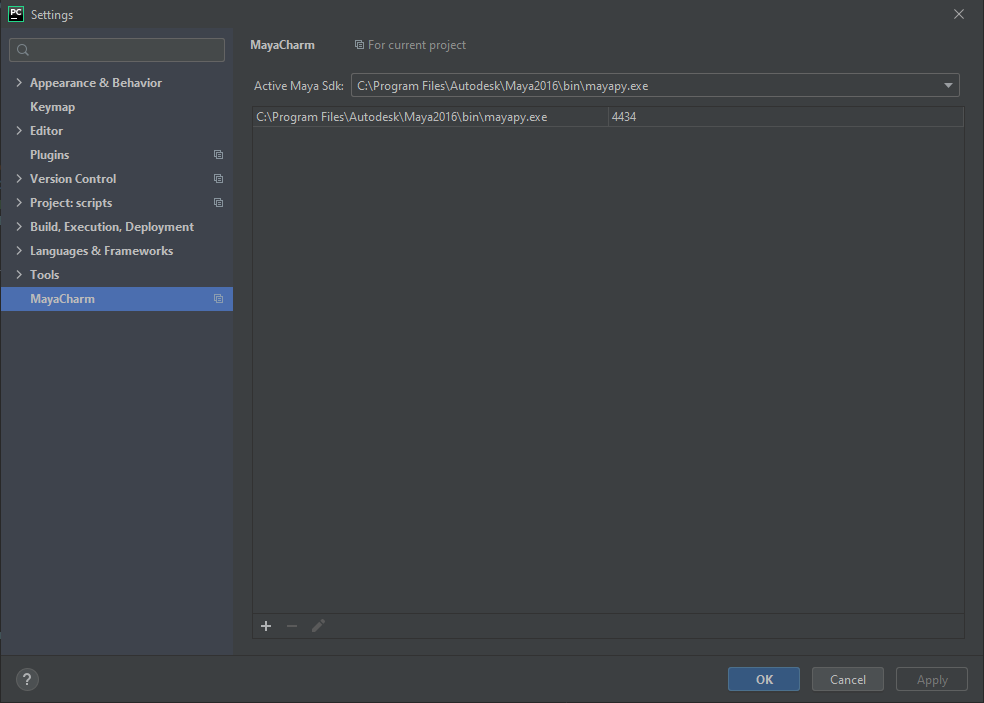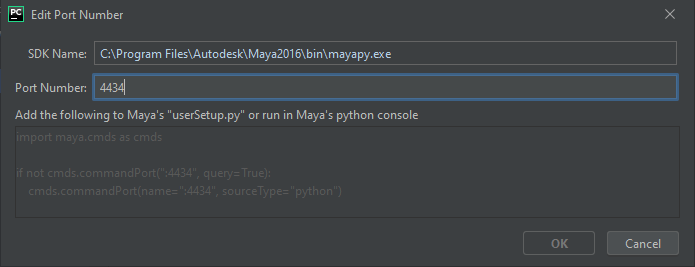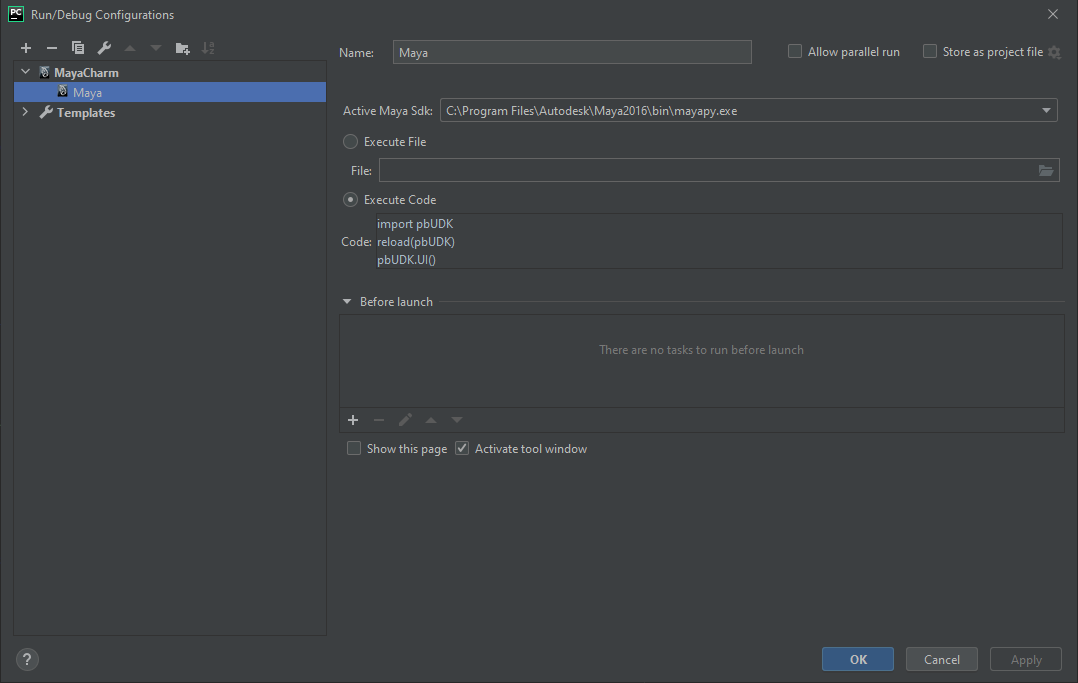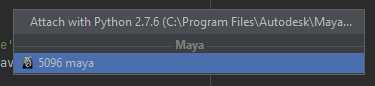Maya integration with run and debug configurations for Maya. MayaCharm lets you execute the current document or arbitrary code as if it was in Maya from PyCharm, as well as attaching the local PyDev debugger to a running Maya instance.
For those simply just wanting the compiled version, you are best to just search for it, in the plugin repository of PyCharm. https://plugins.jetbrains.com/plugin/8218?pr=pycharm
It requires some minimal setup. The settings panel is in Settings > Other Settings > MayaCharm here you can define what port numbers
MayaCharm will talk to your Maya installs on. This is where you also define the default Maya install that the Execute Documeant In Maya and Execute Selection in Maya actions will be performed on. Currently, MayaCharm looks for any mayapy interpreters you have set up, and uses those to define where your Maya installs are.
These can be added and removed from the Project Interpreter section of the settings panel.
When you edit a port number MayaCharm will also display what code you either need to execute in maya
or add to your usersetup.py to open maya up to connections from MayaCharm.
Once the plugin is installed and setup MayaCharm will be displayed as a type of run configuration. You just need to tell it what Maya instance to connect to, and provide either a python file, or some code to be excuted on run. Debugging is no longer supported via the Run Config since it was unreliable, but the plugin does allows the regular Attach to process... command to recognize Maya and attach.
There is also a Execute Selection and an Execute Document actions in the run menu, that can also be accessed via alt+s and alt+a.
If you just want to attach to a existing Maya process you can use the Attach to Process... option in the Run menu and Maya instances will now show up in this menu as well as regular python instances.