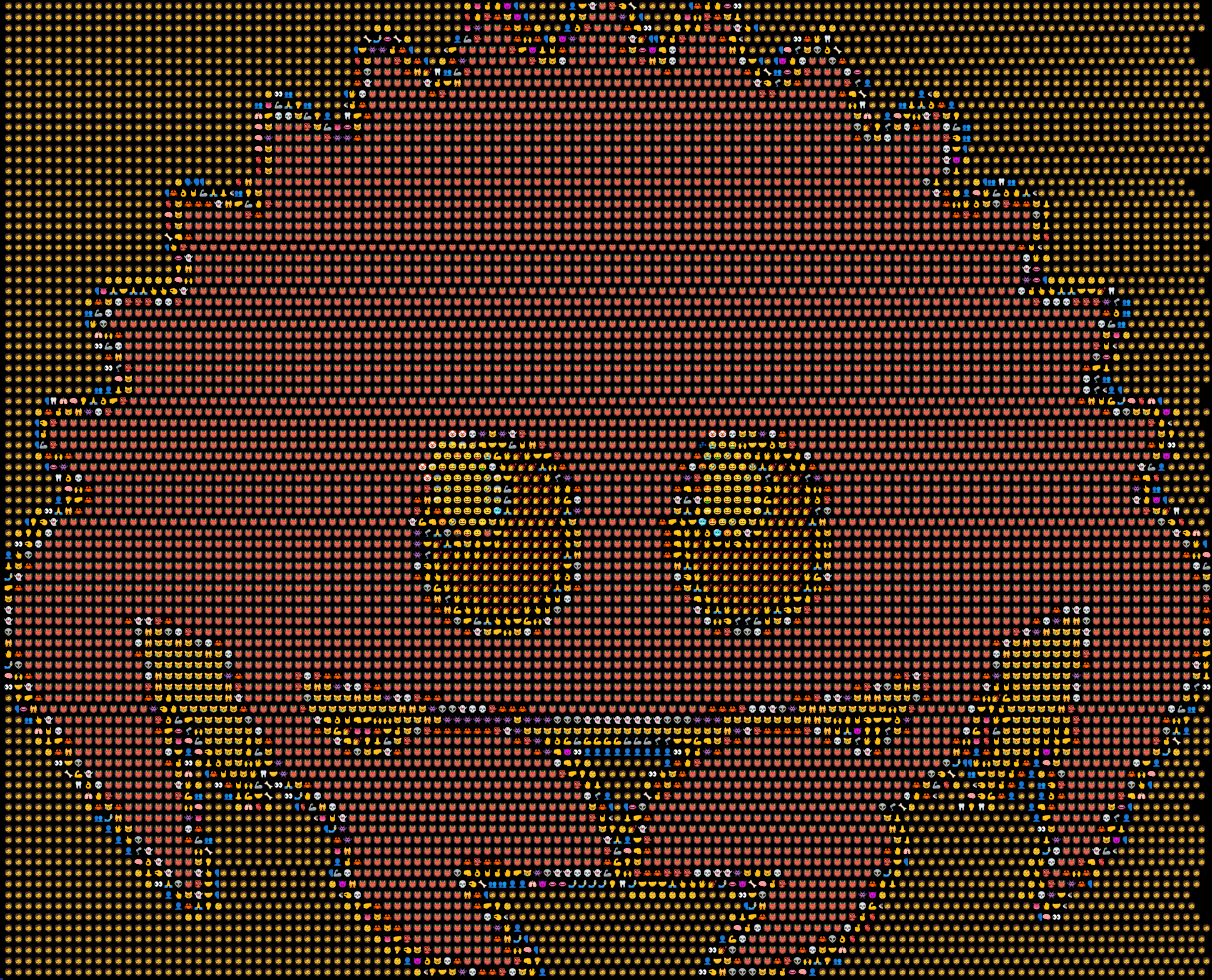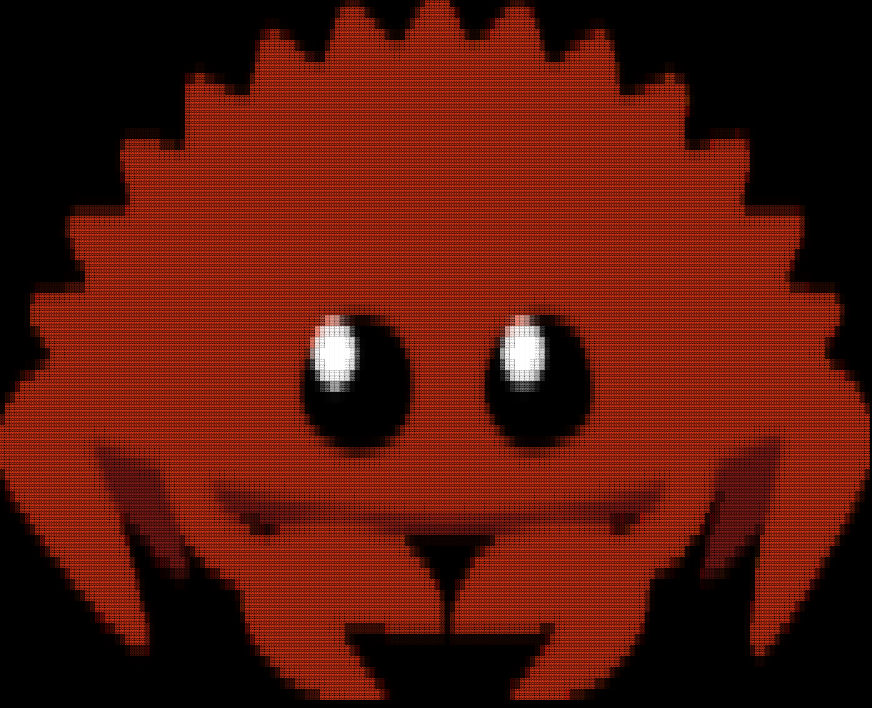Advanced ASCII Art Generator
Usage: rascii [OPTIONS] <FILENAME>
Arguments:
<FILENAME> Path to the image
Options:
-w, --width <WIDTH> Width of the output image. Defaults to 128 if width and height are not specified
-H, --height <HEIGHT> Height of the output image, if not specified, it will be calculated to keep the aspect ratio
-c, --color Whether to use colors in the output image
-i, --invert Inverts the weights of the characters. Useful for white backgrounds
-C, --charset <CHARSET> Characters used to render the image, from transparent to opaque. Built-in charsets: block, emoji, default, russian, slight [default: default]
-h, --help Print help
-V, --version Print version
-
Available as a crate: RASCII has a very simple API allowing you to RASCII from your programs without using the system shell.
-
Colored ASCII art generation: RASCII uses ANSI color codes to generate colored ASCII art.
Note Your terminal emulator has to support
truecolor(don't worry, almost all modern terminal emulators do). -
Super efficient colored output: RASCII never repeats the same ANSI color code if it is already active.
This makes a huge difference in images with little alternating color, up to about 1800% reduction in output size. Woah!
-
Custom dimensions: RASCII allows you to give custom dimensions to the outputted ASCII art while keeping the aspect ratio (unless both dimensions are provided).
-
Custom charsets: RASCII allows you to use custom charsets to generate your ASCII art.
Note The given charset must go from transparent to opaque.
-
Lots of pre-included charsets.
Note this is the recommended way of installing the RASCII CLI.
Warning you must have
~/.cargo/bin/in$PATHto callrascii
cargo install rascii_artWarning this installation method is discouraged and only works for GNU/Linux or any other POSIX compatible systems!
git clone https://github.com/KoBruhh/RASCII && cd RASCII
chmod +x install.sh
./install.sh
Instead of using the unreliable system shell to call RASCII,
you can add the rascii_art crate to your project and use it in Rust!.
To do so, run cargo add rascii_art to add RASCII to your Cargo project.
Here is a code example:
use rascii_art::{
render_to,
RenderOptions,
};
fn main() {
let mut implements_io_write = String::new();
render_to(
"ferris.png",
&mut implements_io_write,
RenderOptions::new()
.width(100)
.colored(true)
.charset(&[".", ",", "-", "*", "£", "$", "#"]),
)
.unwrap();
println!("{implements_io_write}");
}Note The emoji charset does not guarantee your outputs color will match the color of your image, this is just a coincidence that happened with Ferris.
You can use the --charset CLI option to provide a charset to use when generating some ASCII art.
The value of this must option must go from transparent to opaque, like so:
rascii --charset " ░▒▓█" --color ferris.pngNote that a chaset similar to the above charset is available as a builtin named block.