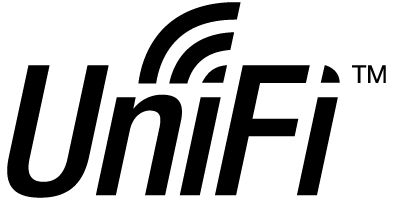The LinuxServer.io team brings you another container release featuring:
- regular and timely application updates
- easy user mappings (PGID, PUID)
- custom base image with s6 overlay
- weekly base OS updates with common layers across the entire LinuxServer.io ecosystem to minimise space usage, down time and bandwidth
- regular security updates
Find us at:
- Blog - all the things you can do with our containers including How-To guides, opinions and much more!
- Discord - realtime support / chat with the community and the team.
- Discourse - post on our community forum.
- Fleet - an online web interface which displays all of our maintained images.
- GitHub - view the source for all of our repositories.
- Open Collective - please consider helping us by either donating or contributing to our budget
The Unifi-controller software is a powerful, enterprise wireless software engine ideal for high-density client deployments requiring low latency and high uptime performance.
Our images support multiple architectures such as x86-64, arm64 and armhf. We utilise the docker manifest for multi-platform awareness. More information is available from docker here and our announcement here.
Simply pulling lscr.io/linuxserver/unifi-controller should retrieve the correct image for your arch, but you can also pull specific arch images via tags.
The architectures supported by this image are:
| Architecture | Tag |
|---|---|
| x86-64 | amd64-latest |
| arm64 | arm64v8-latest |
| armhf | arm32v7-latest |
The webui is at https://ip:8443, setup with the first run wizard.
For Unifi to adopt other devices, e.g. an Access Point, it is required to change the inform IP address. Because Unifi runs inside Docker by default it uses an IP address not accessible by other devices. To change this go to Settings > System Settings > Controller Configuration and set the Controller Hostname/IP to a hostname or IP address accessible by your devices. Additionally the checkbox "Override inform host with controller hostname/IP" has to be checked, so that devices can connect to the controller during adoption (devices use the inform-endpoint during adoption).
In order to manually adopt a device take these steps:
ssh ubnt@$AP-IP
set-inform http://$address:8080/inform
The default device password is ubnt. $address is the IP address of the host you are running this container on and $AP-IP is the Access Point IP address.
When using a Security Gateway (router) it could be that network connected devices are unable to obtain an ip address. This can be fixed by setting "DHCP Gateway IP", under Settings > Networks > network_name, to a correct (and accessable) ip address.
Here are some example snippets to help you get started creating a container.
docker-compose (recommended, click here for more info)
---
version: "2.1"
services:
unifi-controller:
image: lscr.io/linuxserver/unifi-controller
container_name: unifi-controller
environment:
- PUID=1000
- PGID=1000
- MEM_LIMIT=1024 #optional
- MEM_STARTUP=1024 #optional
volumes:
- <path to data>:/config
ports:
- 3478:3478/udp
- 10001:10001/udp
- 8080:8080
- 8443:8443
- 1900:1900/udp #optional
- 8843:8843 #optional
- 8880:8880 #optional
- 6789:6789 #optional
- 5514:5514/udp #optional
restart: unless-stoppeddocker cli (click here for more info)
docker run -d \
--name=unifi-controller \
-e PUID=1000 \
-e PGID=1000 \
-e MEM_LIMIT=1024 `#optional` \
-e MEM_STARTUP=1024 `#optional` \
-p 3478:3478/udp \
-p 10001:10001/udp \
-p 8080:8080 \
-p 8443:8443 \
-p 1900:1900/udp `#optional` \
-p 8843:8843 `#optional` \
-p 8880:8880 `#optional` \
-p 6789:6789 `#optional` \
-p 5514:5514/udp `#optional` \
-v <path to data>:/config \
--restart unless-stopped \
lscr.io/linuxserver/unifi-controllerContainer images are configured using parameters passed at runtime (such as those above). These parameters are separated by a colon and indicate <external>:<internal> respectively. For example, -p 8080:80 would expose port 80 from inside the container to be accessible from the host's IP on port 8080 outside the container.
| Parameter | Function |
|---|---|
-p 3478/udp |
Unifi STUN port |
-p 10001/udp |
Required for AP discovery |
-p 8080 |
Required for device communication |
-p 8443 |
Unifi web admin port |
-p 1900/udp |
Required for Make controller discoverable on L2 network option |
-p 8843 |
Unifi guest portal HTTPS redirect port |
-p 8880 |
Unifi guest portal HTTP redirect port |
-p 6789 |
For mobile throughput test |
-p 5514/udp |
Remote syslog port |
-e PUID=1000 |
for UserID - see below for explanation |
-e PGID=1000 |
for GroupID - see below for explanation |
-e MEM_LIMIT=1024 |
Optionally change the Java memory limit. Set to default to reset to default |
-e MEM_STARTUP=1024 |
Optionally change the Java initial/minimum memory. Set to default to reset to default |
-v /config |
All Unifi data stored here |
You can set any environment variable from a file by using a special prepend FILE__.
As an example:
-e FILE__PASSWORD=/run/secrets/mysecretpasswordWill set the environment variable PASSWORD based on the contents of the /run/secrets/mysecretpassword file.
For all of our images we provide the ability to override the default umask settings for services started within the containers using the optional -e UMASK=022 setting.
Keep in mind umask is not chmod it subtracts from permissions based on it's value it does not add. Please read up here before asking for support.
When using volumes (-v flags) permissions issues can arise between the host OS and the container, we avoid this issue by allowing you to specify the user PUID and group PGID.
Ensure any volume directories on the host are owned by the same user you specify and any permissions issues will vanish like magic.
In this instance PUID=1000 and PGID=1000, to find yours use id user as below:
$ id username
uid=1000(dockeruser) gid=1000(dockergroup) groups=1000(dockergroup)We publish various Docker Mods to enable additional functionality within the containers. The list of Mods available for this image (if any) as well as universal mods that can be applied to any one of our images can be accessed via the dynamic badges above.
- Shell access whilst the container is running:
docker exec -it unifi-controller /bin/bash - To monitor the logs of the container in realtime:
docker logs -f unifi-controller - container version number
docker inspect -f '{{ index .Config.Labels "build_version" }}' unifi-controller
- image version number
docker inspect -f '{{ index .Config.Labels "build_version" }}' lscr.io/linuxserver/unifi-controller
Most of our images are static, versioned, and require an image update and container recreation to update the app inside. With some exceptions (ie. nextcloud, plex), we do not recommend or support updating apps inside the container. Please consult the Application Setup section above to see if it is recommended for the image.
Below are the instructions for updating containers:
- Update all images:
docker-compose pull- or update a single image:
docker-compose pull unifi-controller
- or update a single image:
- Let compose update all containers as necessary:
docker-compose up -d- or update a single container:
docker-compose up -d unifi-controller
- or update a single container:
- You can also remove the old dangling images:
docker image prune
- Update the image:
docker pull lscr.io/linuxserver/unifi-controller - Stop the running container:
docker stop unifi-controller - Delete the container:
docker rm unifi-controller - Recreate a new container with the same docker run parameters as instructed above (if mapped correctly to a host folder, your
/configfolder and settings will be preserved) - You can also remove the old dangling images:
docker image prune
-
Pull the latest image at its tag and replace it with the same env variables in one run:
docker run --rm \ -v /var/run/docker.sock:/var/run/docker.sock \ containrrr/watchtower \ --run-once unifi-controller
-
You can also remove the old dangling images:
docker image prune
Note: We do not endorse the use of Watchtower as a solution to automated updates of existing Docker containers. In fact we generally discourage automated updates. However, this is a useful tool for one-time manual updates of containers where you have forgotten the original parameters. In the long term, we highly recommend using Docker Compose.
- We recommend Diun for update notifications. Other tools that automatically update containers unattended are not recommended or supported.
If you want to make local modifications to these images for development purposes or just to customize the logic:
git clone https://github.com/linuxserver/docker-unifi-controller.git
cd docker-unifi-controller
docker build \
--no-cache \
--pull \
-t lscr.io/linuxserver/unifi-controller:latest .The ARM variants can be built on x86_64 hardware using multiarch/qemu-user-static
docker run --rm --privileged multiarch/qemu-user-static:register --resetOnce registered you can define the dockerfile to use with -f Dockerfile.aarch64.
- 23.12.21: - Move min/max memory config from run to system.properties.
- 22.12.21: - Move deb package install to first init to avoid overlayfs performance issues.
- 13.12.21: - Rebase 64 bit containers to Focal.
- 11.12.21: - Add java opts to mitigate CVE-2021-44228.
- 11.06.21: - Allow for changing Java initial mem via new optional environment variable.
- 12.01.21: - Deprecate the
LTStag as Unifi no longer releases LTS stable builds. Existing users can switch to thelatesttag. Direct upgrade from 5.6.42 (LTS) to 6.0.42 (latest) tested successfully. - 17.07.20: - Rebase 64 bit containers to Bionic and Mongo 3.6.
- 16.06.20: - Add logrotate.
- 02.06.20: - Updated port list & descriptions. Moved some ports to optional.
- 14.11.19: - Changed url for deb package to match new Ubiquity domain.
- 29.07.19: - Allow for changing Java mem limit via new optional environment variable.
- 23.03.19: - Switching to new Base images, shift to arm32v7 tag.
- 10.02.19: - Initial release of new unifi-controller image with new tags and pipeline logic