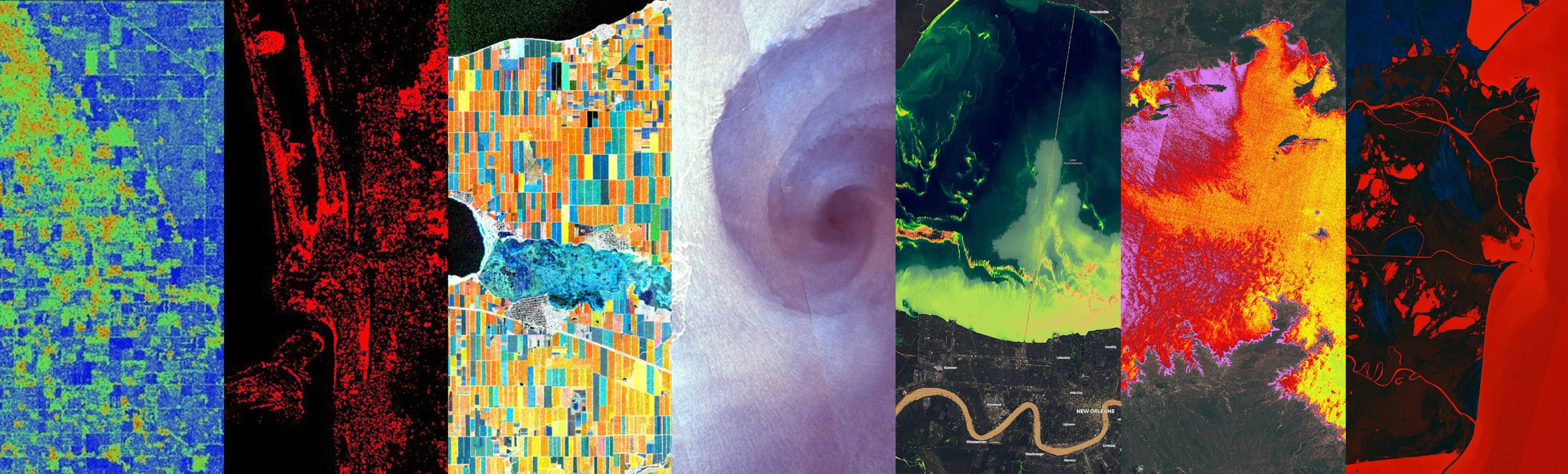This repository contains a collection of custom scripts for Sentinel Hub, which can be fed to the services via the URL.
Custom scripts are a piece of Javascript code, used to visualize satellite imagery and to control what values the Sentinel Hub services will return. Any visualization of any constellation (e.g. Sentinel-2 satellite), even a simple true color composite, is dictated by a custom script.
See here for more information on how to write your own evalscript.
Have a look at the template for an example of how a script page can be structured.
You can also have a look at other scripts to see how they are structured.
For instructions on how custom scripts are structured have a look at this tutorial, or at the official documenation.
- Fork the repository to get your own copy of the custom-scripts
It is easiest to fork the repository on GitHub, but as some of you might not have GitHub account, or don't want to bother with all this versioning and collaboration tools, you can also just download the whole repository as Zip file and work from there. - Create a new directory entry for your custom script
Copy theexampledirectory to proper directory, based on which datasource (satellite) you are publishing the product for, to something that describes what the product is about, saymy_algorithm.
Preferably use "snake_case" (underscores instead of spaces) if more than one word is used. - Fill in the details about the project in the
README.mdfile.
Obviously, you'll want to remove this chapter, but use the rest of the file as a template.
Have a look around at otherREADME.mdfiles to see how to include images, format the text and generally use the GitHub markdown (e.g. here for mathematical formulas or here for adding images). - Implement the product in the
script.jsfile.
The most work is of course the JavaScript implementation of the product. Theexamplefolder includes an empty custom script with comments that will hopefully help you build your own custom script. - Add an entry pointing to your script to the top level markdown file (i.e. if adding a script for Sentinel 2 add the link to
sentinel-2.mdin the foldersentinel-2).
A link and a short description will do. - And create a pull request :). There is extensive help on creating pull requests on GitHub help, but if you feel overwhelmed by this step and would still like to contribute, send us the folder you've created and we will take care of it for you.
Publishing your product should be easy, nevertheless, any feedback and ideas how to improve or make the process simpler is very appreciated.
This is optional but makes Pull Requests quicker to handle since they should have less mistakes.
Before you create the PR you can check if everything looks right on the website. To do this follow these steps which are based on Testing your GitHub Pages site locally with Jekyll page:
- In the root directory of your fork open a terminal
- Install ruby
- Ubuntu:
sudo apt install ruby ruby-dev
- Ubuntu:
- Install bundler
gem install bundler- On Ubuntu you might have to add
sudo
- Create a Gemfile
- In the root folder of the repository (where the
_config.ymlfile is) create a new fileGemfile. - i.e
touch Gemfile - and add the following content:
- In the root folder of the repository (where the
source 'https://rubygems.org'
gem "github-pages", "~> GH_VERSION", group: :jekyll_plugins
gem "just-the-docs"
Replace GH_VERSION with the version number that is displayed next to github-pages here.
- Serve the page
- First install all necessary gems with
bundle install - then the site can be built with
bundle exec jekyll serve - The site should then be visible on
127.0.0.1:4000
- First install all necessary gems with
-
In the root directory of your fork open a terminal
-
Install ruby
-
brew install chruby ruby-install xz- If homebrew hasn't been installed yet, intall homebrew
/bin/bash -c "$(curl -fsSL https://raw.githubusercontent.com/Homebrew/install/HEAD/install.sh)" -
ruby-install ruby 3.1.3 -
After installation run the following codes:
echo "source $(brew --prefix)/opt/chruby/share/chruby/chruby.sh" >> ~/.zshrc echo "source $(brew --prefix)/opt/chruby/share/chruby/auto.sh" >> ~/.zshrc echo "chruby ruby-3.1.3" >> ~/.zshrc # run 'chruby' to see actual version- Quit and relaunch Terminal, then check that everything with
ruby -v - It should show ruby 3.1.3p185 (2022-11-24 revision 1a6b16756e) or a newer version
-
-
Install Jekyll
gem install jekyll
-
Install bundler
gem install bundler
-
Following the Create a Gemfile step in the Linux section
-
Serve the page
-
First install all necessary gems with
bundle install -
Add the missing webrick package with
bundle add webrick- Run this command again when the following error message pops out:
bundler: failed to load command: jekyll -
then the site can be built with
bundle exec jekyll serve -
The site should then be visible on
127.0.0.1:4000
-