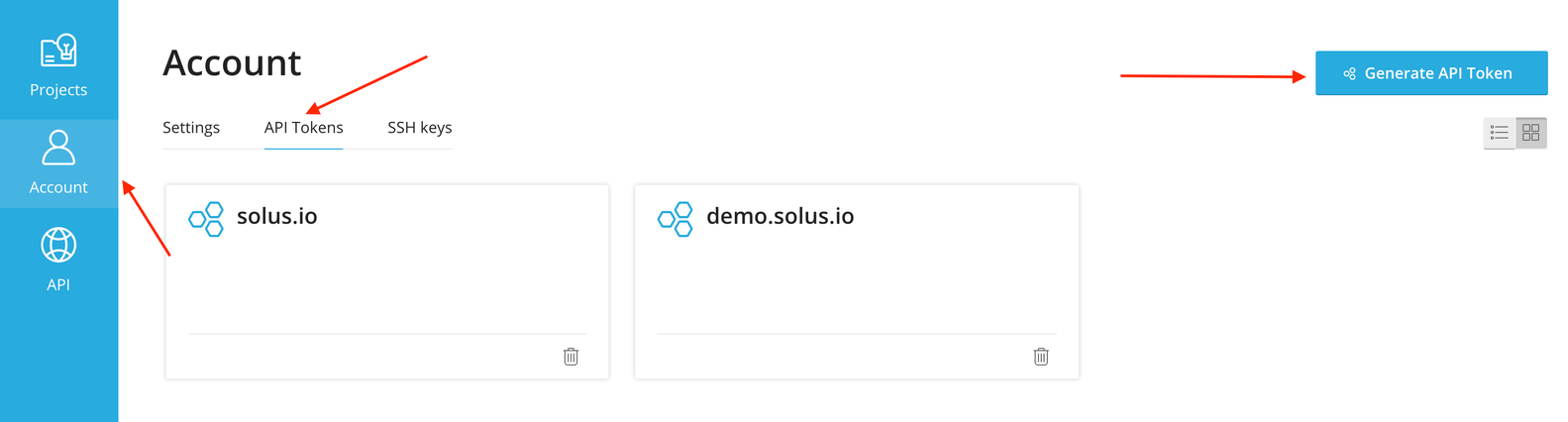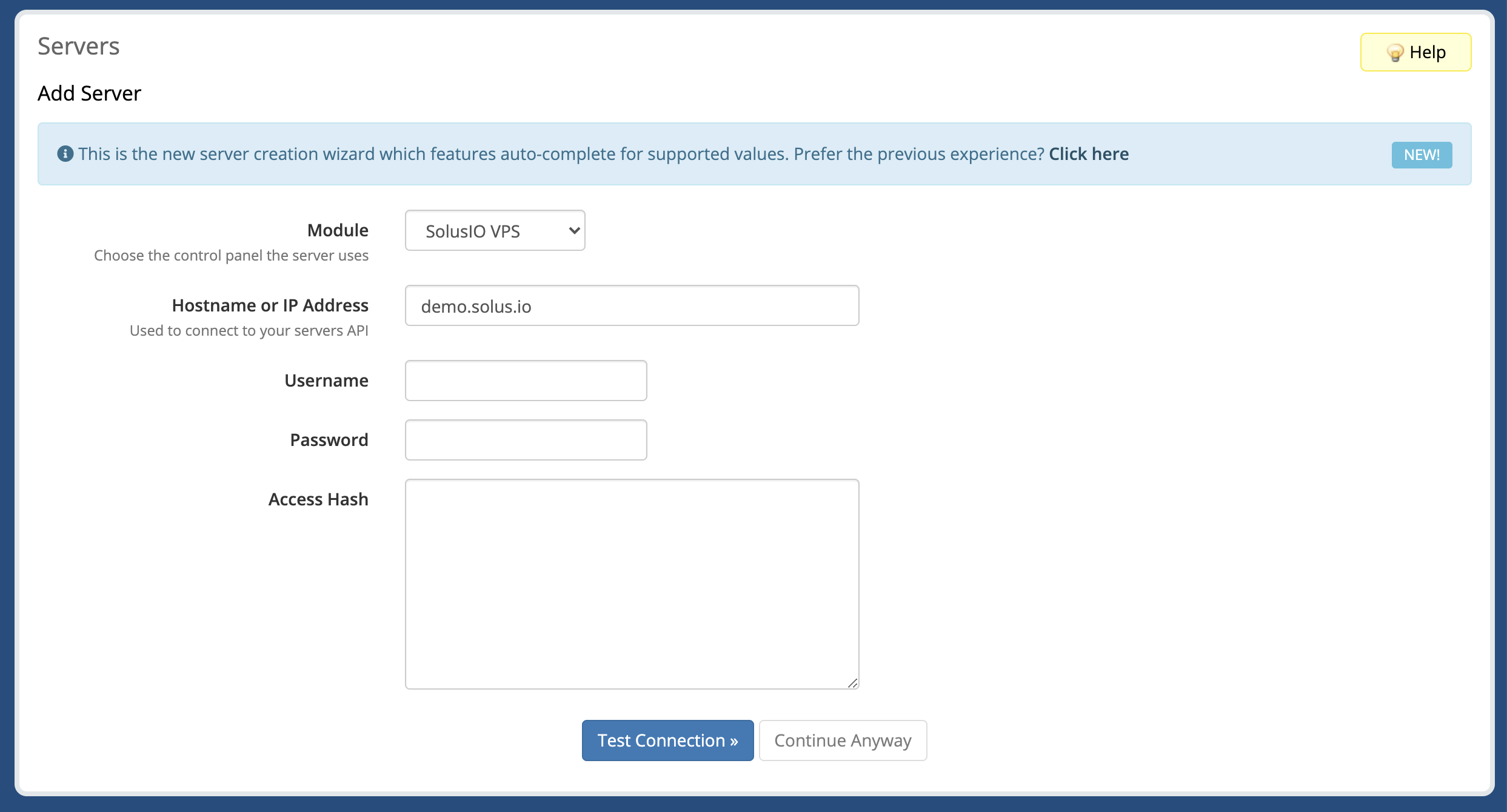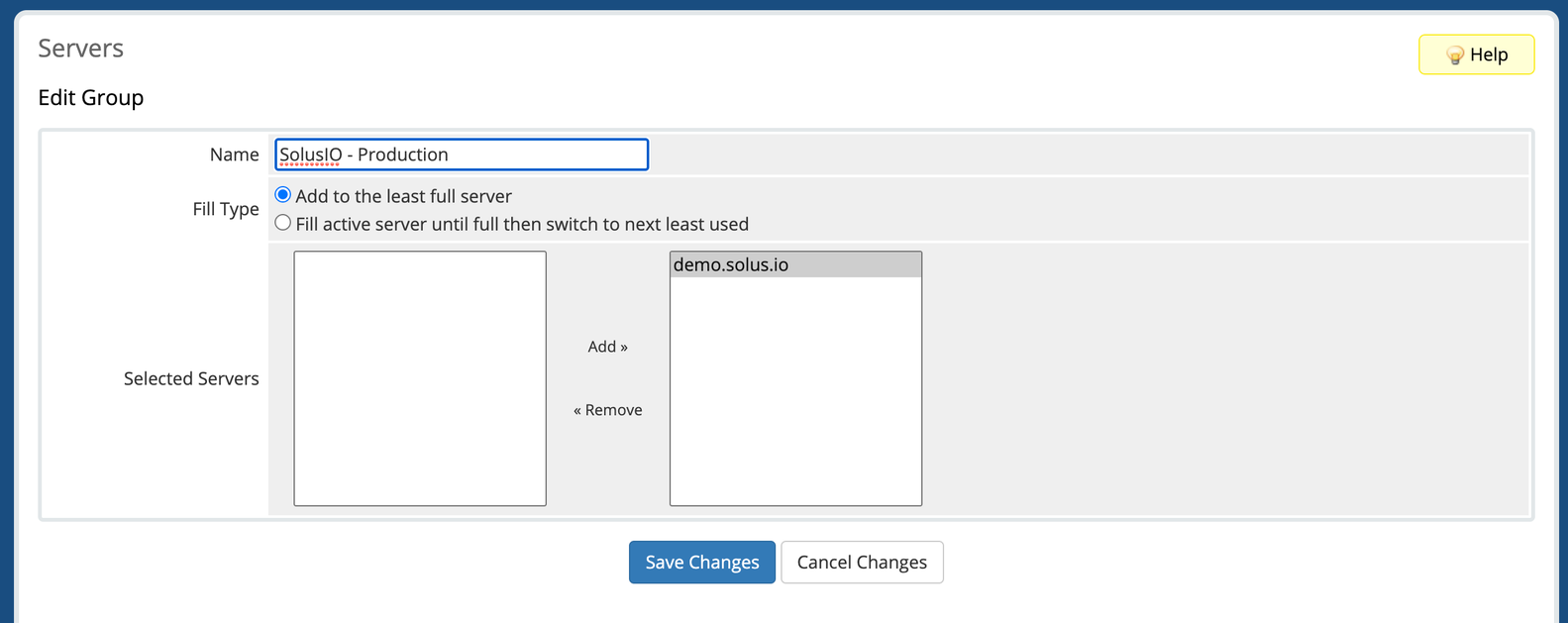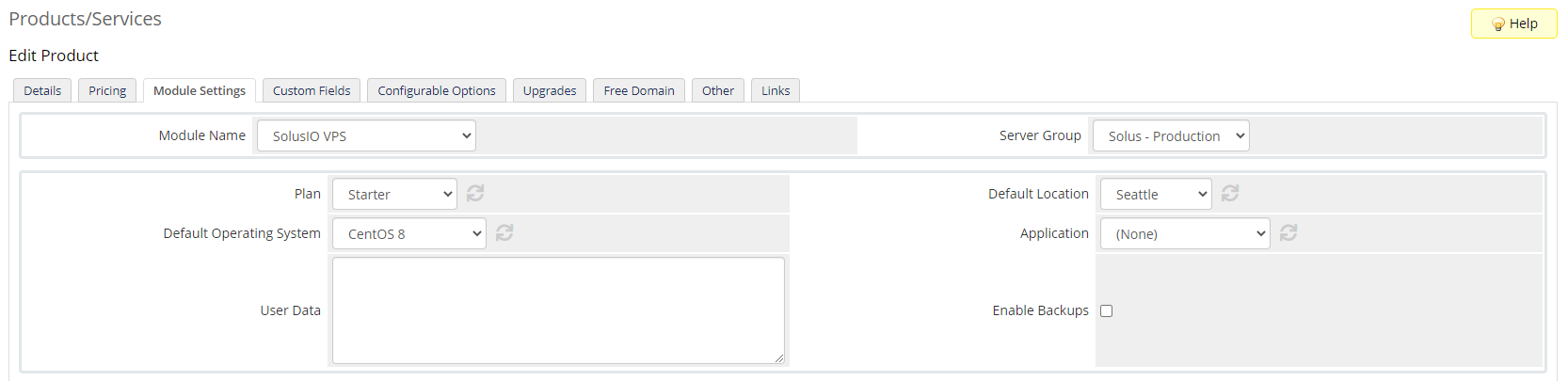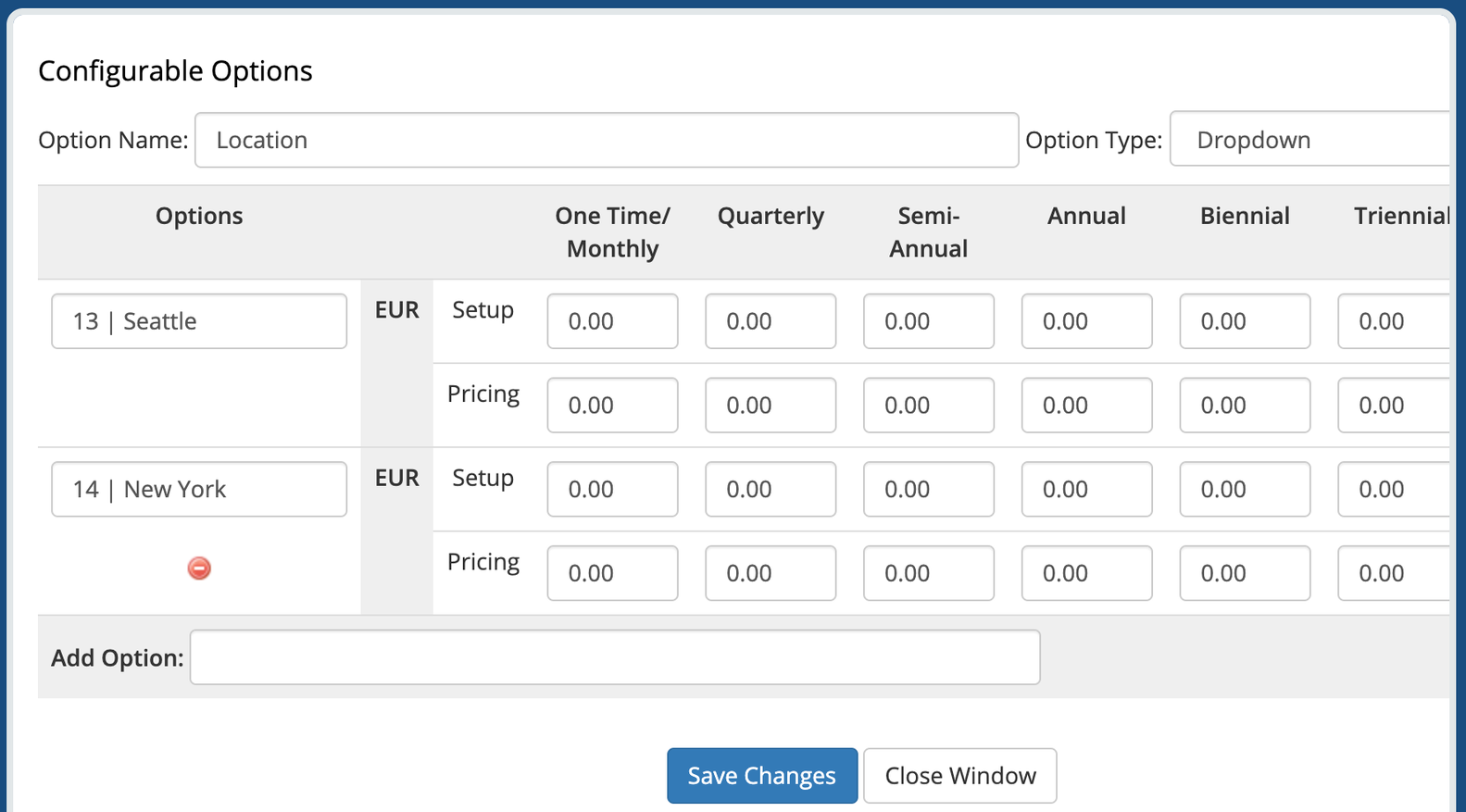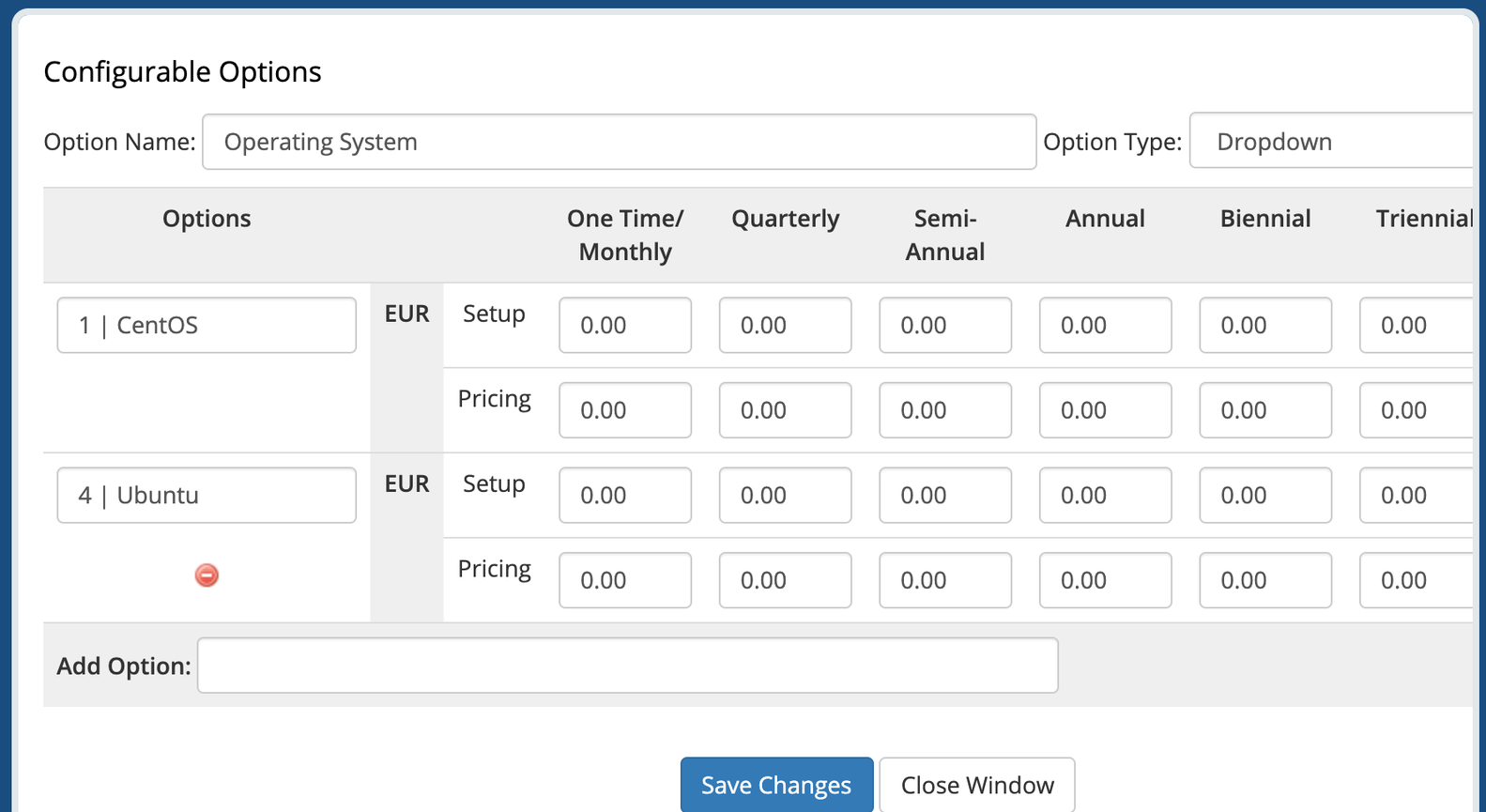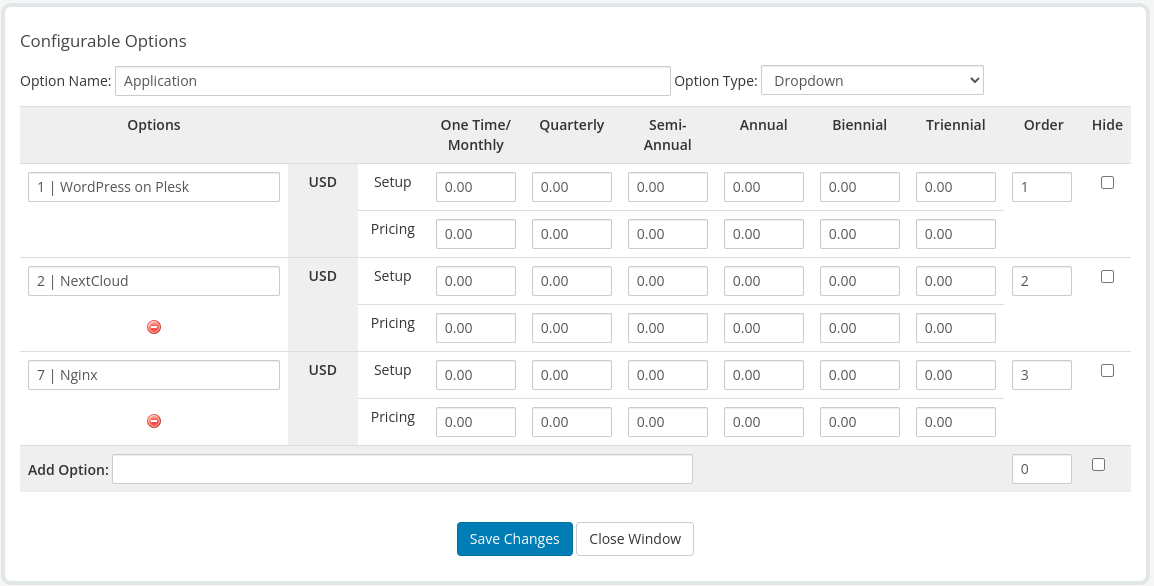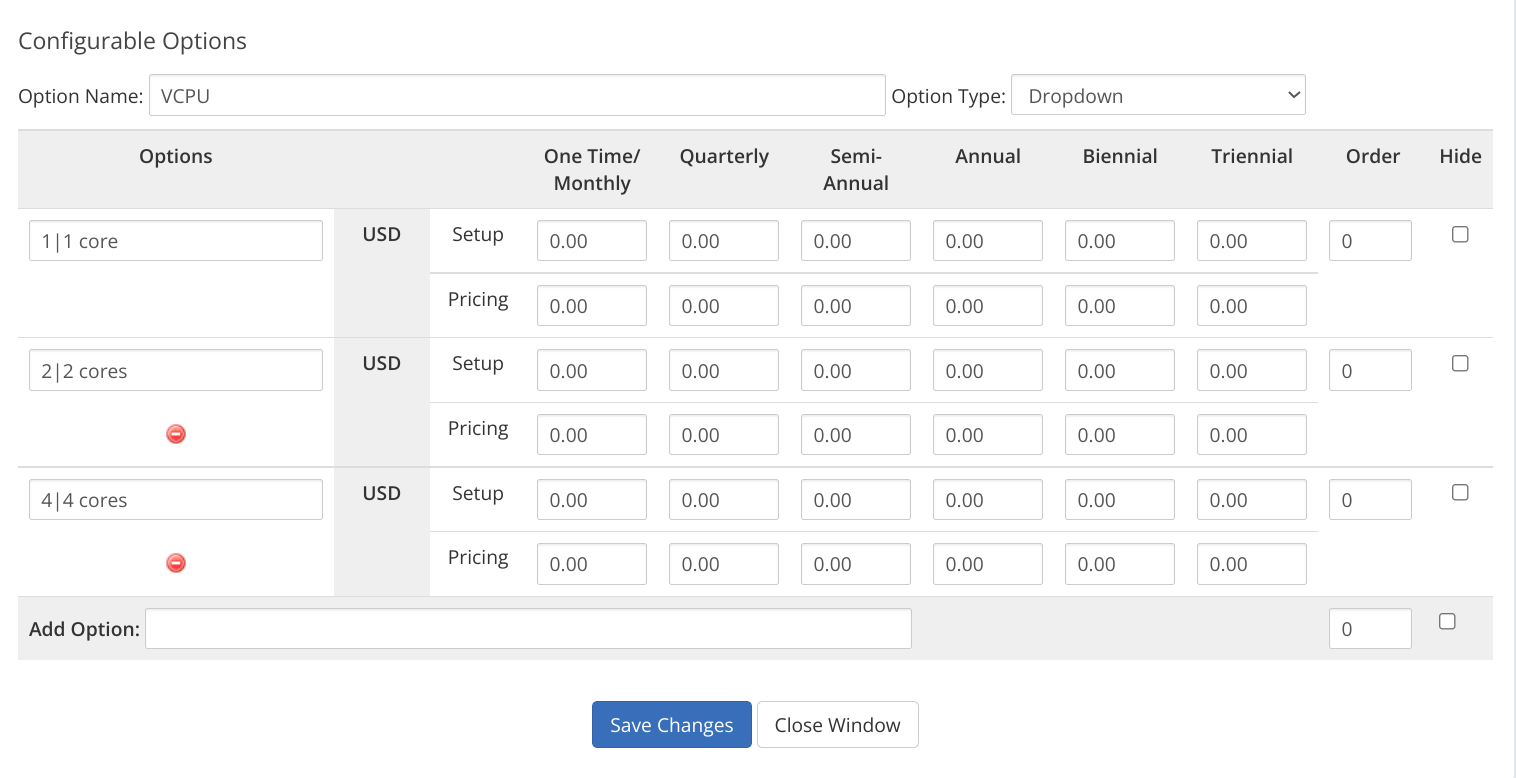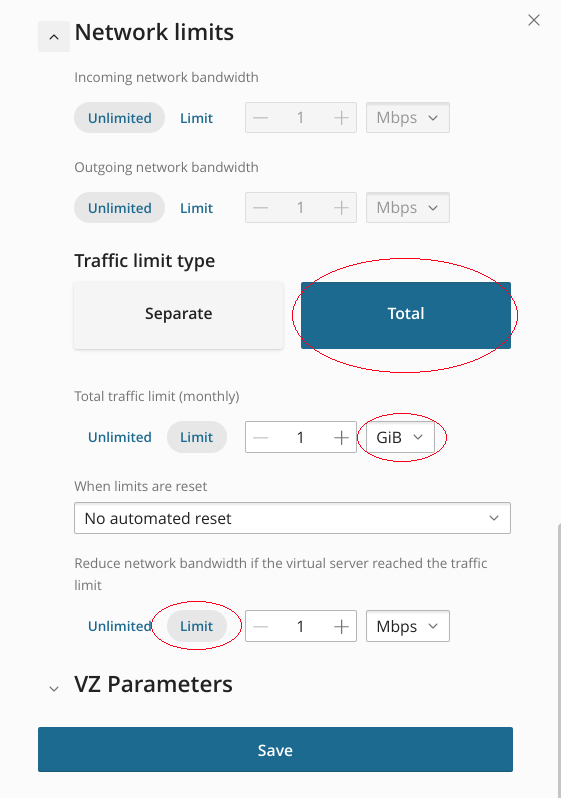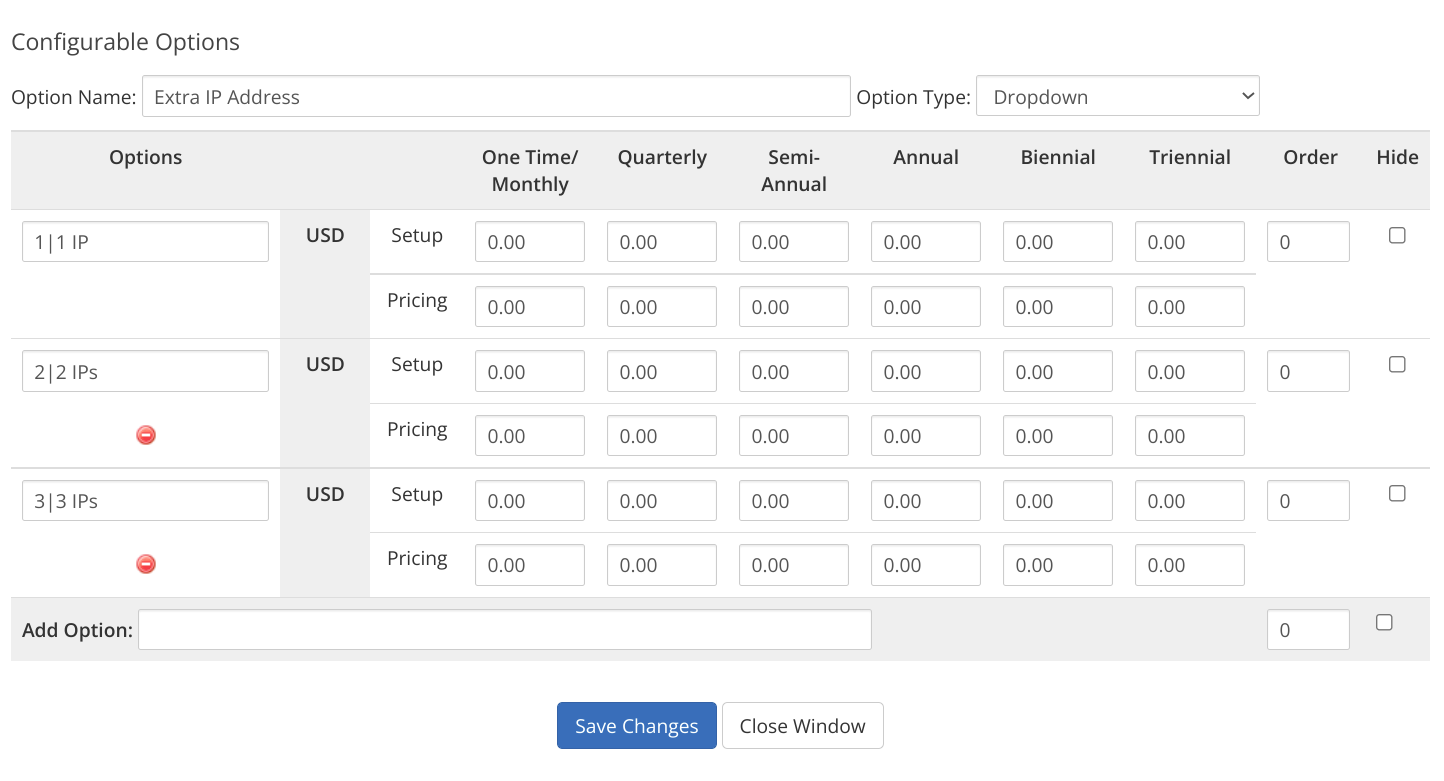SolusIO WHMCS VPS Provisioning module gives the ability to sell traditional-style prepaid VPS.
The module allows you to do the following virtual server actions:
- create
- destroy
- suspend
- unsuspend
- reboot
- boot
- shutdown
Minimum required PHP version is 7.4.
- Download the latest package from our releases page
- Extract the contents of the zip file to your WHMCS root directory
Open the Account page in the SolusIO user-area to generate an API Token.
Configure SolusIO API access by adding a new server in WHMCS. Required fields are Hostname and Password.
Hostname must contain URL without https, e.g. "www.solus.io"
SolusIO API Token should be saved in the password field.
Create a server group in WHMCS and assign the server which was created on the previous step.
Create a product in WHMCS and select SolusIO VPS as the linked module and the server group you configured previous.
Select the Plan, Default Location and Default Operating System or Application and save changes. If application is selected then the operating system is ignored.
The module gives the ability to select a specific location while ordering a product. You can manage the list of available locations in the Configurable Options.
Create a configurable option named Location. Add options with the following convention: locationId|locationName. The option will have higher priority over the selected location in the Module Settings of a product.
The module gives the ability to select a specific operating system while ordering a product. You can manage the list of available operating systems in the Configurable Options.
Create a configurable option named Operating System. Add options with the following convention: osId|osName. The option will have higher priority over the selected operating system in the Module Settings of a product.
The module gives the ability to select a specific application while ordering a product. You can manage the list of available applications in the Configurable Options.
Create a configurable option named Application. Add options with the following convention: applicationId|applicationName. The option will have higher priority over the selected application in the Module Settings of a product. If client chooses both Operating System and Application then the Operating System option will be used.
The module gives the ability to select specific plan parameters such as VCPU, Memory, Disk Space, Total traffic limit monthly (for KVM and VZ), VCPU Units, VCPU Limit, IO Priority, and Swap (for VZ) while ordering a product.
You can manage the list of available plan parameters in the Configurable Options.
Create a configurable option with one of the following names: VCPU, Memory, Disk Space, Total traffic limit monthly, VCPU Units, VCPU Limit, IO Priority, or Swap. Add options with the following convention: planParamValue|planParamTitle. The option will have higher priority over parameters of the selected plan in the Module Settings of a product.
planParamValue for the Memory and the Swap set in MiB (e.g. 4096|4 GiB).
planParamValue for the Disk Space set in GiB (e.g. 20|20 GiB).
planParamValue for the Total traffic limit monthly set in units, which are specified in the Total Traffic limit option of the plan selected in Module Settings of a product in SolusIO (e.g. 1|1 GiB if the Total Traffic limit unit is GiB or 1024|1 Gib if the Total Traffic limit unit is MiB).
Total traffic limit monthly option can only be used if the plan selected in Module Settings of a product has the Total Traffic limit option enabled in SolusIO.
The module gives the ability to select the count of additional IPs while ordering a product. You can manage the list of allowed values in the Configurable Options.
Create a configurable option named Extra IP Address. Add options with the following convention: ip count|title.
Extra IP Address option can only be used if the plan selected in Module Settings of a product has the Offer additional IP addresses option enabled in SolusIO.
The module gives the ability to specify an SSH key while ordering a product. This is done in the form a product custom field.
Create a custom field named SSH Key and type Text Area.
Create corresponding product custom fields for applications with the same property names as defined in SolusIO.
It is possible to use product Upgrade/Downgrade feature to change product type in admin area. To do this select New Product/Service with another SolusIO package in Upgrade/Downgrade dialog of admin area.
After order is complete this will trigger server resize action on SolusIO side.
There are several options that can be configured within module config file config.php
delete_solus_user- request SolusIO user deletion when user account is terminated if the value is set totruedefault_domain- configures the default domain template in case the hostname is not set during product creation with optionsenabled- specifies if feature is enabledmask- the domain template in format*.domain.tldwhere*will be replaced withvps-{serviceId}when product is created