Dropbox is not backup. A portable hard drive is not backup. Real backup, experienced people have told me, starts with the 3-2-1 rule: three copies, two types of storage (or devices), and one copy is remote.
And yet my data backup system remains precarious. I have tried many schemes, ranging from “pay for Google Drive space and just dump it all there” to “multi-platform rsync/crontab-based headless system I try to build out with help from StackExchange.” I try not to be the person in an informercial, insisting that there must be a better way, but when it comes to backing up music, photos, cloud-based email and files, settings, and more, I am indeed that person. There has to be a better way, and it can’t just be the heavy lift of setting up a Synology NAS, right?
Well, what if Synology itself knew that not everybody is ready to become a self-employed, single-client junior sysadmin? That’s how I think about the BeeStation ($220 as of this writing). It’s just enough backup to be way better than what most people think of as backup (praying that a giant corporation never loses or closes their account), but it’s still just one device. It can also create a pretty smooth ascent to full-on NAS if this little taste of self-directed storage spurs your ambitions.
Synology’s primary pitch is that you can use BeeStation on "Your Personal Cloud Journey," with machine-learning object and face recognition sorting for photos and synced, versioned files for working. On this level, I’m not as impressed, though some people will likely appreciate these self-hosted alternatives to Drive, Dropbox, Google Photos, and iCloud more than I do. And they’re certainly a good way to get more use out of your backups.
The BeeStation’s best feature is how it makes good backup habits automatic. Within a couple of weeks of setting it up, I had both my and my spouse’s Drive and Dropbox accounts synced and regularly backed up; my older music, movie, and miscellaneous files stashed away; and our photos regularly backed up from our phones. All this was then backed up to Synology’s cloud servers every week (for an add-on cost), and everything was accessible remotely and on the local network.




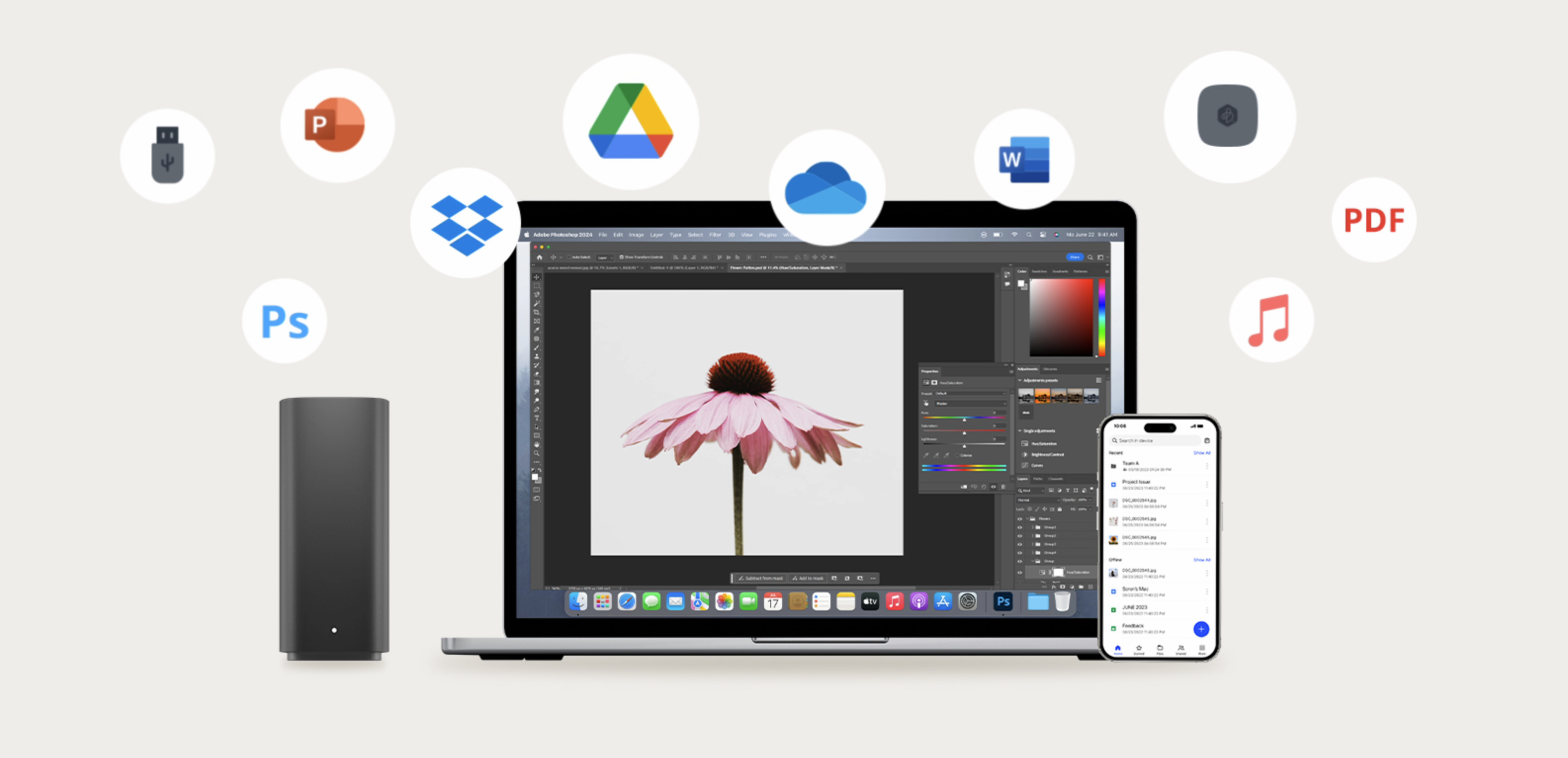


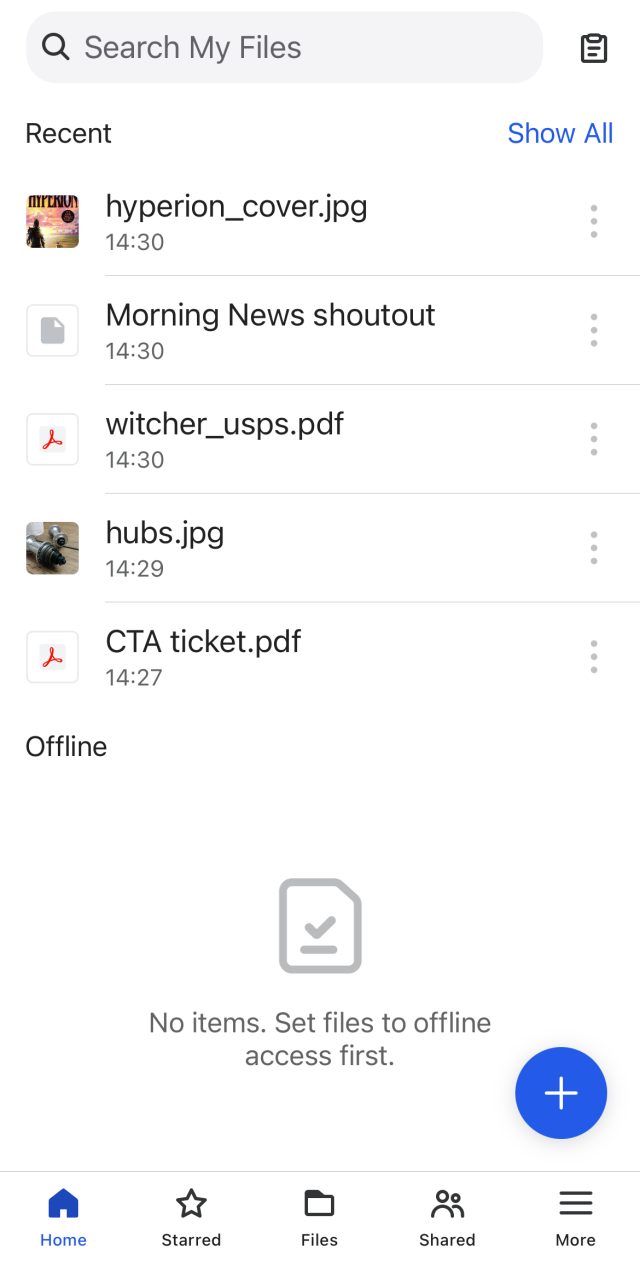




 Loading comments...
Loading comments...

This doesn't surprise me because Hyper Backup (their backup software for DSM) also supports client-side encryption. I've got a DS918+ which encrypts everything before it goes to Backblaze b2.