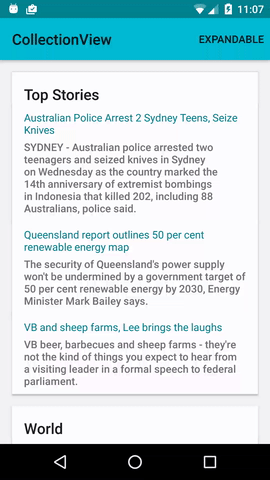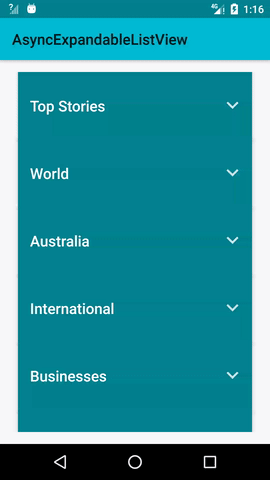============ async-expandable-list contains 2 View classes: CollectionView and AsyncExpandableListView.
Gradle:
compile 'com.ericliu.asyncexpandablelist:asyncexpandablelist:1.1.0'Please make sure you have jcenter() in your project's repository. Check build.gradle file under the project's root directory. Add the following lines if they are missing.
allprojects {
repositories {
jcenter()
}
}CollectionView displays a list of headers and sub-items:
- Header A
- item a1
- item a2
- Header B
- item b1
- item b2
- item b3
- Header C
- item c1
- item c2
- item c3
AsyncExpandableListView displays a list of headers and loads a sub-list under a header when a header item is clicked. The loading of sub-items can be done asynchronously and there are callbacks to populate the data into the list when it's done loading.
- CollectionView in 3 steps
- Add the CollectionView to the layout.xml file where you want to display the list (Optional, population the CollectionView class in java has the same result)
<com.ericliu.asyncexpandablelist.CollectionView
android:id="@+id/collectionView"
android:layout_width="match_parent"
android:layout_height="match_parent"/>
- Pouplating data
- find the CollectionView instance and call setCollectionCallbacks() to setup callbacks for the CollectionView, which will be responsible for creating ViewHolders and binding data into the ViewHoders - works the same as the RecyclerView.Adapter except that you don't have to worry about view types.
- Create a CollectionView.Inventory instance, the Inventory instance represents the whole data structure that's gonna be populated into the list.
public class MainActivity extends Activity implements CollectionViewCallbacks<String, News> {
private CollectionView<String, News> mCollectionView;
private CollectionView.Inventory<String, News> inventory;
@Override
protected void onCreate(Bundle savedInstanceState) {
super.onCreate(savedInstanceState);
setContentView(R.layout.activity_main);
mCollectionView = (CollectionView) findViewById(R.id.collectionView);
mCollectionView.setCollectionCallbacks(this);
// the inventory represent all the whole data structure that's gonna be populated into the list.
inventory = new CollectionView.Inventory<>();- Create InventoryGroup intances and add header item and sub-items into the InventoryGroup instance. Note the the newGroup(int groupOrdinal) method provided in the Inventory class requires an integer parameter: groupOrdinal. All the groups will be displayed in the list in an ascending order on the groupOrdinal. An InventoryGroup represents a header item and all sub-items under that header in the list.
int groupOrdinal = 0; // groupOrdinal dictates the sequence of groups to be displayed in the list
CollectionView.InventoryGroup<String, News> group1 = inventory.newGroup(groupOrdinal);
// creating objects to be populated into the list.
News news1 = new News();
...
News news2 = new News(); ......
.......
// set the header item, in this case, it is simply a String.
group1.setHeaderItem("Top Stories");
// add items under this header.
group1.addItem(news1);
group1.addItem(news2);
group1.addItem(news3);
....- Call updateInventory() to display the data structure we just created
mCollectionView.updateInventory(inventory);All done, the list will display the exact header-items structure.
- AsyncExpandableListView in 3 steps
- add AsyncExpandableListView to layout.xml file where you want to display the expandable list. (Optional, population the AsyncExpandableListView class in java has the same result).
<com.ericliu.asyncexpandablelist.async.AsyncExpandableListView
android:id="@+id/asyncExpandableCollectionView"
android:layout_width="match_parent"
android:layout_height="match_parent"/>- Populating data
- find the AsyncExpandableListView and call setCallbacks() and supply an AsyncExpandableListViewCallbacks instance to the view. The callbacks will handle the creation of ViewHolders and binding data to the ViewHolders.
public class AsyncActivity extends Activity implements AsyncExpandableListViewCallbacks<String, News> {
private AsyncExpandableListView<String, News> mAsyncExpandableListView;
private CollectionView.Inventory<String, News> inventory;
@Override
protected void onCreate(Bundle savedInstanceState) {
super.onCreate(savedInstanceState);
setContentView(R.layout.activity_async);
mAsyncExpandableListView = (AsyncExpandableListView) findViewById(R.id.asyncExpandableCollectionView);
mAsyncExpandableListView.setCallbacks(this);- In particular the
void onStartLoadingGroup(int groupOrdinal)method in the AsyncExpandableListViewCallbacks will be triggered on the header item click events, which gives the client a change to trigger loading sub-item data calls. When the call comes back, the client should call the methodonFinishLoadingGroup(mGroupOrdinal, items)on the AsyncExpandableListView instance to display the data as well as updating UI. - The steps to add groups are the same as CollectionView mentioned above, but we don't need to add sub-items to groups at this point because only headers will be shown in the beginning in an expandable list, as the code snippet showed below:
inventory = new CollectionView.Inventory<>();
CollectionView.InventoryGroup<String, News> group1 = inventory.newGroup(0); // groupOrdinal is the smallest, displayed first
group1.setHeaderItem("Top Stories");
CollectionView.InventoryGroup<String, News> group2 = inventory.newGroup(2); // 2 is the second smallest ordinal, displayed second
group2.setHeaderItem("World");
CollectionView.InventoryGroup<String, News> group3 = inventory.newGroup(3);
group3.setHeaderItem("Australia");
CollectionView.InventoryGroup<String, News> group4 = inventory.newGroup(4);
group4.setHeaderItem("International");
CollectionView.InventoryGroup<String, News> group5 = inventory.newGroup(5);
group5.setHeaderItem("Businesses");
CollectionView.InventoryGroup<String, News> group6 = inventory.newGroup(6);
group6.setHeaderItem("Technology");
mAsyncExpandableListView.updateInventory(inventory);- Handle the async calls
- Making the call to load all sub-items under a header in the method onStartLoadingGroup() in the AsyncExpandableListViewCallbacks.
@Override
public void onStartLoadingGroup(int groupOrdinal) {
new LoadDataTask(groupOrdinal, mAsyncExpandableListView).executeOnExecutor(AsyncTask.THREAD_POOL_EXECUTOR);
}
```
* When the data come back, call ``` onFinishLoadingGroup(mGroupOrdinal, items); ``` to display data.
```java
mAsyncExpandableListView.onFinishLoadingGroup(mGroupOrdinal, items);Inspired by CollectionView in Google iosche