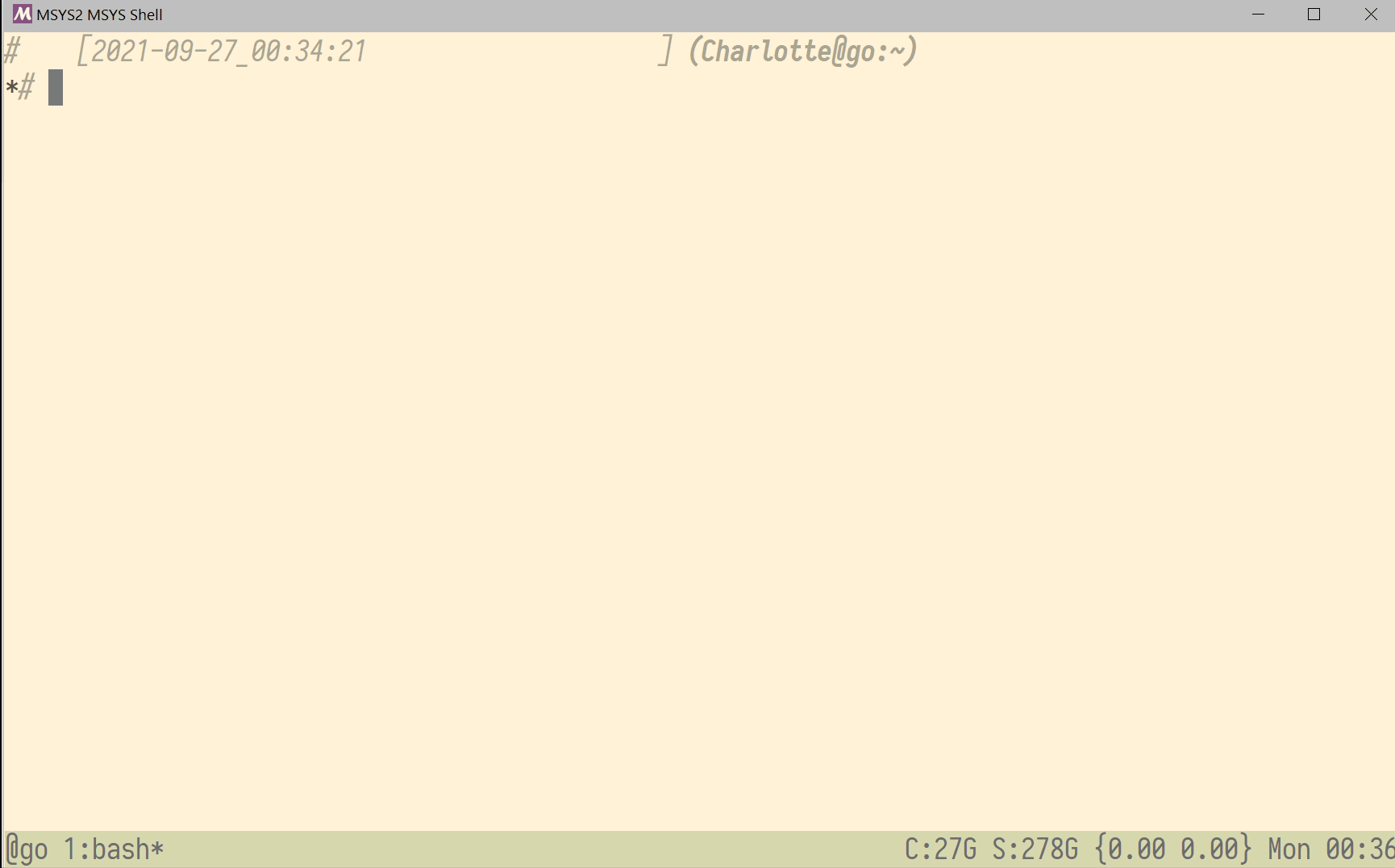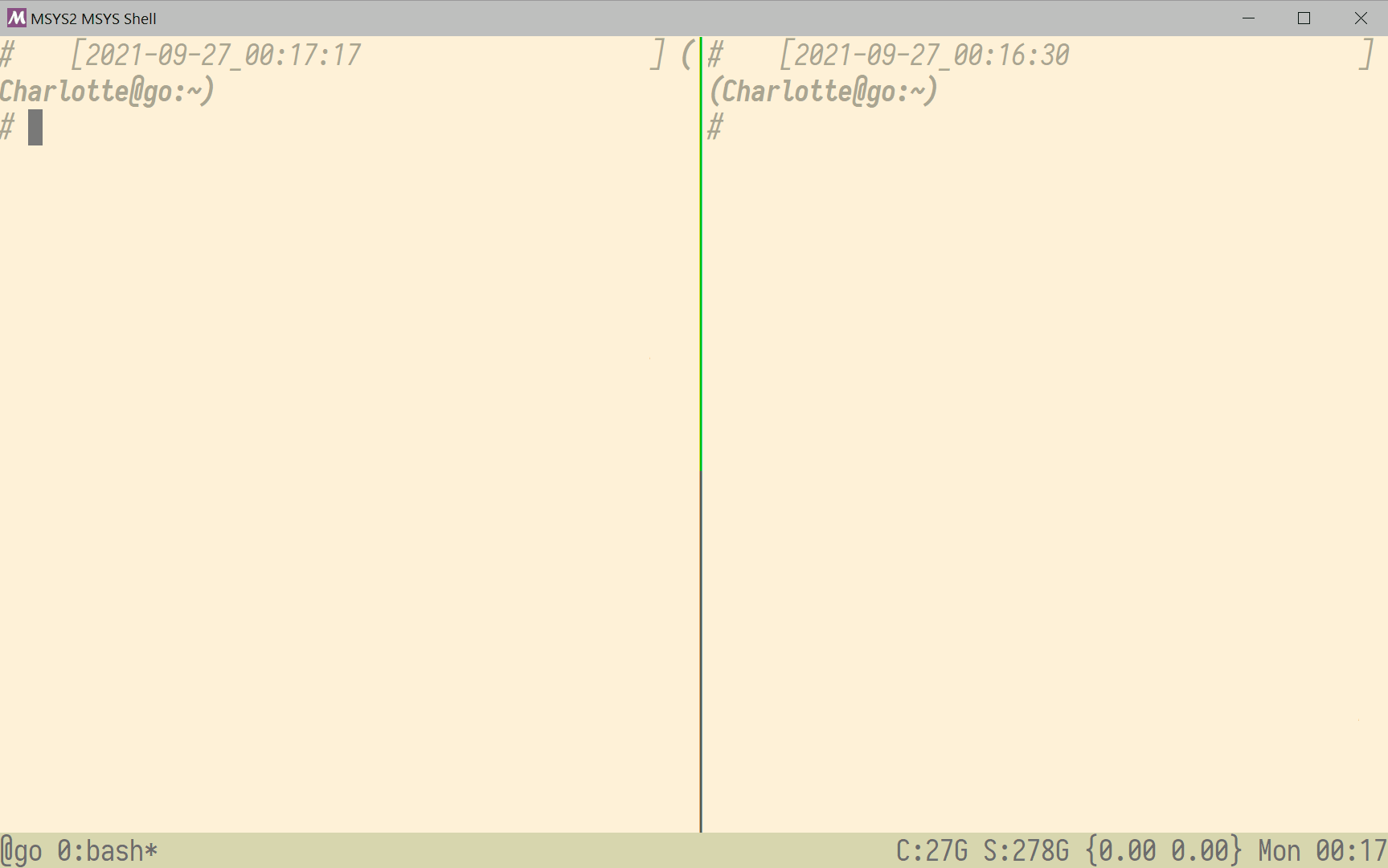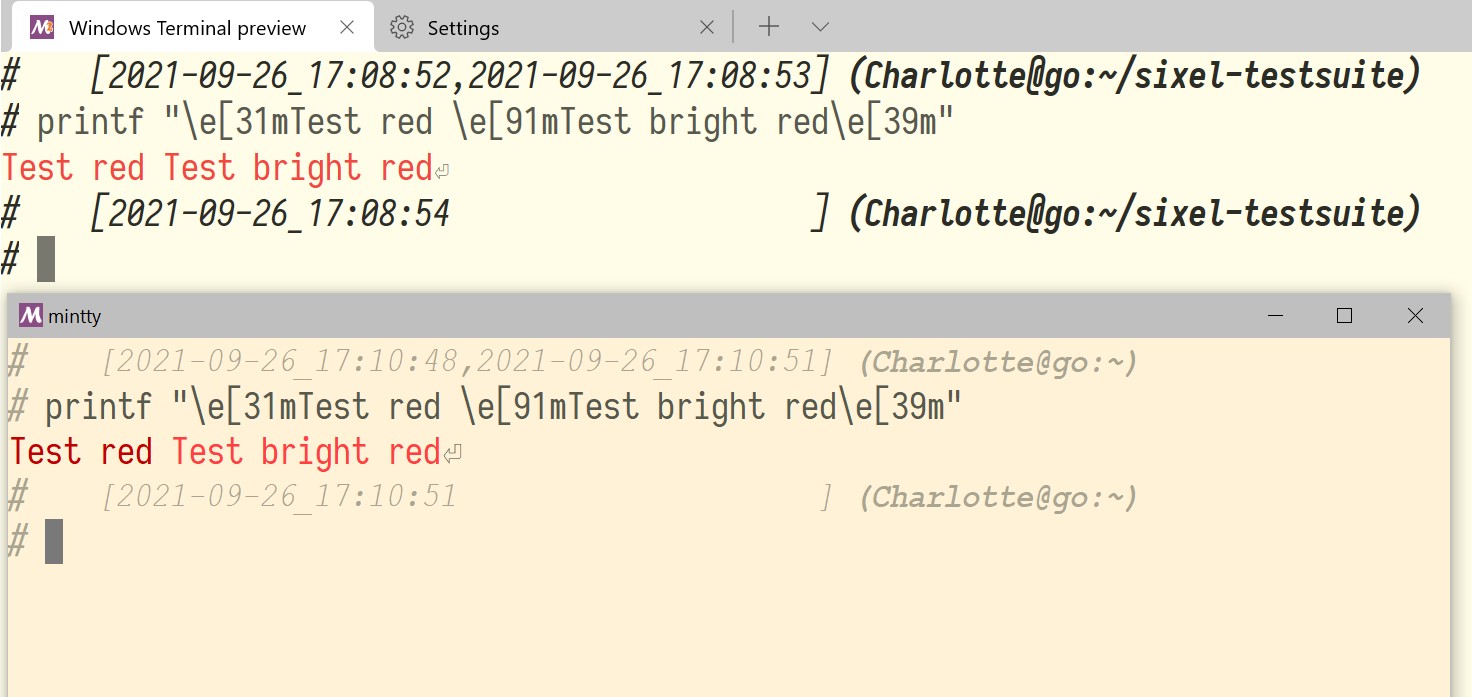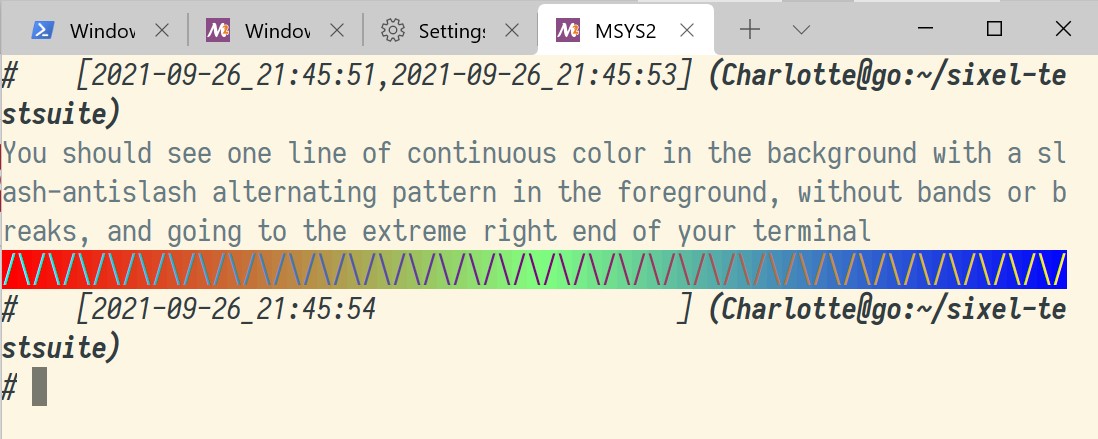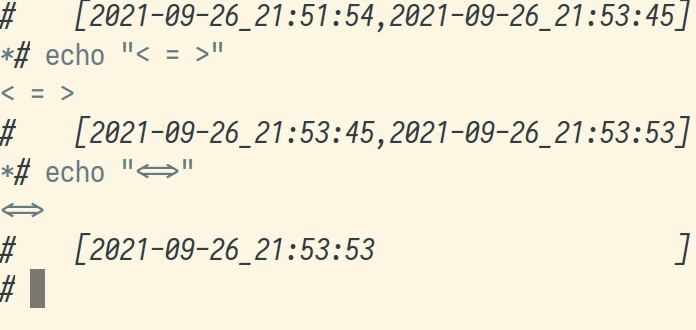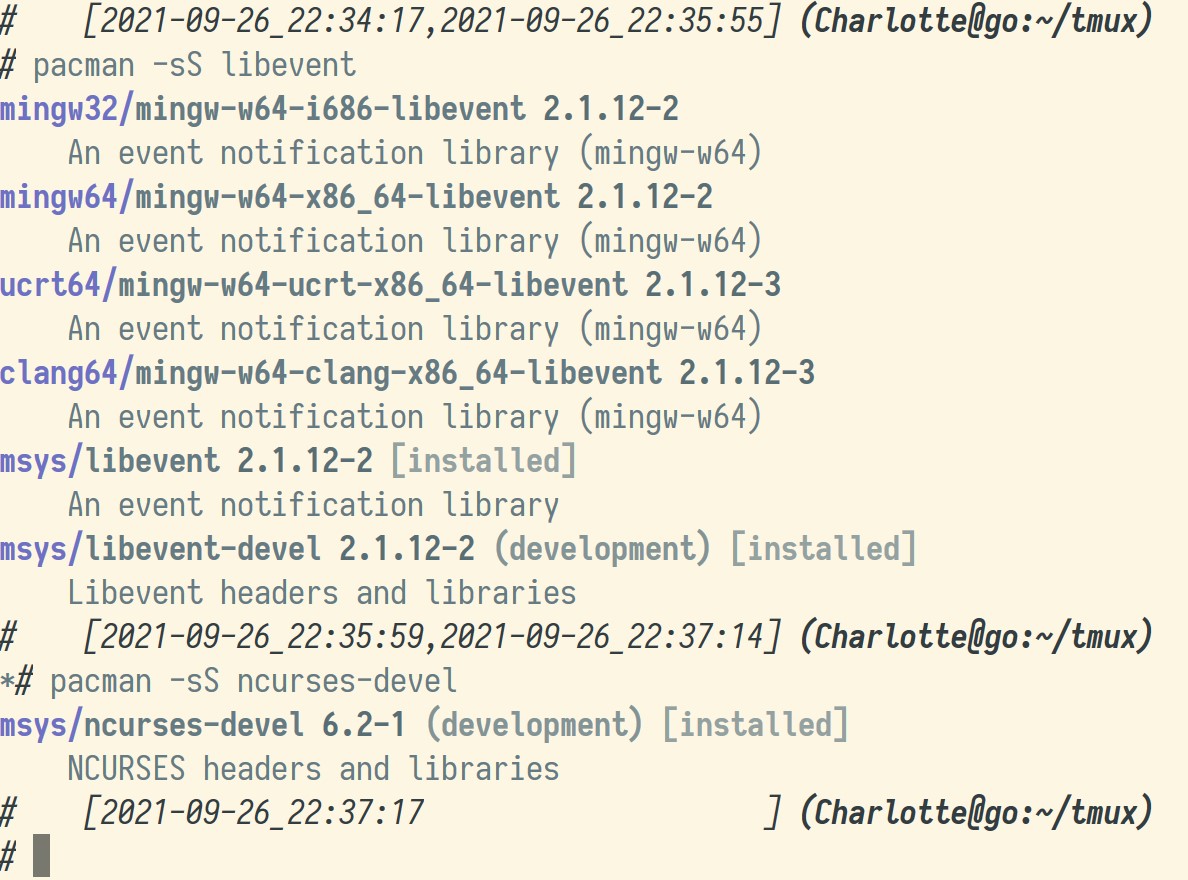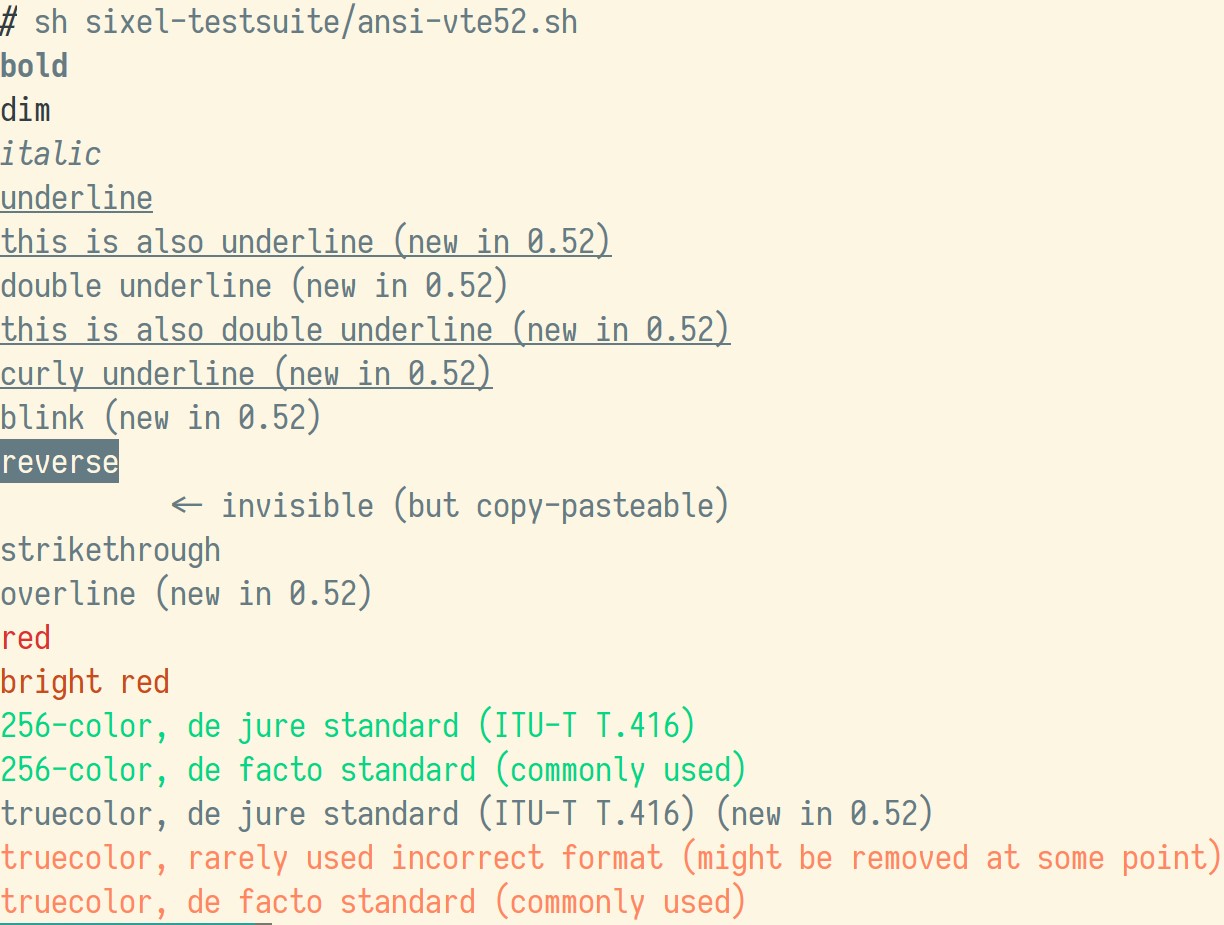sixel-tmux : a terminal multiplexer that display graphics one way or another!
sixel-tmux is a fork of tmux, focusing on proper graphic (sixels) and text attributes preservation and representation (bold, underline...).
While tmux now has a better support of text attributes, it still eats these yummy sixels!
The initial description of sixel-tmux said it could display graphics simply "because it does not eat escape sequences" that constitutes the sixels.
This new version still does that, but now with with a more ambitious 2nd mode:
-
not only it does not eat escape sequences containing the sixels, which is the "sixel passthrough" mode, to pass them to any connected terminal that supports sixels,
-
but it if detects it's connected to a terminal that can't display sixels at all (like most Linux terminal emulators based on VTE, or hum uhm, a certain Windows Terminal...), the sixel images are converted into a text rendition thanks to https://github.com/csdvrx/derasterize which is the ambitious "fallback mode"
This is sixel-tmux running inside https://github.com/csdvrx/cutexterm in "sixel passthrough" mode, as you can see from the XTerm right-click menu:

This is another sixel-tmux running inside another cutexterm in "sixel fallback" mode, with all the sixel graphics converted into what is often called "ascii-art" by derasterize

Since cutexterm uses xterm, which features proper sixel support, and both cutexterm and mintty examples consist of running the client and the server the same terminal, you may say it's easy, and still not convinced sixel-tmux is cool.
Here's a regular off-the-shelf (off the Windows store?) Windows Terminal Preview using sixel-tmux to become sixel-aware and display derasterized pictures to replace the sixels sequence:

Here's another regular Windows Terminal Preview connecting to a sixel-tmux session that has been opened in mintty, with both terminals side-by-side on Windows 10, and Windows Terminal automatically benefitting from the desrasterized fallback mode of the previously viewed sixels from within mintty: notice how sixel-tmux shows pure sixel content for as long as possible, here until Windows Terminal Preview connects to the session

Now, is that cool or what?
You can now see cute pictures inside your terminal, even if you shouldn't be able to do that, say if your terminal is like Windows Terminal and doesn't support the sixel format!! (at least, not yet)
This is why this second mode is very ambitious: it is like "putting magical glasses" on your existing terminal that is currently blind to sixels graphics.
Thanks to having sixel-tmux magical glasses on, your terminal can now see sixels without changing anything else: while before it showed you nothing at all, or just an empty square (due to your terminal not supporting sixels), your terminal now shows you the best it can do with the sixels!
Of course, the glasses are not really magical, therefore they are imperfect: the picture will be blocky due to the technical limitations of derasterizing in character sized block. Also, the picture will be made with a possibly limited color palette: if your terminal only supports 16 or 256 colors, sixel-tmux can't invent the colors you'll be missing.
Derasterize is simply the best it can do, but still, I believe it is far better than the alternative of having no picture shown at all!
It is a work in progress: for the first mode (pass through) ideally sixel-tmux should keep a sixel scrollback buffer to store actual sixels sequences instead of their derasterized versions, to "clip them" as necessary and let the terminal display them.
At the moment, a scrollback will often cause the sixels to be replaced by blocks coming from derasterize, unless you have very specific conditions, like using your terminal native scrollback buffer with just one tmux window (or not switching to the others). Also, you must take the precaution of moving tmux menu bar to the botton of the screen: this is just so you can scrollback without the textual menu bar messing up your pretty pictures!
It may sound quite a constraining, but I provide here known good configurations files, along with some help to configure recommended terminal emulators.
If you've followed on the "magical glasses" analogy, you can see how derasterize is much more ambitious than just a "fallback" mode for sixel-tmux: I basically want to force sixels down every (willing) Linux user throats (because consent is a thing!), to stop the current deadlock situation of competing formats that has set back the progress of console graphics for decades.
In case it's not clear enough, I will be very blunt: releasing sixel-tmux with derasterize support baked-in is my "activist action" to democratize sixels, by weaponizing my own fork of tmux against all those who have decided that running out the clock (my apologies for this football metaphor) was a fair move to ensure the victory for their favorite non-sixel terminal graphic format.
You don't believe me? They have been blocking patches adding sixels support for spurious reasons, causing over 5 years of delays for most Linux users.
Skip if you don't care about the politics, but you can get more details on the situation if you can stomach my long https://github.com/csdvrx/sixel-tmux/blob/main/RANTS.md
sixel-tmux is a fork of tmux, with just one goal: having the most reliable support of graphics.
In a console, this means:
- ANSI blocks and box-drawing characters https://en.wikipedia.org/wiki/Box-drawing_character to display ASCII and ANSI art https://en.wikipedia.org/wiki/ANSI_art
- ANSI escape codes, with a focus on SGR parameters https://en.wikipedia.org/wiki/ANSI_escape_code#SGR_parameters to render text attributes
- and the best of all: sixel graphics https://en.wikipedia.org/wiki/Sixel to display graphs https://github.com/csdvrx/sixel-gnuplot
This seems very simple requirements, yet a regular tmux fails on all 3:
- ANSI art is corrupted,
- some SGR parameters are supported, but the more exotic features like overline do not work, and some sequences may be intercepted and improperly changed
- sixels are not supported.
For a proper support of all these features, sixel-tmux is necessary but not sufficient: the terminal must be able to decode and render the sequences passed by sixel-tmux.
Therefore, a separate test suite https://github.com/csdvrx/sixel-testsuite is provided to first check if a terminal can achieve these goals.
If you are dissatisfied by your current terminal, please consider mlterm http://mlterm.sourceforge.net/ or mintty https://mintty.github.io/ that are tested and known to work well.
Microsoft Window Terminal is very promising, but does not support sixels yet. Please upvote the feature request microsoft/terminal#448
You can find a longer list of alternative terminals and terminal multiplexers through related works such as gizak/termui#233
Below, we'll be using the test suite to configure your terminal. If that seems too complicated, install msys2 and use mintty. If you like tabs and regret their absence in mintty, try Windows Terminal Preview instead.
In an ideal world, each piece of software would seemlessly integrate with the others, and work flawlessly right after installation.
We do not live in such a world, so you may need to configure your terminal to make sure sixel-tmux will work fine.
The configuration step is optional, but recommended for best results - after all, if you care to install sixel-tmux instead of sticking to tmux, you may care about graphics!
While I may recommend some defaults and test for them, you may have to make some choices, as terminal issues are extremely complicated: it is sometimes impossible to achieve perfect results without tweaking applications, since they often have contradictory requirements.
Step 1 is to deploy then use a new terminfo that will accurately describe the capabilities of sixel-tmux, and do the same if necessary for the terminal into which you will run sixel-tmux: this is achieved by referring to this terminfo in the TERM variable prior to running sixel-tmux, then referring to another termifo from within sixel-tmux.
The terminfo list the capabilities of your terminal. Some prodding and guessing is possible, but for best results, you want a terminfo that:
-
accurately describes your terminal capabilities, without minimizing them or overestimating them, (more on that below)
-
uses a name that is common enough to avoid confusing software but not so common that it tries to make clever guesses based on the name alone, for the sake of compability with software that has been dead or ununsed for tens of years
A gleaming example of such issues is MC, which treats screen-256color as xterm then proceeds to ignore the kmous entry of the terminfo unless DISPLAY is set, cf https://unix.stackexchange.com/questions/304960/midnight-commander-force-xterm-permanently "Midnight Commander treats that as 'xterm' (and decides it supports a mouse) only if DISPLAY also is set. Ignore the comment (it is wrong), and just read the source code. The function return value is used in one place, from main.c (again, ignore the comment...). Midnight Commander ignores the actual contents of the terminal description, which happens to say that this configuration supports xterm-style mouse (i.e., the existence of kmous=\E[M, in the description). It does this to work around its problems using slang, which also ignores the terminal description, looking only at TERM. This is an old bug, dating back to the 1990s"
The main tmux branch has had similar problems with terminfo entries in the past; ultimately patches have been added to support the core features such as 24-bit color: if you are curious, check https://sunaku.github.io/tmux-24bit-color.html#usage which describes the history of the process and explain the basics of what we'll be doing.
As many applications hardcode workarounds, I have decided to use the "sixel-" prefix: if they expect tmux or xterm, we should be able to catch them by surprise!
- install sixel-tmux.terminfo:
tic sixel-tmux.terminfo; tic -o ~/.terminfo sixel-tmux.terminfo - start sixel-tmux:
sixel-tmux - select sixel-tmux:
export TERM=sixel-tmux - verify sixel-tmux is used:
tput smglr|base64should return GzcbWz82OWgbWyVpJXAxJWQ7JXAyJWRzGzg= : most sixel aware applications will check for smglr and other sequences before outputting long strings of sixels.
Once you are done with these 4 steps, you will have a valid sixel-tmux to use inside sixel-tmux (!!)
However, before starting sixel-tmux, you must export the appropriate TERM for your terminal: otherwise, sixel-tmux will know know what your terminal is capable of (say, how many colors it may support) and could give you ugly graphics.
If you are using mintty, mlterm or the cutexterm configuration of XTerm, you
can safely skip ahead and just use xterm-256color with: export TERM=xterm-256color : all 3 terminals supports the best possible set of features:
most of the fancy text attributes, 256 colors, and truecolors on top!
If you are using Windows Terminal Preview, you are mostly in the good, but there are different versions and you may be stuck with an old version or there may have been regression, so please follow the next 2 steps.
I am not a huge fan of WSL2: WSL1 was technically more ambitious. WSL2 is just a glorified VM.
I like my processes to interact with eachother, so I'm sticking to MSYS2, and if you want a great command-line experience on Windows, I recommend you do the same (especially if you do not have a large amount of RAM!)
So install msys2 from https://www.msys2.org/, which comes with mintty which you may want to use as it's currently better than Windows Terminal (unless you need tabs more than sixels!)
If you are using msys2 within Windows Terminal, I recommend a commandline of
C:/msys64/usr/bin/env.exe MSYS='enable_pcon winsymlinks:nativestrict' MSYSTEM=MSYS /bin/bash.exe --login -i
If you want to immediately start sixel-tmux, you will need to use script to create a pseudotty: for example replace the call to bash with /usr/bin/script -c '/usr/bin/tmux c' /dev/null to create a new session, or /usr/bin/script -c '/usr/bin/tmux a' /dev/null to attach to any existing sixel-tmux session.
To run from within bash inside Windows Terminal, you do the same, due to the way the console is handled; see https://cygwin.com/pipermail/cygwin/2020-May/244878.html for more details.
You should also use a color palette (called "color scheme" in Windows Terminal) separating the light colors from the regular colors: Windows Terminal knows the difference, as you can test yourself from Powershell, for example with https://gist.githubusercontent.com/mlocati/fdabcaeb8071d5c75a2d51712db24011/raw/b710612d6320df7e146508094e84b92b34c77d48/win10colors.cmd
If you want to check if you can do the same in bash, the simplest is comparing red to bright-red (as red is kept unaffected by Solarized which uses 6 of the 8 colors for shades of grey) with:
printf "\e[31mTest red \e[91mTest bright red\e[39
\e[35mTest purple \e[95mTest bright purple\e"
Here is for example a custom Solarized Light palette, inverting the highlight and regular colors compared to Windows Terminal default Solarized Light theme:
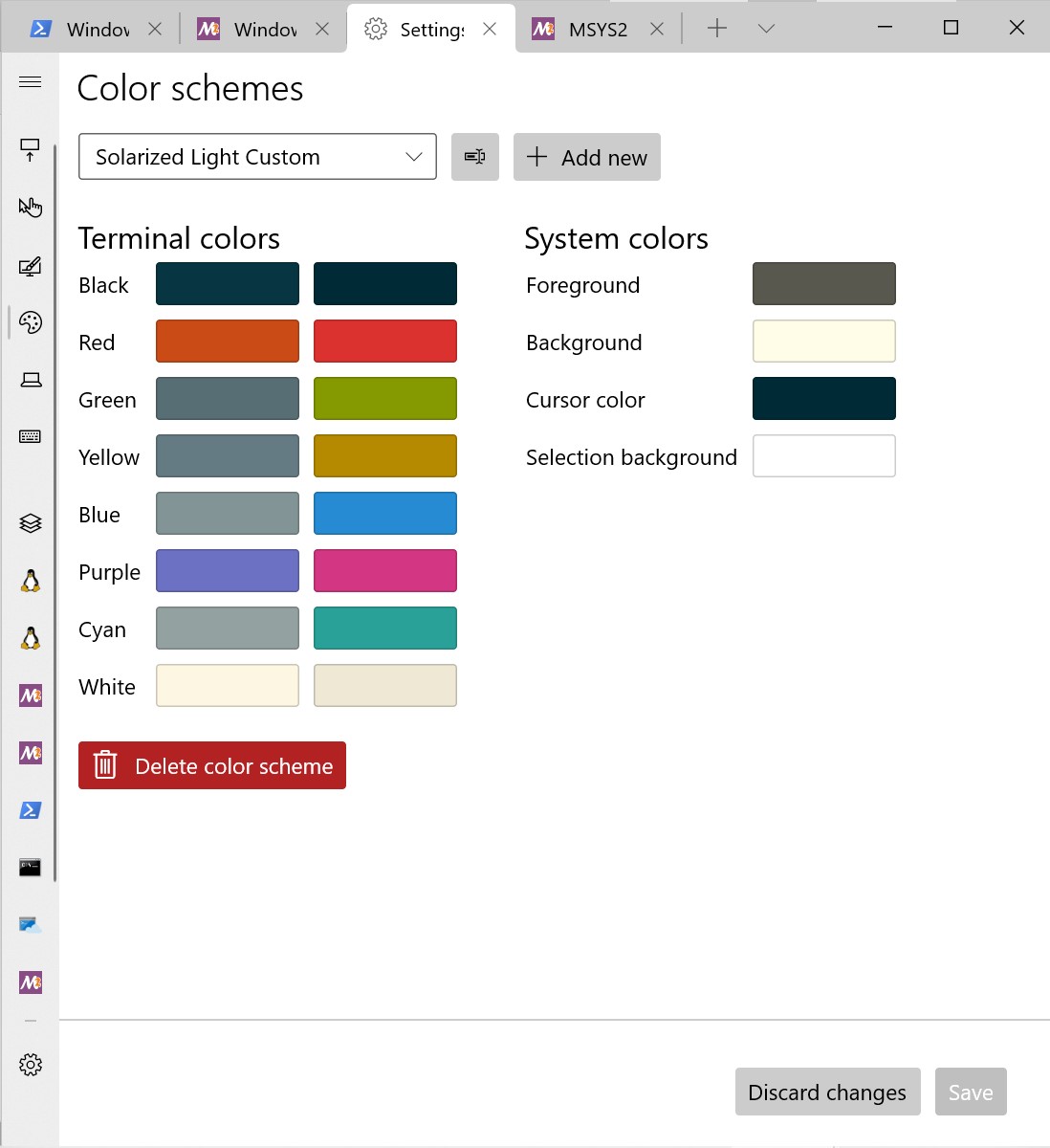
The inversion is deliberate: most command-line tools know how to use colors, but very few know how to use SGR attributes, so it makes sense to tweak the rare tools that will take advantage of SGR or the Solarized theme, while keeping everything else on its default settings
If you want to do the same and add this customized Solarized to your Windows Terminal, here is the relevant JSON:
{
"background": "#FFFDE7",
"black": "#073642",
"blue": "#839496",
"brightBlack": "#002B36",
"brightBlue": "#268BD2",
"brightCyan": "#2AA198",
"brightGreen": "#859900",
"brightPurple": "#D33682",
"brightRed": "#DC322F",
"brightWhite": "#EEE8D5",
"brightYellow": "#B58900",
"cursorColor": "#002B36",
"cyan": "#93A1A1",
"foreground": "#58584D",
"green": "#586E75",
"name": "Solarized Light Custom",
"purple": "#6C71C4",
"red": "#CB4B16",
"selectionBackground": "#FFFFFF",
"white": "#FDF6E3",
"yellow": "#657B83"
},
{
"background": "#002B36",
"black": "#002B36",
"blue": "#839496",
"brightBlack": "#073642",
"brightBlue": "#268BD2",
"brightCyan": "#2AA198",
"brightGreen": "#859900",
"brightPurple": "#D33682",
"brightRed": "#DC322F",
"brightWhite": "#EEE8D5",
"brightYellow": "#B58900",
"cursorColor": "#FFFFFF",
"cyan": "#93A1A1",
"foreground": "#839496",
"green": "#586E75",
"name": "Solarized Dark Custom",
"purple": "#6C71C4",
"red": "#CB4B16",
"selectionBackground": "#FFFFFF",
"white": "#FDF6E3",
"yellow": "#657B83"
},You can also use command line scripts to dynamically change your palette, here's for example https://github.com/csdvrx/sixel-testsuite/toggle-solarized-light.sh: (there is a similar file for solarized-dark)
#!/bin/sh
# With 24 bit colors support, dynamically change your current palette to solarized-light
echo "attempting toggle of solarized-light"
echo -ne '\eP\e]10;#657B83\a' # Foreground -> base00
echo -ne '\eP\e]11;#FDF6E3\a' # Background -> base3
echo -ne '\eP\e]12;#DC322F\a' # Cursor -> red
echo -ne '\eP\e]4;0;#073642\a' # black -> Base02
echo -ne '\eP\e]4;8;#002B36\a' # bold black -> Base03
echo -ne '\eP\e]4;1;#DC322F\a' # red -> red
echo -ne '\eP\e]4;9;#CB4B16\a' # bold red -> orange
echo -ne '\eP\e]4;2;#859900\a' # green -> green
echo -ne '\eP\e]4;10;#586E75\a' # bold green -> base01 *
echo -ne '\eP\e]4;3;#B58900\a' # yellow -> yellow
echo -ne '\eP\e]4;11;#657B83\a' # bold yellow -> base00 *
echo -ne '\eP\e]4;4;#268BD2\a' # blue -> blue
echo -ne '\eP\e]4;12;#839496\a' # bold blue -> base0 *
echo -ne '\eP\e]4;5;#D33682\a' # magenta -> magenta
echo -ne '\eP\e]4;13;#6C71C4\a' # bold magenta -> violet
echo -ne '\eP\e]4;6;#2AA198\a' # cyan -> cyan
echo -ne '\eP\e]4;14;#93A1A1\a' # bold cyan -> base1 *
echo -ne '\eP\e]4;7;#EEE8D5\a' # white -> Base2
echo -ne '\eP\e]4;15;#FDF6E3\a' # bold white -> Base3
Supporting AIXTerm SGR allow to properly control brightness separately from bold, using AIXTerm SGR 90 to 96 and 100 to 107 for a brightness control independant of the SGR 1 attribute that often just means "bold" on Linux.
In Windows Terminal, AIXTERM SGR codes nicely complement the setting
"intenseTextStyle": "bold" for SGR1, allowing Linux users to still access
brightness control through different SGR attributes.
This is nothing new: it's an approach that has been long known and documented, cf this example from 7 years ago in https://unix.stackexchange.com/questions/93814/cant-apply-brightness-to-terminals-background-color
Given the compatibility matrix of existing terminals from https://unix-junkie.github.io/christmas/Comparison%20of%20Terminal%20Emulators%20-%20Colour%20Support.html the support of AIXTerm sequences for brightness control seem highly desirable to match the behavior of most terminal emulators: if you are not using mintty or Windows Terminal, you should really check if this feature is suported!
Therefore, another script provides a more complete test: here is what both
the minimal red-purple-brightred-brightpurple script from
https://github.com/csdvrx/sixel-testsuite/aixterm-minimal.sh and the more
complete 16 colors script from
https://github.com/csdvrx/sixel-testsuite/16-colors.sh look like in a Windows
Terminal with a custom Solarized Light palette
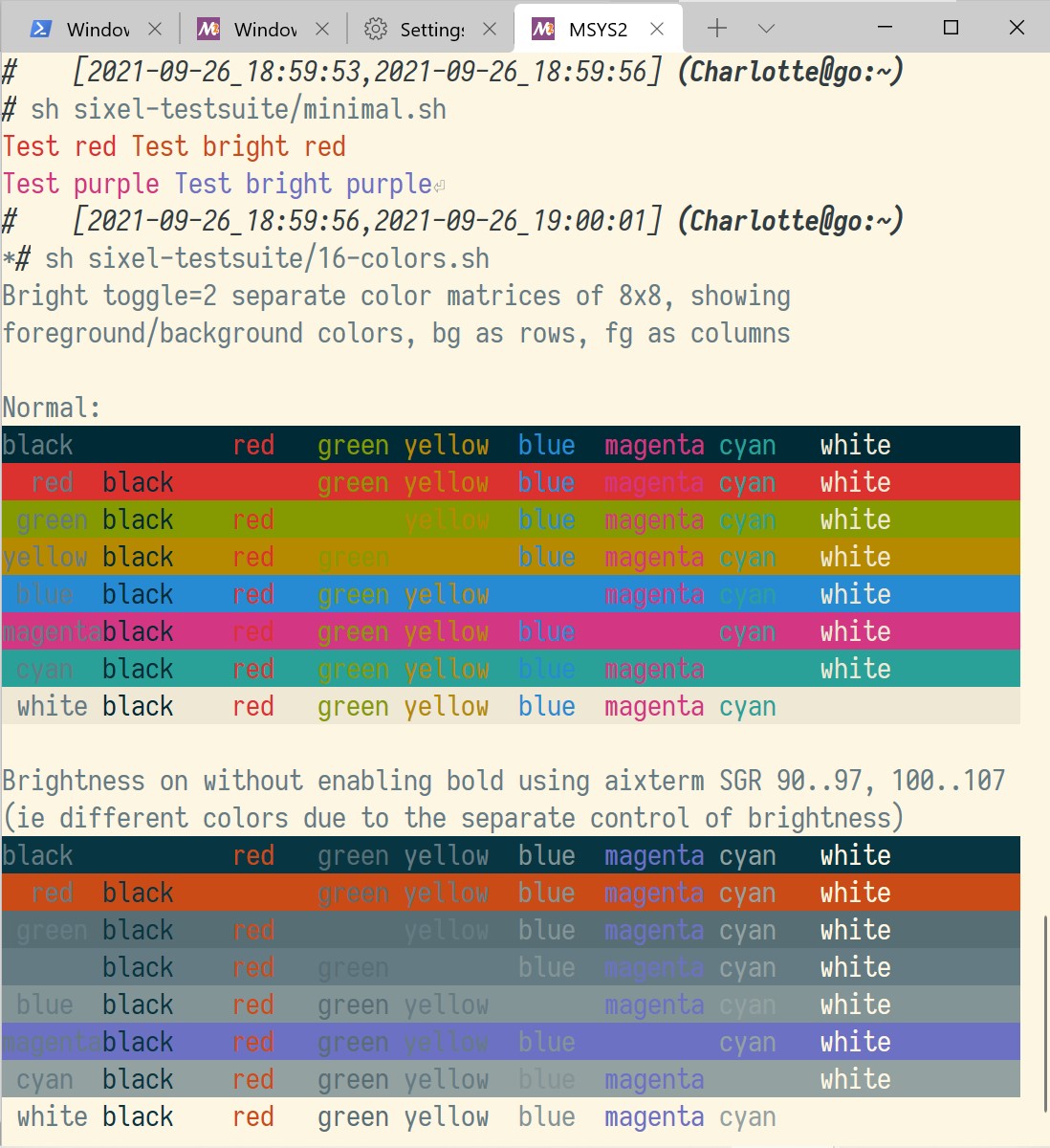
If you did not do the previous step, the colors may look identical: Windows Terminal supports AIXTerm SGR attributes for brightness, so it just means you have a bad palette, for example:
Most terminals now support 256 colors, and a few support 24 bit colors, but ideally, you want both. Fortunately, this is far less complicated than proper 16 color support.
However, Solarized users do not like 256 color mode, because it often means approximations of the RGB values of the precise Solarize colors are used, instead of keeping the 16 precise true color sequences.
Still, it's a nice thing to have a 256 color mode, as many tools don't know how to call colors from a 24 bit palette (the setaf, setab capabilities from terminfo) let alone juggle with the 3 incompatible variants if they don't know what a terminfo capability is (check alacritty/alacritty#1485 for an clear presentation of why SGR 38/48 in ECMA-48 is vague)
So start with tput colors which should return 256, if not, you need to go
back to step 1 and export a TERM that will fully represent your terminal, yet
give you the expected answer of 256 when asked with tput.
For 24-bit or "truecolor" mode, try tput setab (or tput setaf for the
foreground) if with either you get a string containing e48 of about 63
characters (use tput setab|grep e48|wc after the export TERM), you should
be good.
If you need more explanation, check in sixel-tmux.terminfo source from config/.terminfo.src: it's meant to be didactic, so it doesn't include any other terminfo but defines paramters from scratch, and instead fully define each and every capability, with a few comments for the crunchy parts!
You will see that Tc is another option, but setaf/setab should be preferred, and that colors should not return the true value because until 2018 the terminfo format was constrained to signed 16 bit ; see also https://stackoverflow.com/questions/36158093/terminal-color-using-terminfo/36163656#36163656
# 16m color was Tc, now obsoleted: use setaf, setab
# https://github.com/jwilm/alacritty/issues/1485#issue-346291738
#
# 256 colors was: colors#0x100, but colors#16777216 is not signed 16 bit so use colors#0x100
# along with setaf setbg to get 256 as fallback for apps not knowing setaf/setab
In 2021, the terminfo format change is relatively recent (3 years) ; to play it safe I have decided to keep using the same colors string: apps are likely to keep using the alternative ways for a while (like checking for setab).
If you are interested in more details, including clever ways to detect if truecolor is supported (try setting the color to a specific truecolor value then ask the terminal what color it's using and compare the value to what's expected if it could comply) check https://gist.github.com/XVilka/8346728
Now, try sixel-testsuite/256-colors.pl to confirm the 256 colors are working, then see if you are lucky and can indeed use a 24 bits palette with sixel-testsuite/24-bit-color.sh which does not use anything form terminfo
It's a new awk-based script that is both faster and nicer that the previous version, by taking into account the width of your terminal to scale
Here's what it looks like in Windows Terminal:
In this final test, we will check if the font you've selected supports the various drawing characters used by terminal tools:
- start with
cat font-ansi-blocks.txtto see block drawing characters and a test bear - run
font-vt100.shto see the basic box drawing characters cat font-ansi-box.txtto see the full set of box drawing characterscat font-dec.txtto check DEC VT220 extra characterscat font-test-all.txtto check unicode support and overall support of the drawing characters- Type in the console echo followed by the sign less than, then a space, then the sign equal, then another space, then bring back this line and remove the spaces.
For the first test, you should see a bear without lines insides its head:
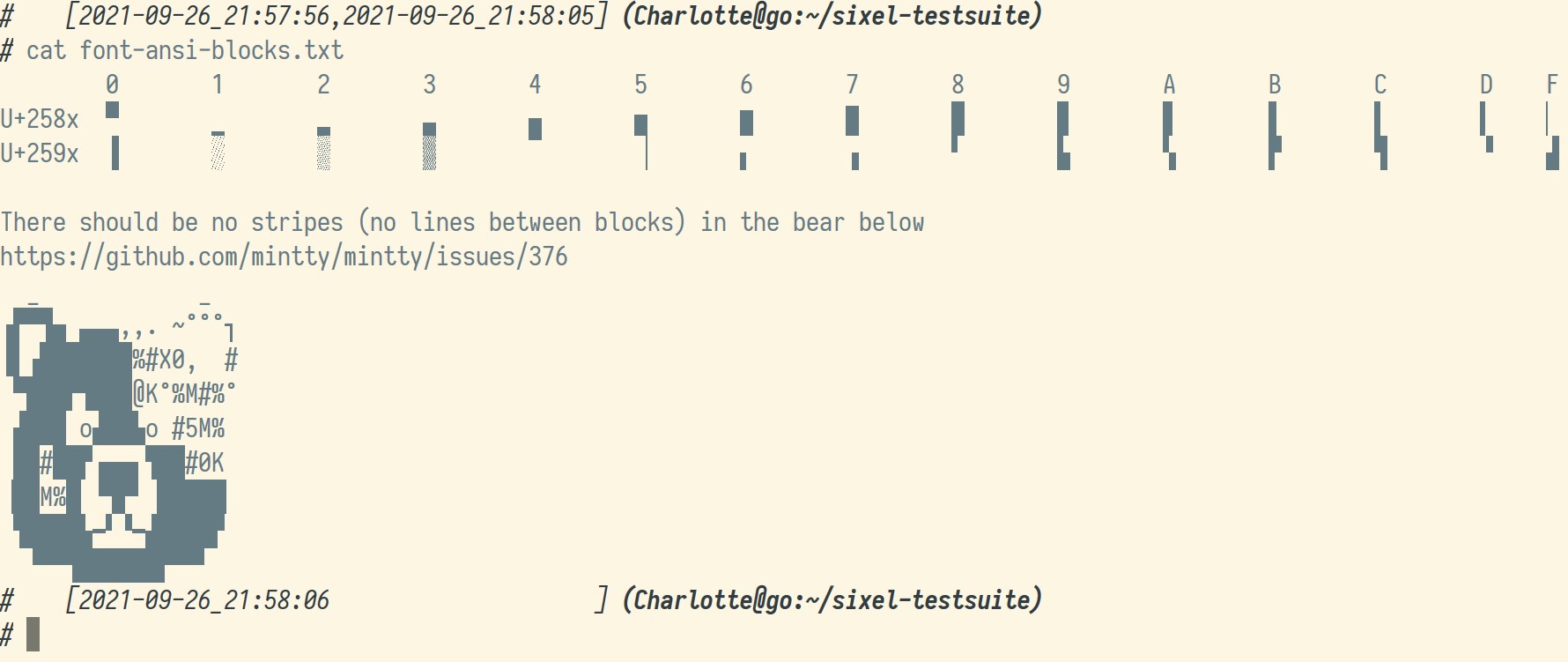
For the second test, you should see thin lines:

For the third test, you should see lines:
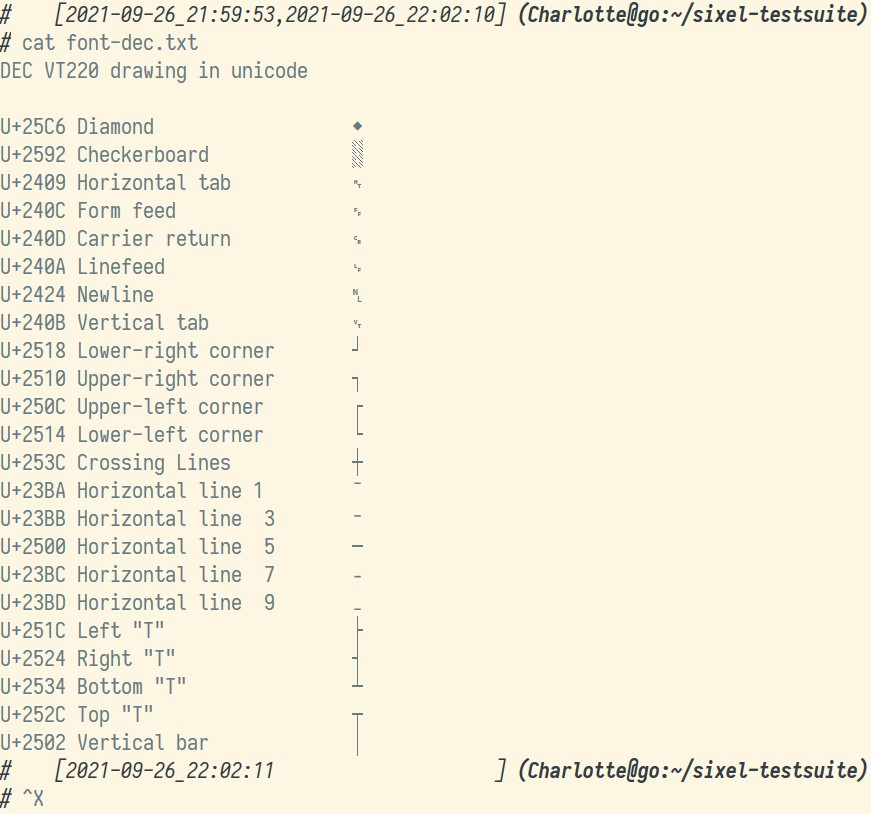
For the fourth test, you should see text in various languages, followed by the most important: grids of various patterns:
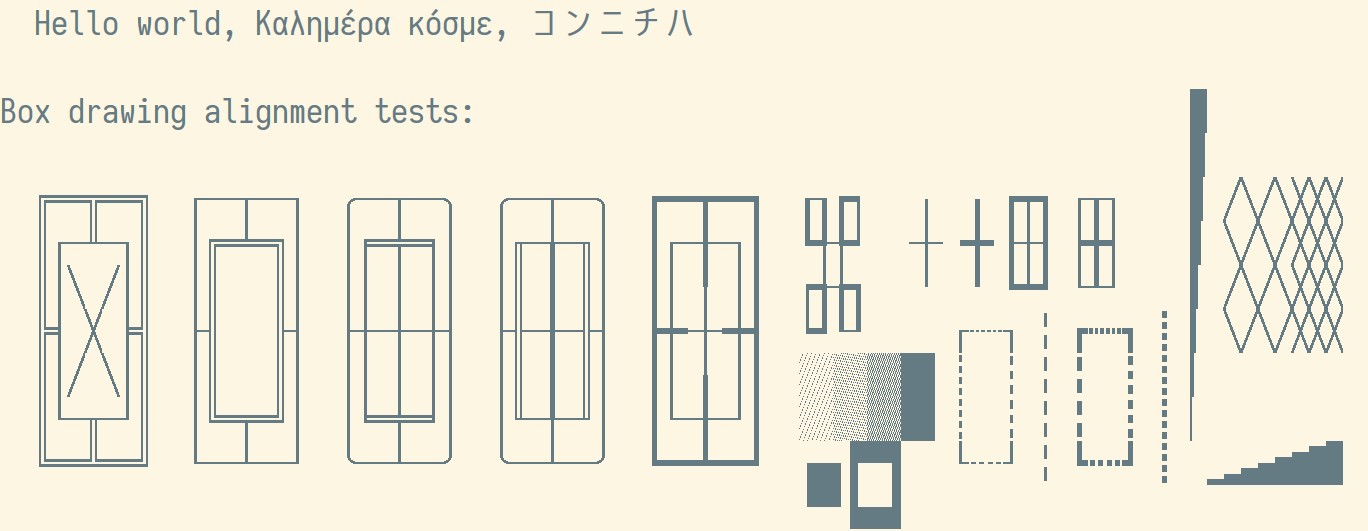
In this test, boxes should be properly aligned, and lines should intersect cleanly.
In the fifth and final test, if you see a double arrow, congratulations! Your font even supports the programming ligatures!
If the font test fails, you may need to change your font as it may not support every character; I recommend using Iosevka which supports about everything: I personally like SS04 best, but if you are into fine tuning, check the alternatives options!
Alternatively, when using mlterm you can tell it to extend your preferred font with one or more other fonts, for example:
ISO8859_1 = Iosevka SS04 18
ISO8859_15 = Iosevka SS04 18
ISO10646_UCS2_1 =Iosevka SS04 18
ISO10646_UCS2_1_BOLD = Iosevka SS04 18
U+2500-25ff=Segoe UI Symbol
U+25C6 = Tera Special # Diamond ◆
U+2409 = Tera Special # Horizontal tab ␉
U+240C = Tera Special # Form feed ␌
U+240D = Tera Special # Carrier return ␍
U+240A = Tera Special # Linefeed ␊
U+2424 = Tera Special # Newline 
U+240B = Tera Special # Vertical tab ␋
U+23BA = Tera Special # Horizontal line 1 ⎺
U+23BB = Tera Special # Horizontal line 3 ⎻
U+2500 = Tera Special # Horizontal line 5 ─
U+23BC = Tera Special # Horizontal line 7 ⎼
U+23BD = Tera Special # Horizontal line 9 ⎽
When everything works to your satisfaction, compile sixel-tmux, or run the provided msys2 binary
To compile, first install libevent2 and ncurses along with the C development packages (gcc, make etc)
If you are using msys2 use pacman -S to install the relevant development packages after checking their version with pacman -sS:
pacman -sS libevent
pacman -sS ncurses
pacman -S msys/libevent-devel
pacman -S msys/ncurses-devel
After installing them, here is what you should get:
You can then compile with: ./configure && make && make -j8 install
if you want to run it from Windows Terminal, please use script to create a pty instead of /dev/consN, for example /usr/bin/script -c '/usr/bin/tmux c' /dev/null to create a new session or /usr/bin/script -c '/usr/bin/tmux a' /dev/null to attach to an existing session.
You can then run gain the sixel test-suite from https://github.com/csdvrx/sixel-testsuite to check if what was working in your terminal before sixel-tmux is still working.
If it isn't, oops: it means sixel-tmux broke something. Patches are welcome! (this outcome is extremely unlikely, but you know, prepare for the worst, and hope for the best!)
Sixels fully work, but images are not redrawn when returning from another buffer (snake.six)
vertical split does not plays well with ansi and sixel in passthrough mode
Overlines and double underlines are not working yet (ansi-vte52.sh) ; the situation is slightly better in mintty:
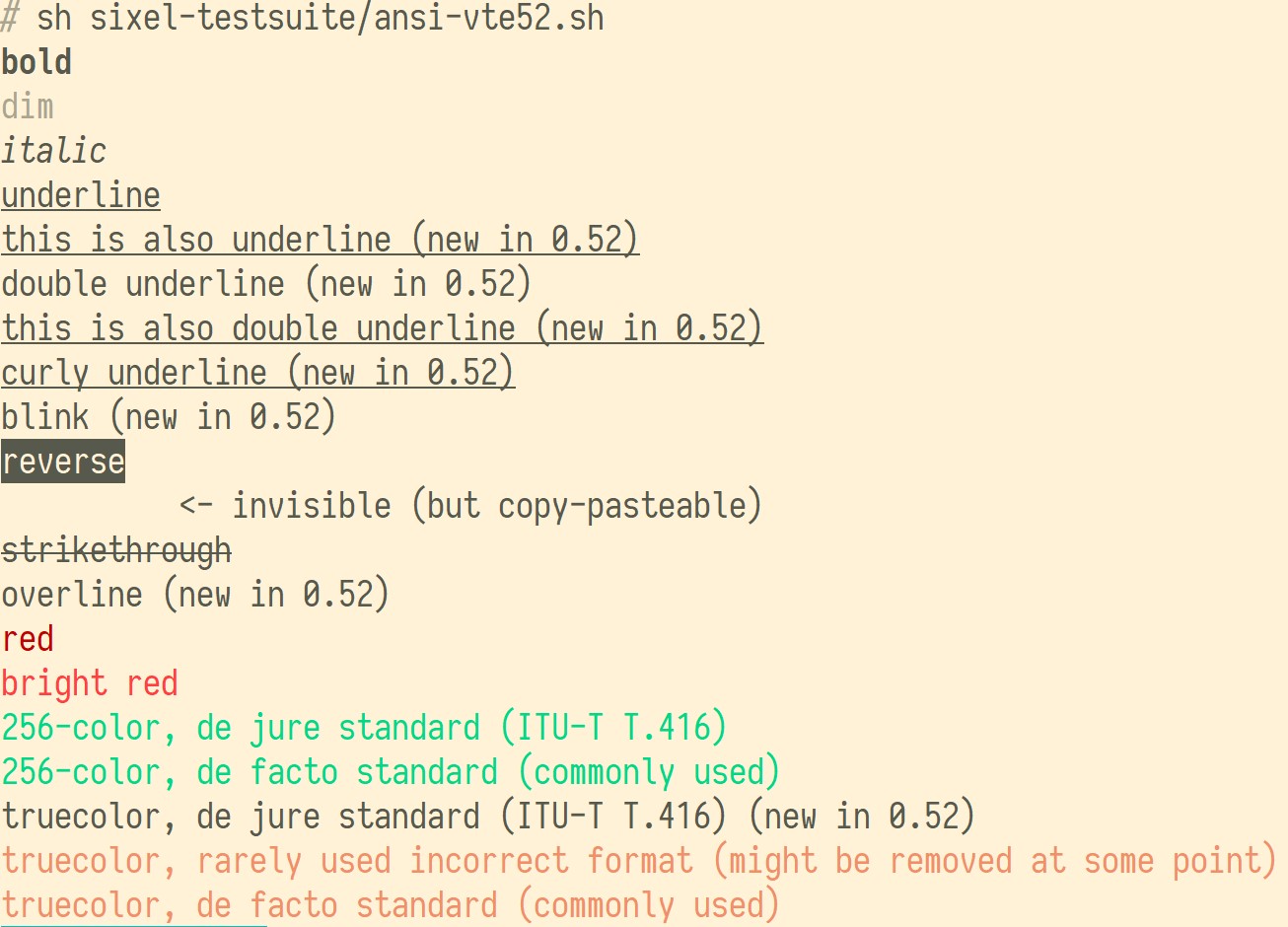
dynamic switching of the 16 colors palette is not working (toggle-solarized-dark.sh/toggle-solarized-light.sh)