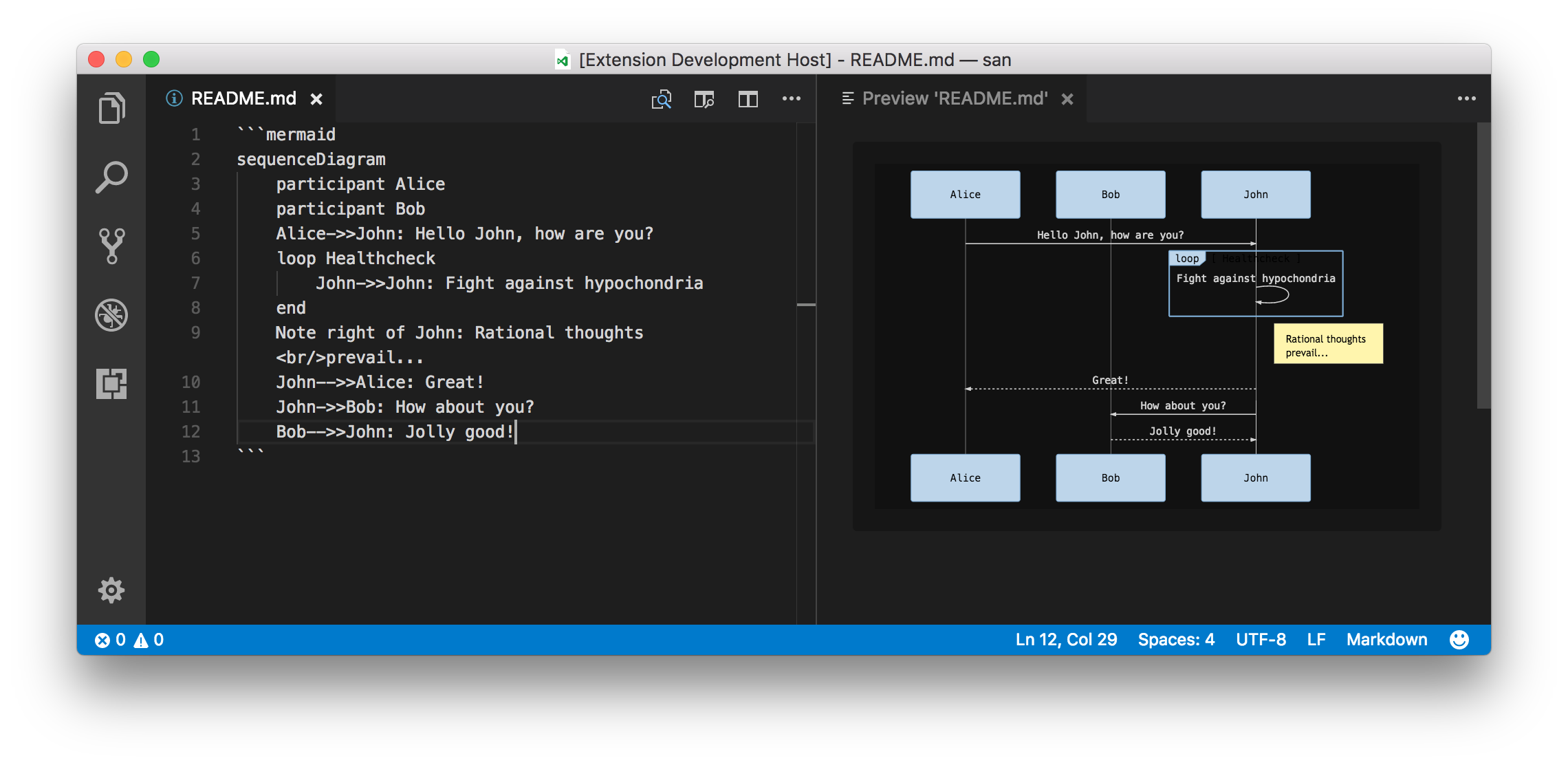Markdown Preview Mermaid Support

Adds Mermaid diagram and flowchart support to VS Code's builtin Markdown preview and to Markdown cells in notebooks.
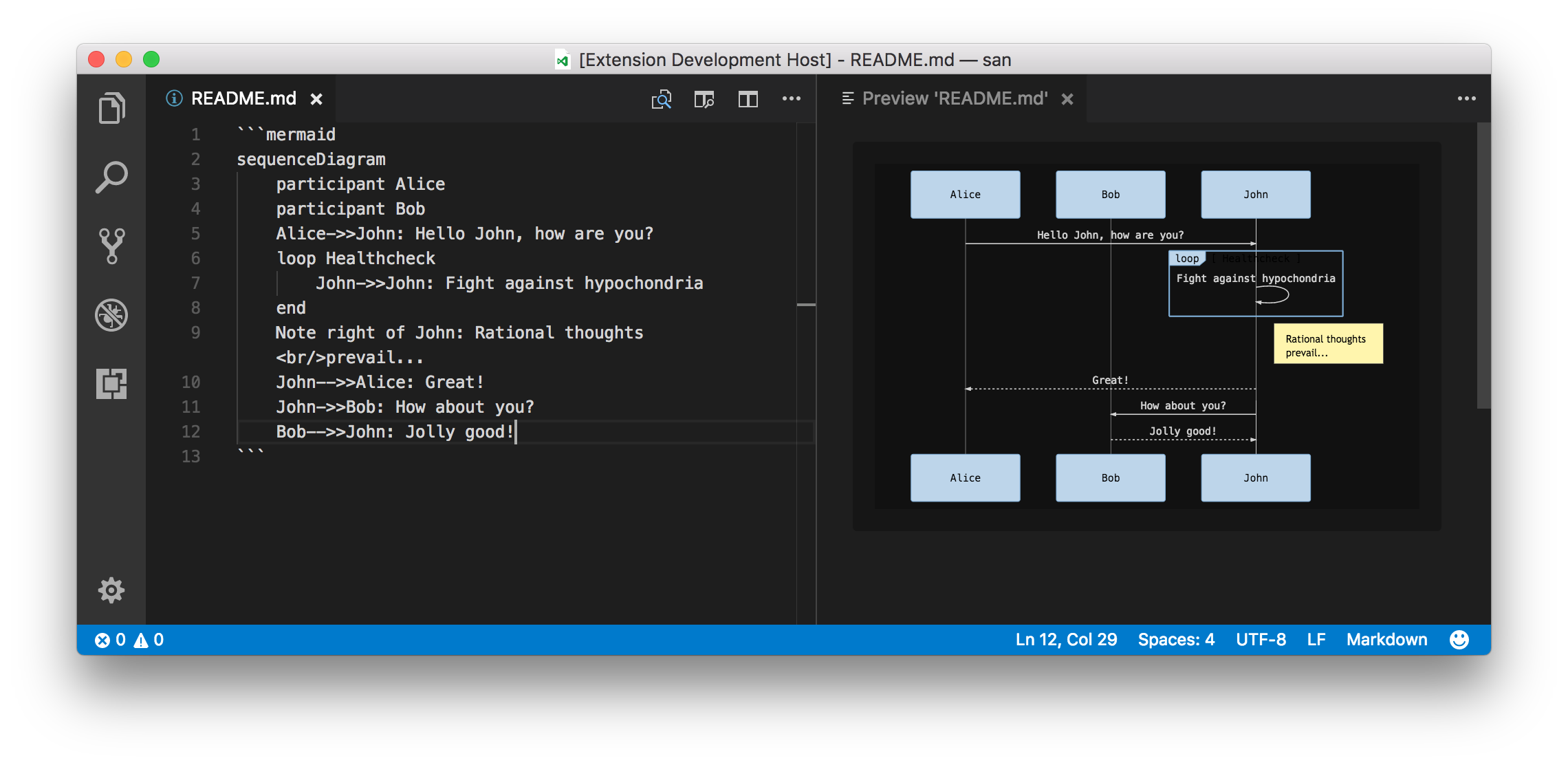
Currently supports Mermaid version 11.4.0.
Usage
Create diagrams in markdown using mermaid fenced code blocks:
```mermaid
graph TD;
A-->B;
A-->C;
B-->D;
C-->D;
```
You can also use ::: blocks:
::: mermaid
graph TD;
A-->B;
A-->C;
B-->D;
C-->D;
:::
Configuration
markdown-mermaid.lightModeTheme — Configures the Mermaid theme used when VS Code is using a light color theme. Supported values are: "base", "forest", "dark", "default", "neutral". Currently not supported in notebooks.
markdown-mermaid.darkModeTheme — Configures the Mermaid theme used when VS Code is using a dark color theme. Supported values are: "base", "forest", "dark", "default", "neutral". Currently not supported in notebooks.
markdown-mermaid.languages — Configures language ids for Mermaid code blocks. The default is ["mermaid"].
Using custom CSS in the Markdown Preview
You can use the built-in functionality to add custom CSS. More info can be found in the markdown.styles documentation
For example, add Font Awesome like this:
"markdown.styles": [
"https://use.fontawesome.com/releases/v5.7.1/css/all.css"
]
Use it like this:
```mermaid
graph LR
fa:fa-check-->fa:fa-coffee
```