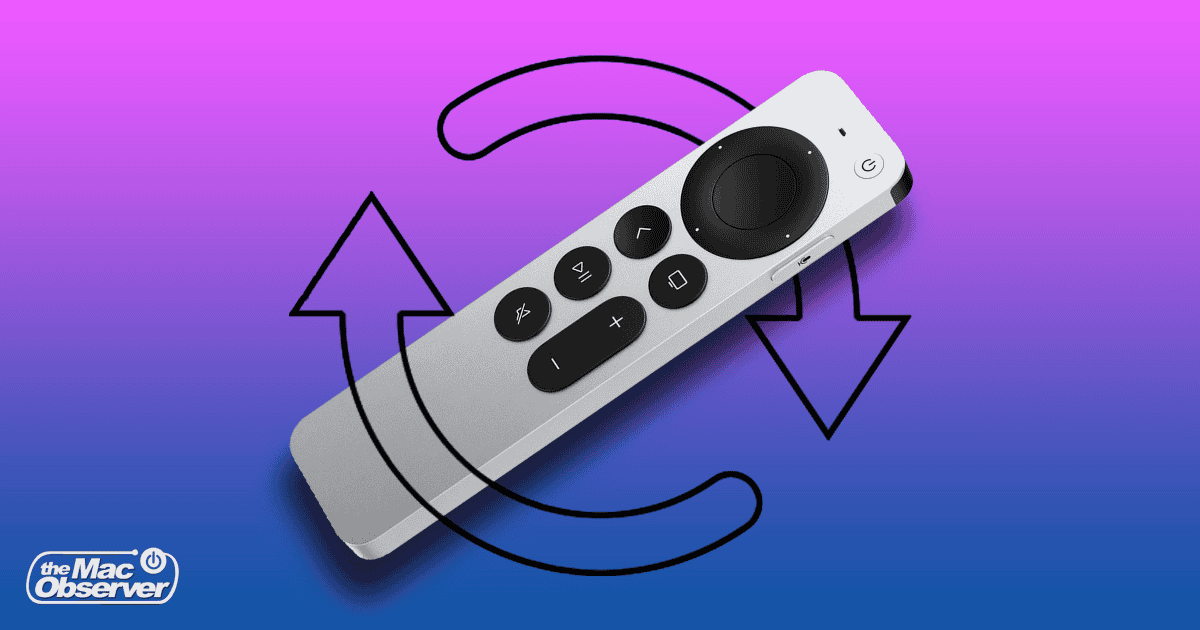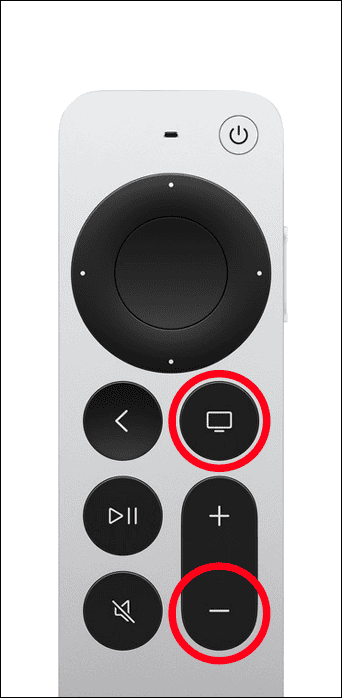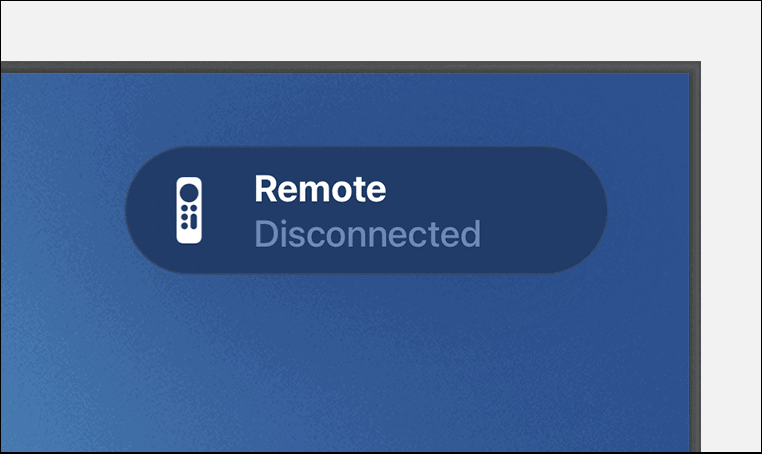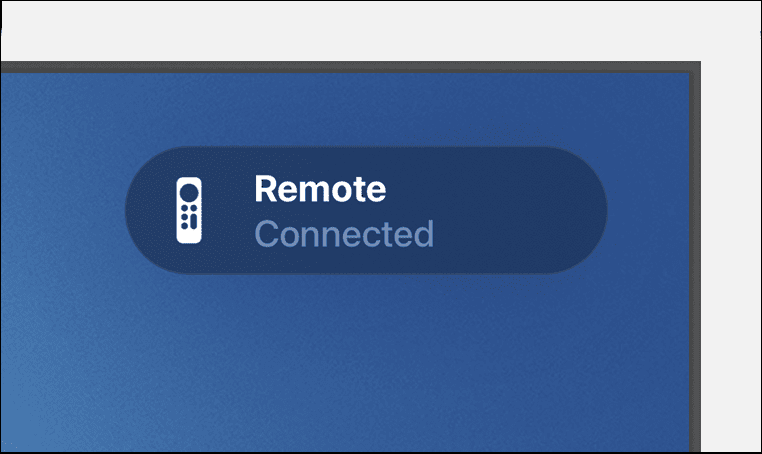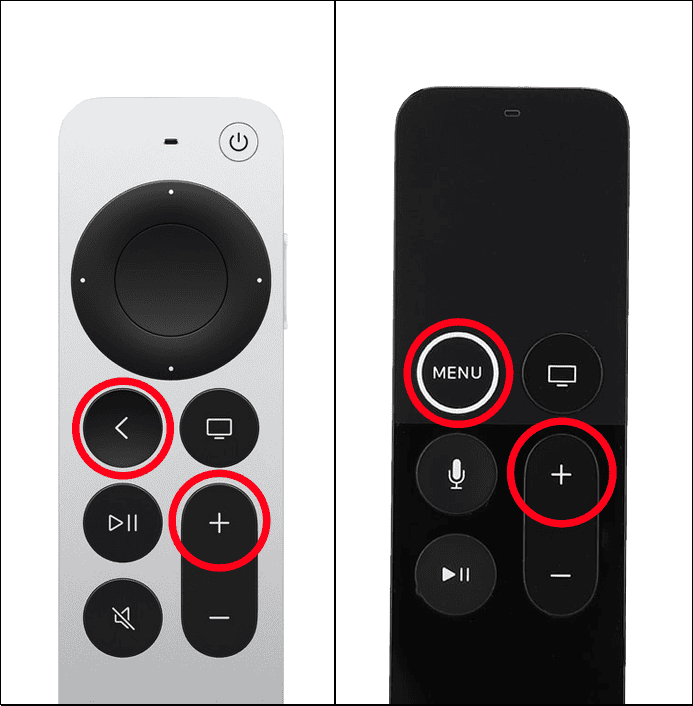Apple TV is one of the most premium video streaming devices available. It offers a sleek user interface with tvOS and can be controlled using a powerful universal remote that works with all sorts of HDMI-CEC compatible TV peripherals. While that’s great, you may need to restart the Apple TV remote sometimes, as it is notorious for running into connectivity problems.
How to Restart the Apple TV Remote
Restarting or resetting your Apple TV Remote essentially unpairs and reconnects the remote with the Apple TV. Regardless of the Apple TV model you are using, the process is the same. You just need to press a key combination on the remote, similar to how you restart your iPhone. Here’s how this works:
- Grab your Apple TV remote and press the Power button to start your TV and the Apple TV unit.
- Long press the TV/Control Centre button and the Volume down button on your Apple TV or Siri remote for at least five seconds. You will see the status light on your Apple TV unit blink on and off.
- Release both buttons once the status light on the Apple TV unit stops blinking and turns back on.
- Wait until a Remote Disconnected notification shows up in the top right corner of your TV screen.
- Press any button and wait until you see a Remote Connected notification in the top right corner.
If everything works as expected and you see a Remote Connected notification, you have successfully restarted your Apple TV remote. However, if you don’t see the notification, move to the next section.
How to Re-Pair the Apple TV Remote
In most cases, the Apple TV remote should automatically connect to your Apple TV unit after you restart it. However, if that doesn’t happen, you must re-pair your Apple TV remote. Here’s how to do it:
- Point and hold your Apple TV or Siri remote about 7.5cm away from the Apple TV unit.
- Press and hold the Back button and the Volume Up button for at least 5 seconds. (On the 1st generation Siri remote, you must press the Menu button and Volume Up button for 2 seconds.)
- If you are asked to do so, place the remote on top of the Apple TV unit to finish the pairing process.
- Wait for 15 seconds until a Remote Connected notification appears in the top right corner of your TV.
Restarting can solve most, if not all, issues you may face with the Apple TV remote. However, if that does not work, there are several other tried and tested methods to fix the issue instead of purchasing a new remote. For starters, you can try replacing or charging the battery, checking settings, and so on.