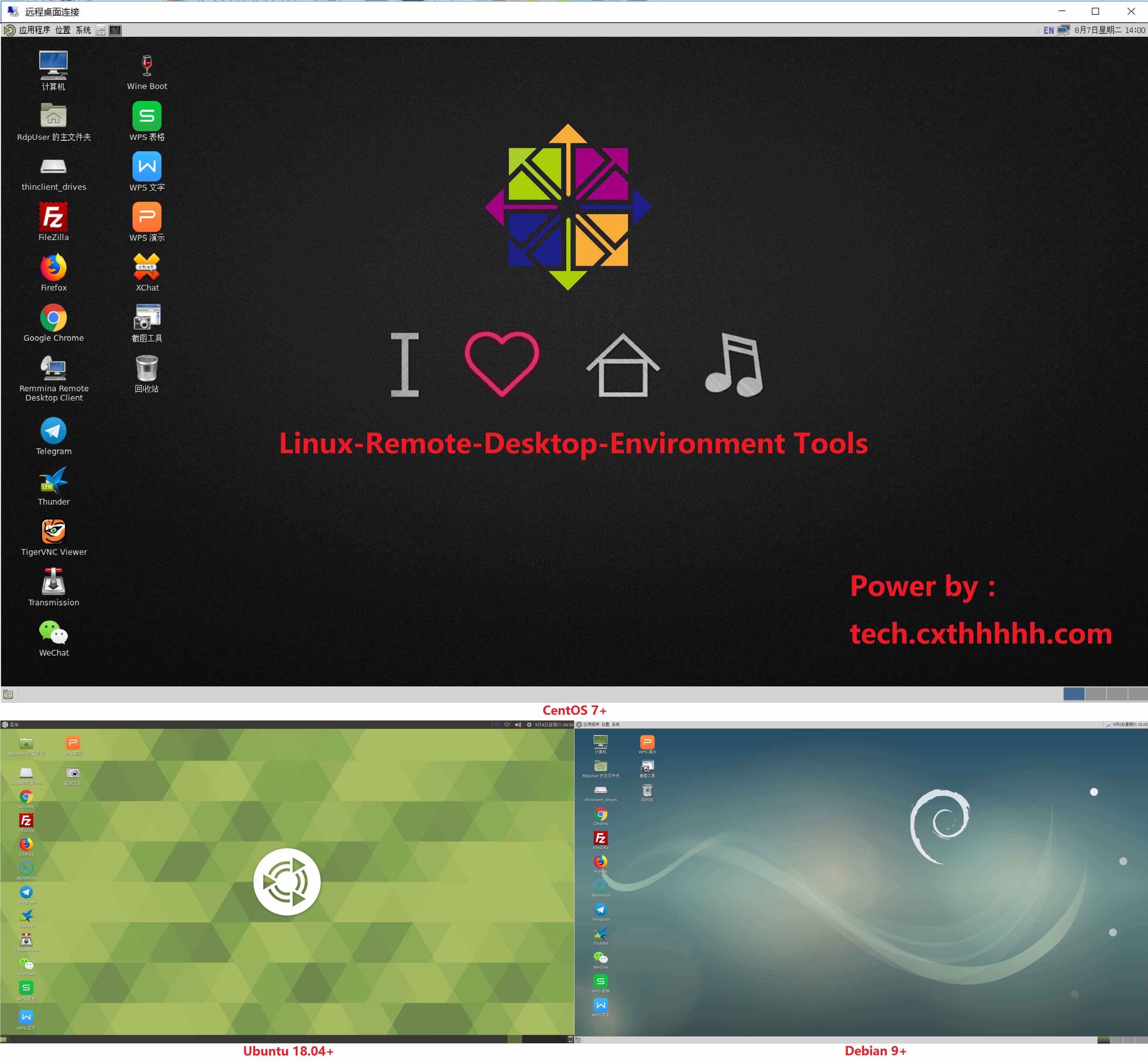One-click installation of Desktop environment, RDP, Windows support, Office Tools for Linux.
My website: https://tech.cxthhhhh.com
Features:
-
Install the desktop environment and RDP remote desktop connection for your Linux (CentOS/Debian/Ubuntu ) with one click.
(You need a newly installed Linux System, the Recommended Hardware requirements are: CPU core ≥ 1, Memory ≥ 1GB, Disk space ≥ 15GB. The higher the hardware configuration, the better. You can also try running Debian with a low hardware configuration, but it may run slowly.)
Recommended system : [Original] Network one-click Reinstall CentOS 7 (Official, Pure, Safe, Efficient) URL : https://tech.cxthhhhh.com/linux/2018/07/30/original-network-one-click-reinstall-centos-7-official-pure-safe-efficient-en.html
-
Windows application support. (via Wine)
(Install Wine X64 and X86, now you can Run Windows applications On Linux.)
-
Create a 3GB Swap Memory. Avoid errors caused by insufficient memory.
(Swap Location: /var/swapd)
-
Install Chinese input environment, Chinese support.
(Without a Chinese environment, you will not be able to view Chinese fonts. Will lead to coding confusion.)
-
Install software that people recommend, such as Browsers, Office tools and Input methods.
(I posted a survey here https://www.hostloc.com/thread-466449-1-1.html and https://www.hostloc.com/thread-473982-1-1.html. Respect the results of the survey, Chrome、Firefox、WPS International、FileZilla are installed.)
-
Install the Remote Desktop client. (Remmina allows you to connect and manage other computers or Server.) (Support RDP/SSH/NX/SFTP/VNC/XDMCP protocol)
Let's get started (via root user)
wget --no-check-certificate -qO ~/Linux-Remote-Desktop-Environment.sh 'https://tech.cxthhhhh.com/tech-tools/Linux-Remote-Desktop-Environment/Linux-Remote-Desktop-Environment.sh' && chmod a+x ~/Linux-Remote-Desktop-Environment.sh
(CentOS 7+) bash ~/Linux-Remote-Desktop-Environment.sh -CentOS
(Debian 9+) bash ~/Linux-Remote-Desktop-Environment.sh -Debian
(Ubuntu 18.04+) bash ~/Linux-Remote-Desktop-Environment.sh -Ubuntu
Now that you have done it, you can connect via RDP (IP: 3389)
(Please note that it is generally not recommended to use the root user, so the user [RdpUser] is automatically created with the password [cxthhhhh.com] and you should change the default password as soon as possible.)
You should check out my tutorial to find out what you need to pay attention to.
Tutorial name : [Original] One-click installation of Desktop environment, RDP, Windows support for Linux
URL : https://tech.cxthhhhh.com/linux/2018/08/07/original-one-click-installation-of-desktop-environment-rdp-windows-support-for-linux-en.html
Version 2.0.2 (stable version) Updated on Sep 11, 2018