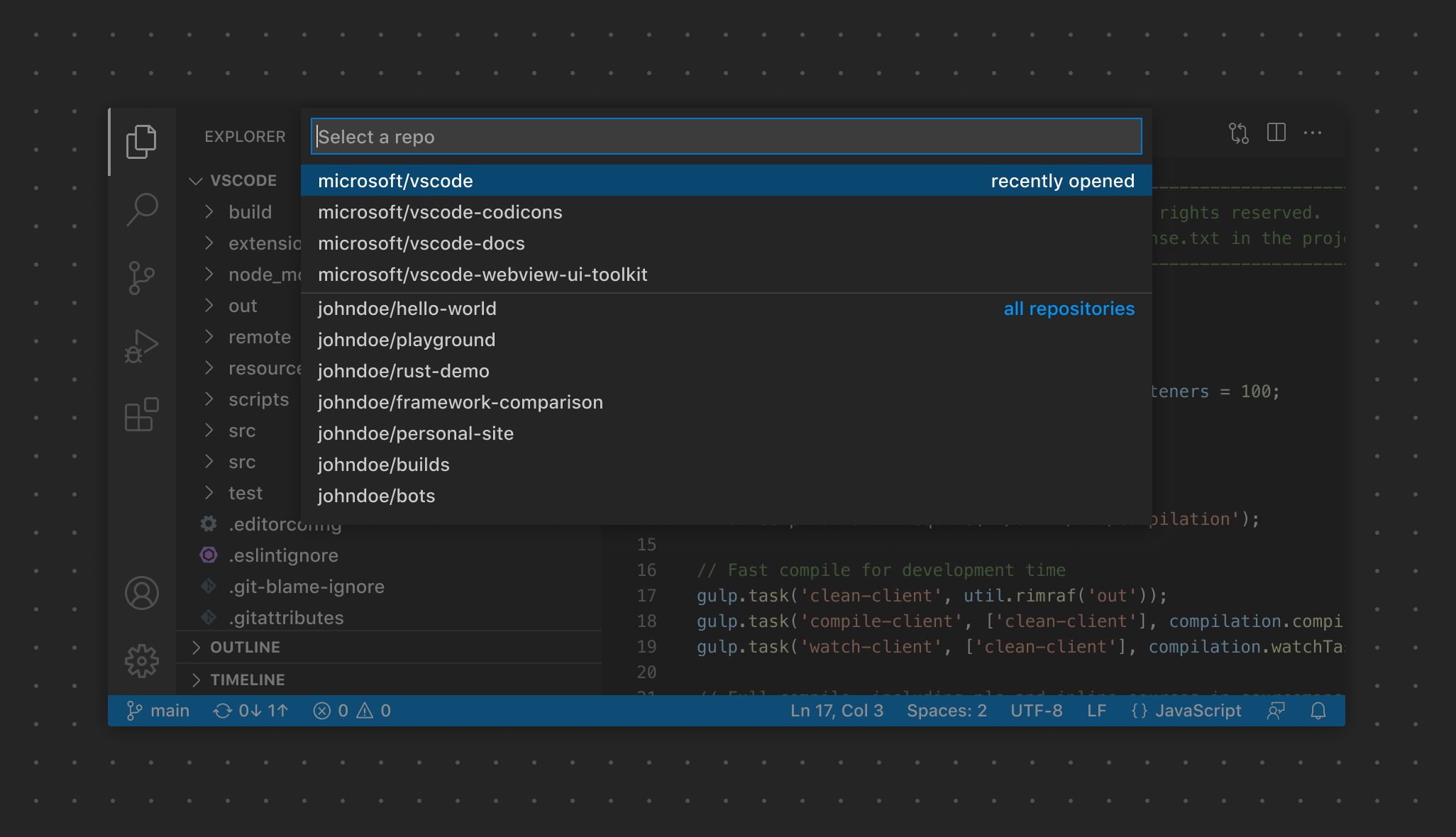Quick Picks
Quick Picks are an easy way to perform actions and receive input from the user. This is helpful when selecting a configuration option, needing to filter content, or picking from a list of items.
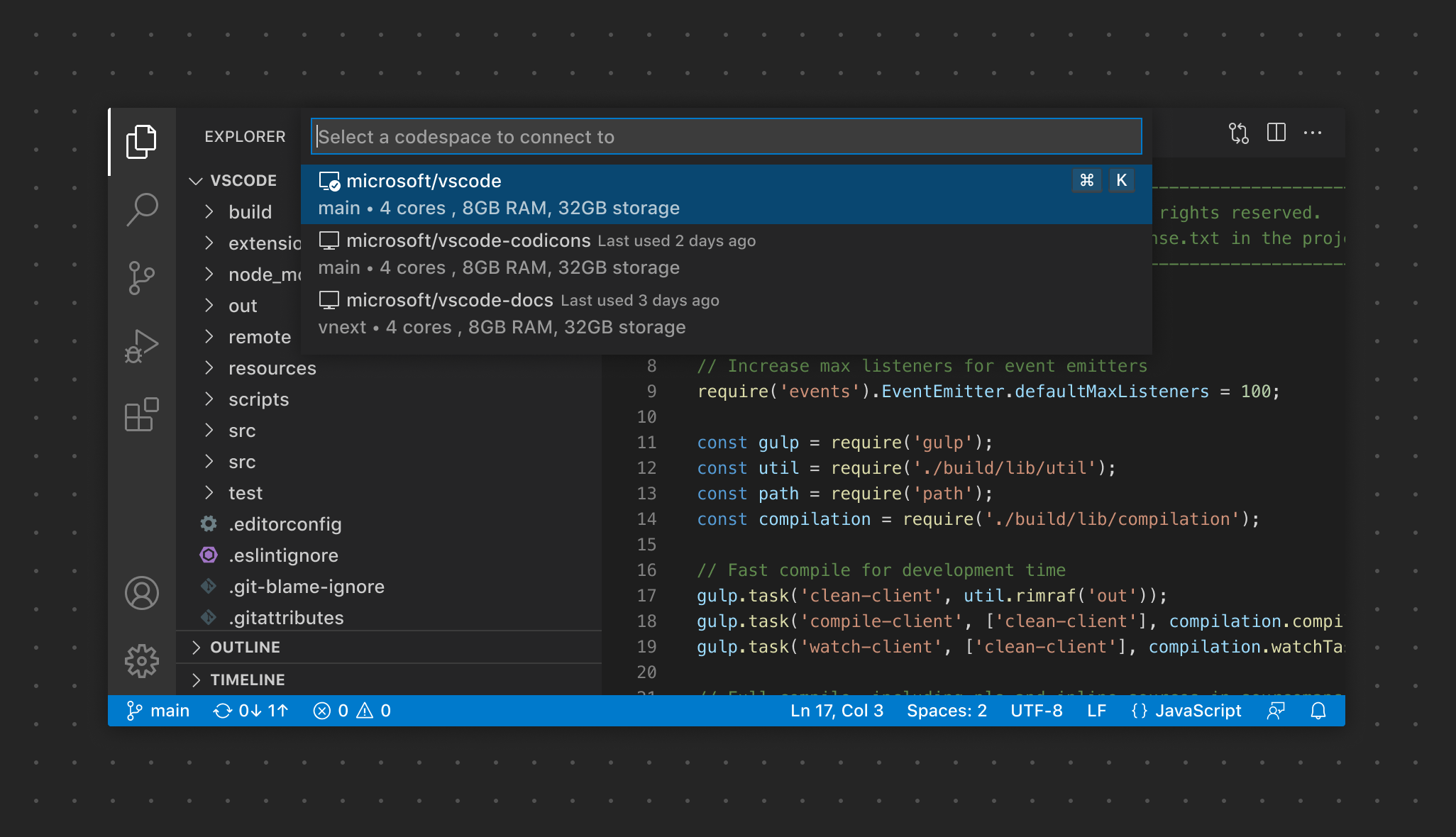
✔️ Do
- Use icons for clear metaphors
- Use thoughtful icons that add clarity and help differentiate items
- Use the description for displaying the current items (if applicable)
- Use the detail for providing (brief) additional context
- Use the multi-step pattern for a series of basic inputs
- Provide an option to create a new item when picking from a list (if applicable)
- Use a title for multi-step quick picks
- Use a title for quick picks without a text input
- Use a title for quick picks asking for text input (use the placeholder to show a hint or example)
- Use a title for quick picks featuring global buttons (e.g. a refresh icon)
❌ Don't
- Repeat existing functionality
- Use a title when the placeholder can describe the purpose on its own
- Use inputs without a placeholder
Multiple Steps
Quick Picks can be configured to feature multiple steps. Use these when you need to capture related-but-separate selections in a single flow. Avoid using quick picks for long flows with many steps—they aren't well suited to function as a wizard or similarly complex experience.

Notes the "1/3" text in the Quick Pick title that indicates the current and total number of steps in the flow.
Multiple Selections
Use a multi-select quick pick for closely-related selections that need to be selected in one step.
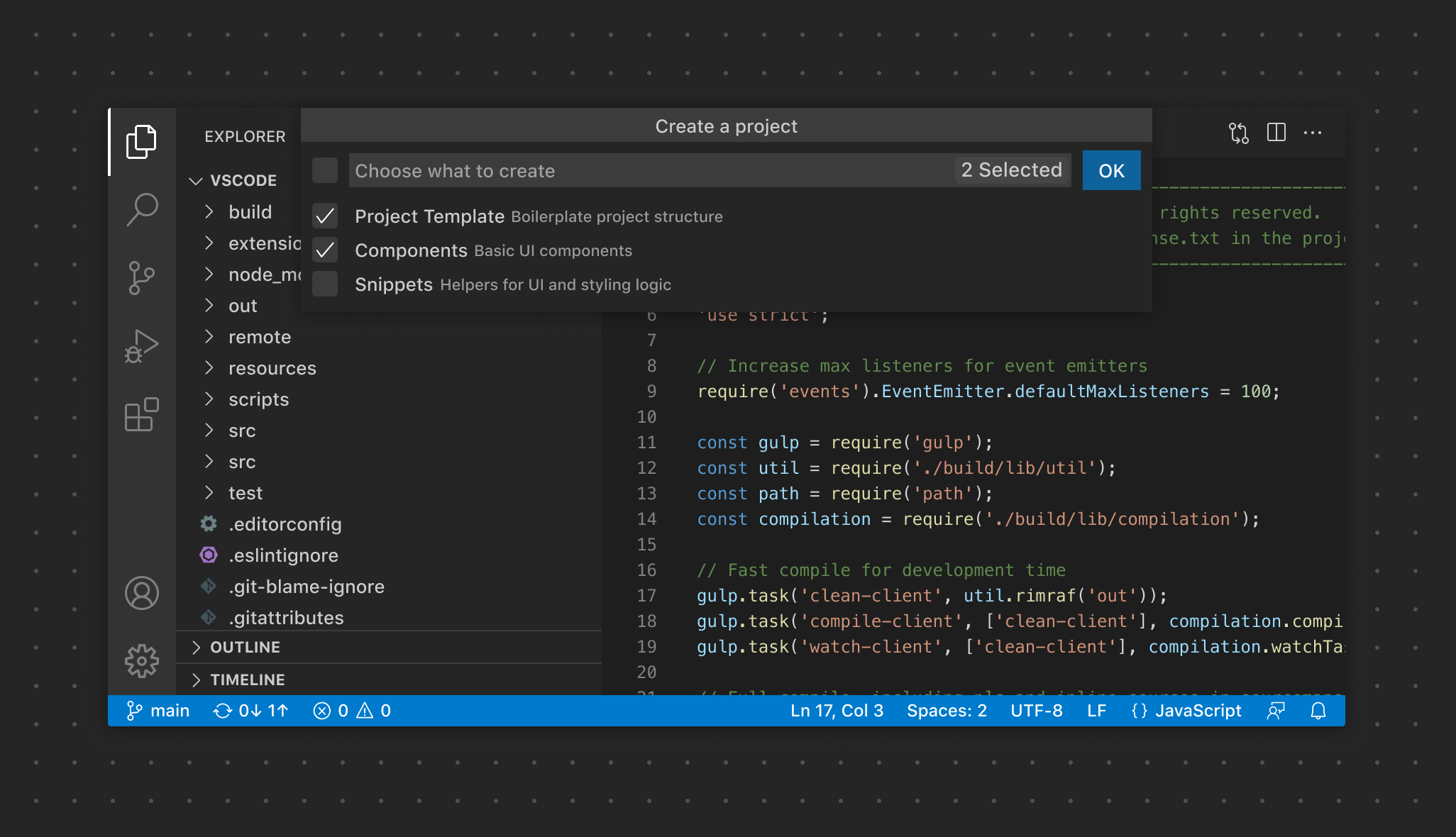
Title
Quick Picks can be also be configured to show a title bar above the main input and selection UI. Use a title when the user needs more context for the selection being made. Avoid using a title that uses a label already used in the Quick Pick's input placeholder.
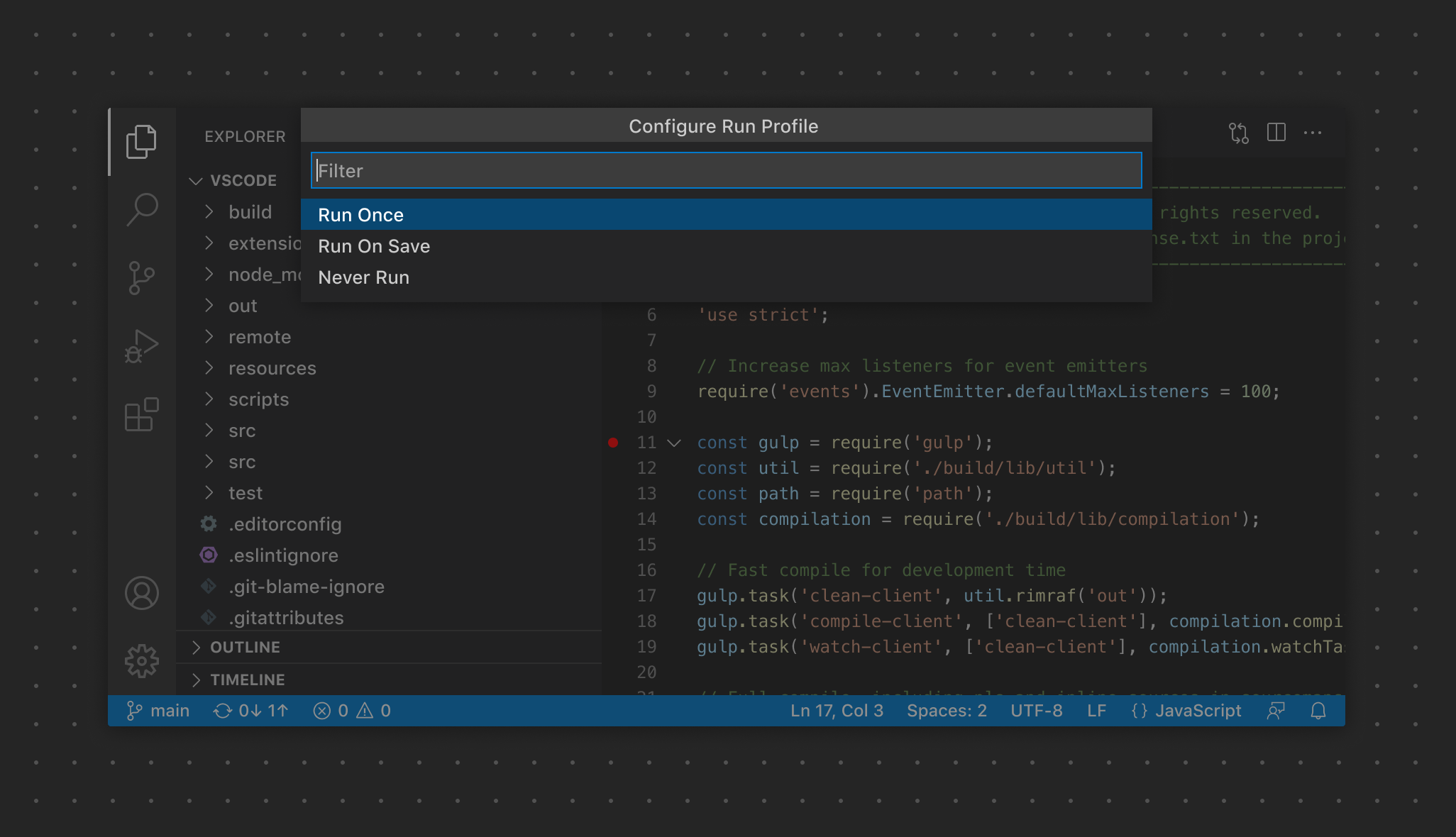
Using Separators
Quick Pick Items can be grouped into clear sections using Quick Pick Separators. These feature a divider and label to clearly show the section. Use separators if the extension features a quick pick containing multiple obvious groups of selections.