You can pin a public repository if you own the repository or you've made contributions to the repository within the last year. Commits to forks don't count as contributions, so you can't pin a fork that you don't own. For more information, see Why are my contributions not showing up on my profile?
You can pin any public gist you own.
Pinned items include important information about the item, like the number of stars a repository has received or the first few lines of a gist. Once you pin items to your profile, the "Pinned" section replaces the "Popular repositories" section on your profile.
You can reorder the items in the "Pinned" section. In the upper-right corner of a pin, click and drag the pin to a new location.
-
In the top right corner of GitHub, click your profile photo, then click Your profile.

-
At the top of the "Popular repositories" or "Pinned" section, click Customize your pins.
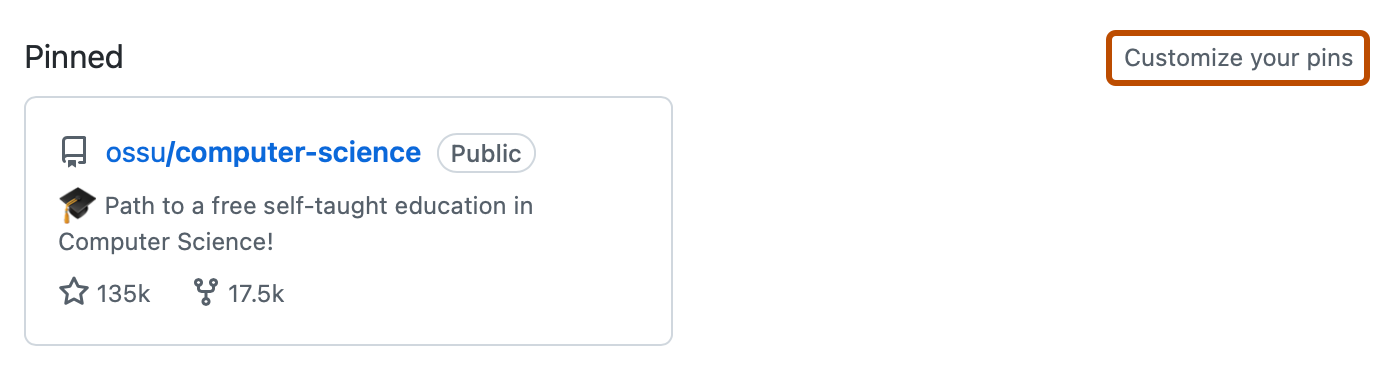
-
Optionally, to change which items are included in the searchable list, next to "Show", select or deselect Repositories and Gists.
-
Optionally, to make it easier to find a specific item, in the "Filter repositories and gists" field, type the name of a user, organization, repository, or gist.
-
Select up to six repositories and gists, combined.
-
Click Save pins.