About privately reporting a security vulnerability
Security researchers often feel responsible for alerting users to a vulnerability that could be exploited. If there are no clear instructions about contacting maintainers of the repository containing the vulnerability, security researchers may have no other choice but to post about the vulnerability on social media, send direct messages to the maintainer, or even create public issues. This situation can potentially lead to a public disclosure of the vulnerability details.
Private vulnerability reporting makes it easy for security researchers to report vulnerabilities directly to you using a simple form.
When a security researcher reports a vulnerability privately, you are notified and can choose to either accept it, ask more questions, or reject it. If you accept the report, you're ready to collaborate on a fix for the vulnerability in private with the security researcher.
For maintainers, the benefits of using private vulnerability reporting are:
- Less risk of being contacted publicly, or via undesired means.
- Receive reports in the same platform you resolve them in for simplicity
- The security researcher creates or at least initiates the advisory report on the behalf of maintainers.
- Maintainers receive reports in the same platform as the one used to discuss and resolve the advisories.
- Vulnerability less likely to be in the public eye.
- The opportunity to discuss vulnerability details privately with security researchers and collaborate on the patch.
The instructions in this article refer to enablement at repository level. For information about enabling the feature at organization level, see Configuring private vulnerability reporting for an organization.
Enabling or disabling private vulnerability reporting for a repository
-
On GitHub, navigate to the main page of the repository.
-
Under your repository name, click Settings. If you cannot see the "Settings" tab, select the dropdown menu, then click Settings.

-
In the "Security" section of the sidebar, click Code security.
-
Under "Code security and analysis", to the right of "Private vulnerability reporting", click Enable or Disable, to enable or disable the feature, respectively.
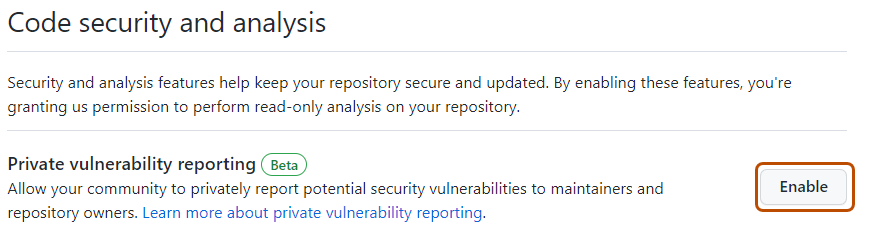
When private vulnerability reporting is enabled for a repository, security researchers will see a new button in the Advisories page of the repository. The security researcher can click this button to privately report a security vulnerability to the repository maintainer.
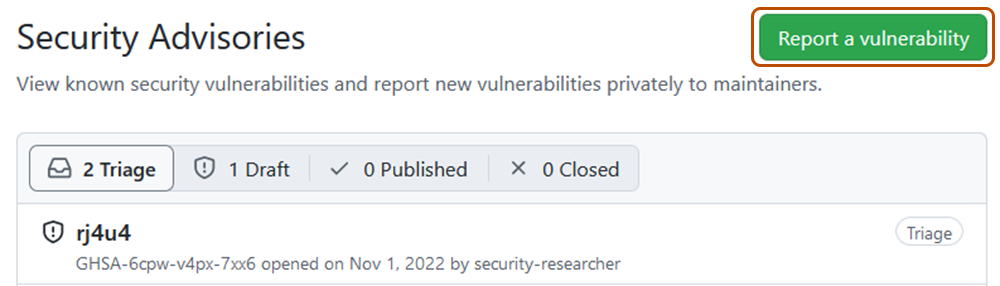
Security researchers can also use the REST API to privately report security vulnerabilities. For more information, see Privately report a security vulnerability.
Configuring notifications for private vulnerability reporting
When a new vulnerability is privately reported on a repository where private vulnerability reporting is enabled, GitHub notifies repository maintainers and security managers if:
- They're watching the repository for all activity.
- They have notifications enabled for the repository.
Notifications depend on the user's notification preferences. You will receive an email notification if:
- You are watching the repository.
- You have enabled notifications for "All Activity".
- In your notification settings, under "Subscriptions", then under "Watching", you have selected to receive notifications by email.
-
On GitHub, navigate to the main page of the repository.
-
To start watching the repository, select Watch.

-
In the dropdown menu, click All Activity.
-
Navigate to the notification settings for your personal account. These are available at https://github.com/settings/notifications.
-
On your notification settings page, under "Subscriptions," then under "Watching," select the Notify me dropdown.
-
Select "Email" as a notification option, then click Save.

For more information about setting up notification preferences, see Managing security and analysis settings for your repository and Configuring your watch settings for an individual repository.