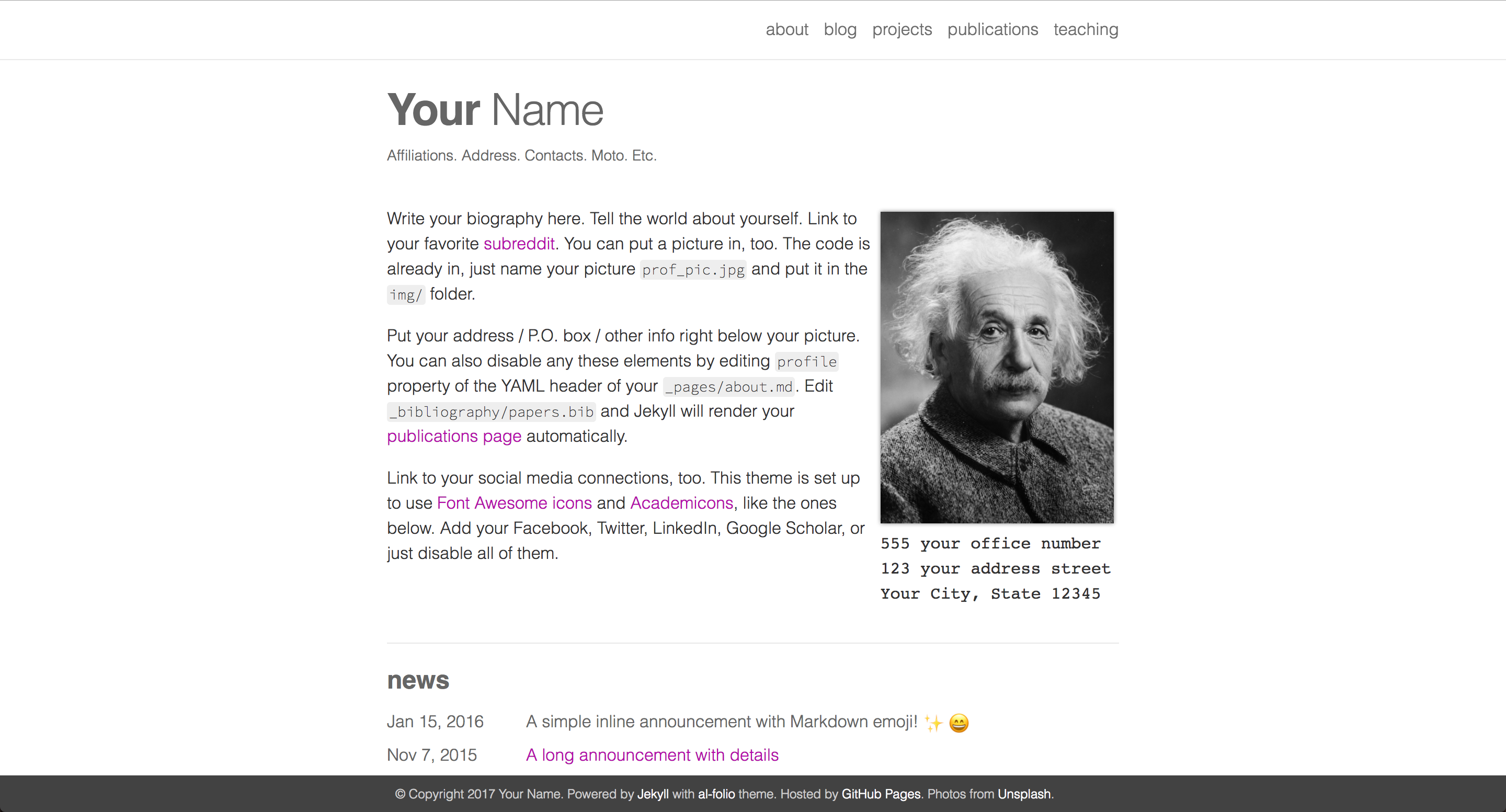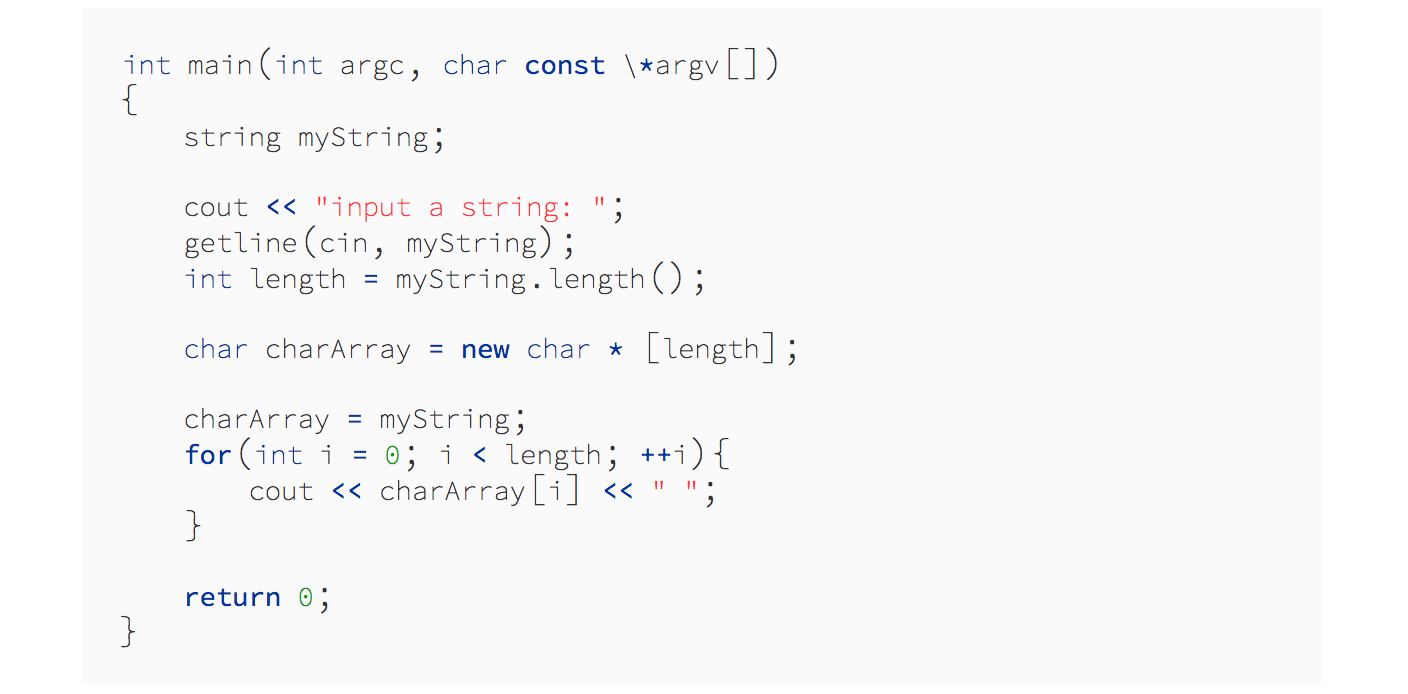A simple and clean Jekyll theme for academics.
Originally, al-folio was based on the *folio theme (published by Lia Bogoev and under the MIT license). Since then, it got a full re-write of the styles and many additional cool features. The emphasis is on whitespace, transparency, and academic usage: theme demo.
For more about how to use Jekyll, check out this tutorial. Why Jekyll? Read this blog post!
Assuming you have Ruby and Bundler installed on your system (hint: for ease of managing ruby gems, consider using rbenv), first fork the theme from github.com:alshedivat/al-folio to github.com:<your-username>/<your-repo-name> and do the following:
$ git clone [email protected]:<your-username>/<your-repo-name>.git
$ cd <your-repo-name>
$ bundle install
$ bundle exec jekyll serveNow, feel free to customize the theme however you like (don't forget to change the name!). After you are done, commit your final changes. Now, you can deploy your website to GitHub Pages by running the deploy script:
$ ./bin/deploy [--user]
$ ./bin/deploy --user # Do this for gbrammer.github.io
By default, the script uses the master branch for the source code and deploys the webpage to gh-pages.
The optional flag --user tells it to deploy to master and use source for the source code instead.
Using master for deployment is a convention for user and organization pages.
Note: when deploying your user or organization page, make sure the _config.yml has url and baseurl fields as follows.
url: # should be empty
baseurl: # should be empty
Note that _pages/about.md is built to index.html in the published site. There is therefore no need to have a separate index page for the project. If an index page does exist in the root directory then this will prevent _pages/about.md from being added to the built site.
Make posts from jupyter notebooks by putting notebooks in the _incoming subdirectory and running the update_post.sh script.
Your publications page is generated automatically from your BibTex bibliography.
Simply edit _bibliography/papers.bib.
You can also add new *.bib files and customize the look of your publications however you like by editing _pages/publications.md.
Keep meta-information about your co-authors in _data/coauthors.yml and Jekyll will insert links to their webpages automatically.
This Jekyll theme implements collections to let you break up your work into categories. The example is divided into news and projects, but easily revamp this into apps, short stories, courses, or whatever your creative work is.
To do this, edit the collections in the
_config.ymlfile, create a corresponding folder, and create a landing page for your collection, similar to_pages/projects.md.
Two different layouts are included: the blog layout, for a list of detailed descriptive list of entries, and the projects layout. The projects layout overlays a descriptive hoverover on a background image. If no image is provided, the square is auto-filled with the chosen theme color. Thumbnail sizing is not necessary, as the grid crops images perfectly.
Six beautiful theme colors have been selected to choose from.
The default is purple, but quickly change it by editing $theme-color variable in the _sass/variables.scss file (line 72).
Other color variables are listed there, as well.
Photo formatting is made simple using rows of a 3-column system. Make photos 1/3, 2/3, or full width. Easily create beautiful grids within your blog posts and projects pages:
This theme implements Jekyll's built in code syntax highlighting with Pygments.
Just use the liquid tags {% highlight python %} and {% endhighlight %} to delineate your code:
Feel free to contribute new features and theme improvements by sending a pull request. Style improvements and bug fixes are especially welcome.
The theme is available as open source under the terms of the MIT License.