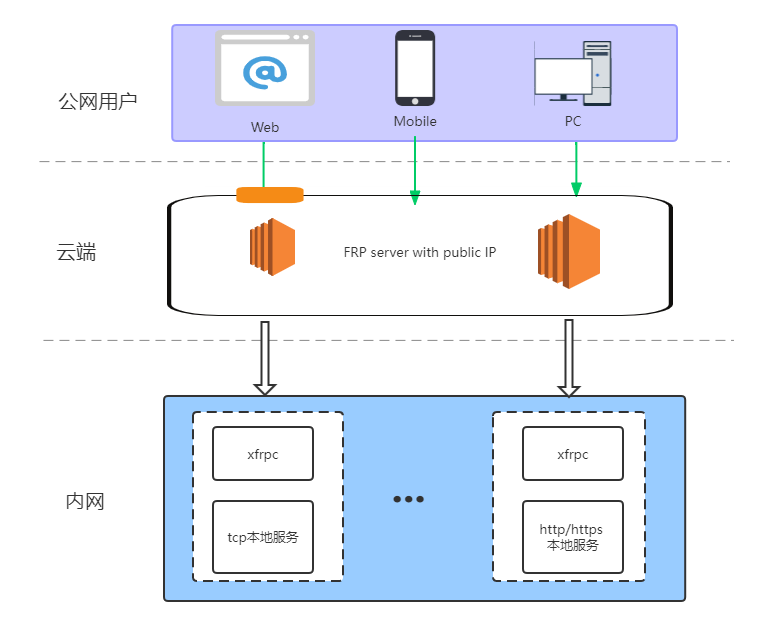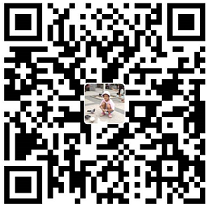The xfrpc project is an implementation of frp client written in C language for OpenWRT and IOT system. The main motivation of this project is to provide a lightweight solution for devices with limited resources such as OpenWRT devices which often have limited ROM and RAM space. The project aims to provide a frp client that uses less space and memory than other available options.
xfrpc partially compitable with latest frp release feature, It targets to fully compatible with latest frp release.
the following table is detail compatible feature:
| Feature | xfrpc | frpc |
|---|---|---|
| tcp | Yes | Yes |
| tcpmux | Yes | Yes |
| http | Yes | Yes |
| https | Yes | Yes |
| custom_domains | Yes | Yes |
| subdomain | Yes | Yes |
| use_encryption | No | Yes |
| use_compression | No | Yes |
| udp | No | Yes |
| p2p | No | Yes |
| xtcp | No | Yes |
| stcp | No | Yes |
sequenceDiagram
title: xfrpc与frps通信交互时序图
participant 本地服务
participant xfrpc
participant frps
participant 远程访问用户
xfrpc ->> frps : TypeLogin Message
frps ->> xfrpc : TypeLoginResp Message
Note right of frps : 根据Login信息里面的pool值,决定给xfrpc发送几条TypeReqWorkConn请求信息
frps ->> xfrpc : frps aes-128-cfb iv[16] data
frps -->> xfrpc : TypeReqWorkConn Message
loop 根据Login中的PoolCount创建工作连接数
xfrpc -->> frps : TypeNewWorkConn Message
Note left of xfrpc : 与服务器创建代理服务工作连接,并请求新的工作连接请求
Note right of frps : 处理xfrpc端发送的TypeNewWorkConn消息,注册该工作连接到连接池中
frps ->> xfrpc : TypeStartWorkConn Message
Note left of xfrpc : 将新创建的工作连接与代理的本地服务连接做绑定
end
xfrpc ->> frps : xfrpc aes-128-cfb iv[16] data
loop 用户配置的代理服务数
xfrpc -->> frps : TypeNewProxy Message
frps -->> xfrpc : NewProxyResp Message
end
loop 心跳包检查
xfrpc -->> frps : TypePing Message
frps -->> xfrpc : TypePong Message
end
远程访问用户 ->> frps : 发起访问
frps ->> xfrpc : TypeStartWorkconn Message
loop 远程访问用户与本地服务之间的交互过程
frps ->> xfrpc : 用户数据
xfrpc ->> 本地服务 : 用户数据
本地服务 ->> xfrpc : 本地服务数据
xfrpc ->> frps : 本地服务数据
frps ->> 远程访问用户 : 本地服务数据
end
To run xfrpc on Ubuntu 20.04 LTS, you will need to have the following libraries installed: libevent, openssl-dev, and json-c. Use the following command in your terminal to install these libraries:
sudo apt-get update
sudo apt-get install -y libjson-c-dev libevent-dev libssl-dev
Once the required libraries are installed, you can download the xfrpc source code by forking the xfrpc repository on GitHub and then cloning it to your local machine using the following command:
git clone https://github.com/${YOUR_GITHUB_ACCOUNT_NAME}/xfrpc.git
Navigate to the xfrp directory and create a build directory by using these commands:
cd xfrp
mkdir build
Use the following commands to build and install xfrpc:
cmake ..
make
This will compile xfrpc and create an executable in the build directory. You can then run xfrpc using the executable by running the appropriate command in terminal.
use Built-in thirdparty build xfrpc.
require cmake version > 3.1.
To build xfrpc using the built-in third-party libraries, you can fork the xfrpc repository on GitHub and then clone it locally. Then, navigate to the xfrp directory, create a build directory, and use cmake to configure the build.
git clone https://github.com/${YOUR_GITHUB_ACCOUNT_NAME}/xfrpc.git
cd xfrp
mkdir build
cmake -D THIRDPARTY_STATIC_BUILD=ON ..
makeBy setting THIRDPARTY_STATIC_BUILD=ON the build process will use the libraries that are included in the xfrpc source code, instead of using the libraries installed on your system.
The THIRDPARTY_STATIC_BUILD parameter is default set to OFF, which means that by default the build process will use the libraries installed on your system.
It's important to note that you will need cmake version greater than 3.1 to use this feature.
The method of compiling arm architecture or mips architecture xfrpc under x86 architecture is as follows.
Test on Ubuntu 22.04 LTS
Cross-compile mips architecture xfrpc(only support linux mips, irix mips don't supported) If can't run in special mips architecture, Modify the CMakeLists.txt in the thirdparty folder and change the linux-mips32 string to linux-generic32.After modify can work.
sudo apt-get install gcc-mips-linux-gnu # install mips-gcc compiler
mkdir build && cd build
cmake -DTHIRDPARTY_STATIC_BUILD=mips -DCMAKE_C_COMPILER=mips-linux-gnu-gcc ..
make
CMAKE_C_COMPILER flag is the path of your cross compiler.I recommend that you put this in an environment variable.
Cross-compile arm architecture xfrpc
sudo apt-get install arm-linux-gnueabihf-gcc
mkdir build && cd build
cmake -DTHIRDPARTY_STATIC_BUILD=arm -DCMAKE_C_COMPILER=arm-linux-gnueabihf-gcc ..
make
Under project root directory
$ DOCKER_BUILDKIT=1 docker build --output out . -f docker/Dockerfile
$ ls out/
xfrpcxfrpc is included in the OpenWrt community since version 1.04.515, which allows users to easily include it in their custom firmware images. It is recommended to use the latest version of xfrpc as it may have bug fixes and new features.
To include xfrpc in your OpenWrt firmware image, you can use the make menuconfig command to open the configuration menu. In the menu, navigate to "Network" and select "Web Servers/Proxies" and then select xfrpc. This will include xfrpc in the firmware image that will be built.
before using xfrpc, you should get frps server: frps
frps is a server-side component of the FRP (Fast Reverse Proxy) system and it is used to forward incoming connections to xfrpc.
- frps
To run frps, you can use the following command, providing it with the path to the frps configuration file:
./frps -c frps.ini
A sample frps.ini configuration file is provided in the example, which binds frps to listen on port 7000.
# frps.ini
[common]
bind_port = 7000
- xfrpc tcp support
xfrpc is a client-side component of the FRP system and it can be used to forward TCP connections. To forward incoming TCP connections to a local service, you can configure xfrpc with the following example in xfrpc_mini.ini file
#xfrpc_mini.ini
[common]
server_addr = your_server_ip
server_port = 7000
[ssh]
type = tcp
local_ip = 127.0.0.1
local_port = 22
remote_port = 6128
This configuration tells the frp server (frps) to forward incoming connections on remote port 6128 to the xfrpc client. The xfrpc client, in turn, will forward these connections to the local service running on IP address 127.0.0.1 and port 22.
- xfrpc http&https support
Supporting HTTP and HTTPS in xfrpc requires additional configuration compared to supporting just TCP. In the frps.ini configuration file, the vhost_http_port and vhost_https_port options must be added to specify the ports that the frp server (frps) will listen on for incoming HTTP and HTTPS connections.
# frps.ini
[common]
bind_port = 7000
vhost_http_port = 80
vhost_https_port = 443
It is important to ensure that the xfrpc client is properly configured to communicate with the frp server by specifying the correct server address and port in the xfrpc configuration file.
# xfrpc_mini.ini
[common]
server_addr = x.x.x.x
server_port = 7000
[http]
type = http
local_port = 80
local_ip = 127.0.0.1
custom_domains = www.example.com
[https]
type = https
local_port = 443
local_ip = 127.0.0.1
custom_domains = www.example.com
The FRP server (frps) will forward incoming HTTP and HTTPS connections to the domain "www.example.com" to the location where xfrpc is running on the local IP and port specified in the configuration file (127.0.0.1:80 and 127.0.0.1:443 respectively).
It is important to note that the domain name "www.example.com" should be pointed to the public IP address of the FRP server (frps) so that when a user's HTTP and HTTPS connections visit the domain, the FRP server can forward those connections to the xfrpc client. This can be done by configuring a DNS server or by using a dynamic DNS service.
- Run in debug mode
In order to troubleshooting problem when run xfrpc, you can use debug mode. which has more information when running.
xfrpc -c frpc_mini.ini -f -d 7 - Run in release mode :
xfrpc -c frpc_mini.ini -d 0It is important to note that running xfrpc in release mode will generate less log output and will run faster than in debug mode, so it is the recommended way to run xfrpc in production environment.
If you're running xfrpc on an OpenWRT device, luci-app-xfrpc is a good option to use as it provides a web-based interface for configuring and managing xfrpc. luci-app-xfrpc is a module for the LuCI web interface, which is the default web interface for OpenWRT.
luci-app-xfrpc was adopted by the LuCI project, which is the official web interface for OpenWRT. This means that it is a supported and well-maintained option for managing xfrpc on OpenWRT devices.
luci-app-xfrpc can be installed via the opkg package manager on OpenWRT and provides a user-friendly interface for configuring the xfrpc client, including options for setting up multiple connections, custom domains and more.
See CONTRIBUTING for details on submitting patches and the contribution workflow.
QQ群 : 331230369
支付宝打赏
微信打赏