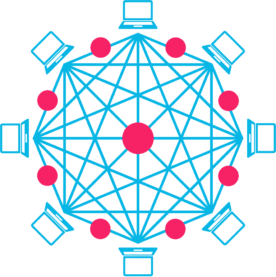A highly optimized, easy-to-use, auto-upgradable, HA-default & Load-Balanced, Kubernetes cluster powered by k3s-on-MicroOS and deployed for peanuts on Hetzner Cloud 🤑
🔥 Introducing KH Assistant, our Custom-GPT kube.tf generator to get you going fast, just tell it what you need! 🚀
Hetzner Cloud is a good cloud provider that offers very affordable prices for cloud instances, with data center locations in both Europe and the US.
This project aims to create a highly optimized Kubernetes installation that is easy to maintain, secure, and automatically upgrades both the nodes and Kubernetes. We aimed for functionality as close as possible to GKE's Auto-Pilot. Please note that we are not affiliates of Hetzner, but we do strive to be an optimal solution for deploying and maintaining Kubernetes clusters on Hetzner Cloud.
To achieve this, we built up on the shoulders of giants by choosing openSUSE MicroOS as the base operating system and k3s as the k8s engine.
Why OpenSUSE MicroOS (and not Ubuntu)?
- Optimized container OS that is fully locked down, most of the filesystem is read-only!
- Hardened by default with an automatic ban for abusive IPs on SSH for instance.
- Evergreen release, your node will stay valid forever, as it piggybacks into OpenSUSE Tumbleweed's rolling release!
- Automatic updates by default and automatic rollbacks if something breaks, thanks to its use of BTRFS snapshots.
- Supports Kured to properly drain and reboot nodes in an HA fashion.
Why k3s?
- Certified Kubernetes Distribution, it is automatically synced to k8s source.
- Fast deployment, as it is a single binary and can be deployed with a single command.
- Comes with batteries included, with its in-cluster helm-controller.
- Easy automatic updates, via the system-upgrade-controller.
- Maintenance-free with auto-upgrades to the latest version of MicroOS and k3s.
- Multi-architecture support, choose any Hetzner cloud instances, including the cheaper CAX ARM instances.
- Proper use of the Hetzner private network to minimize latency.
- Choose between Flannel, Calico, or Cilium as CNI.
- Optional Wireguard encryption of the Kube network for added security.
- Traefik, Nginx or HAProxy as ingress controller attached to a Hetzner load balancer with Proxy Protocol turned on.
- Automatic HA with the default setting of three control-plane nodes and two agent nodes.
- Autoscaling nodes via the kubernetes autoscaler.
- Super-HA with Nodepools for both control-plane and agent nodes that can be in different locations.
- Possibility to have a single node cluster with a proper ingress controller.
- Can use Klipper as an on-metal LB or the Hetzner LB.
- Ability to add nodes and nodepools when the cluster is running.
- Possibility to toggle Longhorn and Hetzner CSI.
- Encryption at rest fully functional in both Longhorn and Hetzner CSI.
- Optional use of Floating IPs for use via Cilium's Egress Gateway.
- Proper IPv6 support for inbound/outbound traffic.
- Flexible configuration options via variables and an extra Kustomization option.
It uses Terraform to deploy as it's easy to use, and Hetzner has a great Hetzner Terraform Provider.
Follow those simple steps, and your world's cheapest Kubernetes cluster will be up and running.
First and foremost, you need to have a Hetzner Cloud account. You can sign up for free here.
Then you'll need to have terraform or tofu, packer (for the initial snapshot creation only, no longer needed once that's done), kubectl cli and hcloud the Hetzner cli for convenience. The easiest way is to use the homebrew package manager to install them (available on Linux, Mac, and Windows Linux Subsystem).
brew tap hashicorp/tap
brew install hashicorp/tap/terraform # OR brew install opentofu
brew install hashicorp/tap/packer
brew install kubectl
brew install hcloud-
Create a project in your Hetzner Cloud Console, and go to Security > API Tokens of that project to grab the API key, it needs to be Read & Write. Take note of the key! ✅
-
Generate a passphrase-less ed25519 SSH key pair for your cluster; take note of the respective paths of your private and public keys. Or, see our detailed SSH options. ✅
-
Now navigate to where you want to have your project live and execute the following command, which will help you get started with a new folder along with the required files, and will propose you to create a needed MicroOS snapshot. ✅
tmp_script=$(mktemp) && curl -sSL -o "${tmp_script}" https://raw.githubusercontent.com/kube-hetzner/terraform-hcloud-kube-hetzner/master/scripts/create.sh && chmod +x "${tmp_script}" && "${tmp_script}" && rm "${tmp_script}"
Or for fish shell:
set tmp_script (mktemp); curl -sSL -o "{tmp_script}" https://raw.githubusercontent.com/kube-hetzner/terraform-hcloud-kube-hetzner/master/scripts/create.sh; chmod +x "{tmp_script}"; bash "{tmp_script}"; rm "{tmp_script}"
Optionally, for future usage, save that command as an alias in your shell preferences, like so:
alias createkh='tmp_script=$(mktemp) && curl -sSL -o "${tmp_script}" https://raw.githubusercontent.com/kube-hetzner/terraform-hcloud-kube-hetzner/master/scripts/create.sh && chmod +x "${tmp_script}" && "${tmp_script}" && rm "${tmp_script}"'
Or for fish shell:
alias createkh='set tmp_script (mktemp); curl -sSL -o "{tmp_script}" https://raw.githubusercontent.com/kube-hetzner/terraform-hcloud-kube-hetzner/master/scripts/create.sh; chmod +x "{tmp_script}"; bash "{tmp_script}"; rm "{tmp_script}"'
For the curious, here is what the script does:
mkdir /path/to/your/new/folder cd /path/to/your/new/folder curl -sL https://raw.githubusercontent.com/kube-hetzner/terraform-hcloud-kube-hetzner/master/kube.tf.example -o kube.tf curl -sL https://raw.githubusercontent.com/kube-hetzner/terraform-hcloud-kube-hetzner/master/packer-template/hcloud-microos-snapshots.pkr.hcl -o hcloud-microos-snapshots.pkr.hcl export HCLOUD_TOKEN="your_hcloud_token" packer init hcloud-microos-snapshots.pkr.hcl packer build hcloud-microos-snapshots.pkr.hcl hcloud context create <project-name>
-
In that new project folder that gets created, you will find your
kube.tfand it must be customized to suit your needs. ✅A complete reference of all inputs, outputs, modules etc. can be found in the terraform.md file.
Now that you have your kube.tf file, along with the OS snapshot in Hetzner project, you can start the installation process:
cd <your-project-folder>
terraform init --upgrade
terraform validate
terraform apply -auto-approveIt will take around 5 minutes to complete, and then you should see a green output confirming a successful deployment.
Once you start with Terraform, it's best not to change the state of the project manually via the Hetzner UI; otherwise, you may get an error when you try to run terraform again for that cluster (when trying to change the number of nodes for instance). If you want to inspect your Hetzner project, learn to use the hcloud cli.
When your brand-new cluster is up and running, the sky is your limit! 🎉
You can view all kinds of details about the cluster by running terraform output kubeconfig or terraform output -json kubeconfig | jq.
To manage your cluster with kubectl, you can either use SSH to connect to a control plane node or connect to the Kube API directly.
You can connect to one of the control plane nodes via SSH with ssh root@<control-plane-ip> -i /path/to/private_key -o StrictHostKeyChecking=no. Now you are able to use kubectl to manage your workloads right away. By default, the firewall allows SSH connections from everywhere. Best to change that to your own IP by configuring the firewall_ssh_source in your kube.tf file (don't worry, you can always change it for deploy if your IP changes).
If you have access to the Kube API (depending on the value of your firewall_kube_api_source variable, best to have the value of your own IP and not open to the world), you can immediately kubectl into it (using the clustername_kubeconfig.yaml saved to the project's directory after the installation). By doing kubectl --kubeconfig clustername_kubeconfig.yaml, but for more convenience, either create a symlink from ~/.kube/config to clustername_kubeconfig.yaml or add an export statement to your ~/.bashrc or ~/.zshrc file, as follows (you can get the path of clustername_kubeconfig.yaml by running pwd):
export KUBECONFIG=/<path-to>/clustername_kubeconfig.yamlIf chose to turn create_kubeconfig to false in your kube.tf (good practice), you can still create this file by running terraform output --raw kubeconfig > clustername_kubeconfig.yaml and then use it as described above.
You can also use it in an automated flow, in which case create_kubeconfig should be set to false, and you can use the kubeconfig output variable to get the kubeconfig file in a structured data format.
The default is Flannel, but you can also choose Calico or Cilium, by setting the cni_plugin variable in kube.tf to "calico" or "cilium".
As Cilium has a lot of interesting and powerful config possibilities, we give you the ability to configure Cilium with the helm cilium_values variable (see the cilium specific helm values) before you deploy your cluster.
Cilium supports full kube-proxy replacement. Cilium runs by default in hybrid kube-proxy replacement mode. To achieve a completely kube-proxy-free cluster, set disable_kube_proxy = true.
It is also possible to enable Hubble using cilium_hubble_enabled = true. In order to access the Hubble UI, you need to port-forward the Hubble UI service to your local machine. By default, you can do this by running kubectl port-forward -n kube-system service/hubble-ui 12000:80 and then opening http://localhost:12000 in your browser.
However, it is recommended to use the Cilium CLI and Hubble Client and running the cilium hubble ui command.
Two things can be scaled: the number of nodepools or the number of nodes in these nodepools.
There are some limitations (to scaling down mainly) that you need to be aware of:
Once the cluster is up; you can change any nodepool count and even set it to 0 (in the case of the first control-plane nodepool, the minimum is 1); you can also rename a nodepool (if the count is to 0), but should not remove a nodepool from the list after once the cluster is up. That is due to how subnets and IPs get allocated. The only nodepools you can remove are those at the end of each list of nodepools.
However, you can freely add other nodepools at the end of each list. And for each nodepools, you can freely increase or decrease the node count (if you want to decrease a nodepool node count make sure you drain the nodes in question before, you can use terraform show to identify the node names at the end of the nodepool list, otherwise, if you do not drain the nodes before removing them, it could leave your cluster in a bad state). The only nodepool that needs to have always at least a count of 1 is the first control-plane nodepool.
An advanced usecase is to replace the count of a nodepool by a map with each key representing a single node. In this case, you can add and remove individual nodes from a pool by adding and removing their entries in this map, and it allows you to set individual labels and other parameters on each node in the pool. See kube.tf.example for an example.
We support autoscaling node pools powered by the Kubernetes Cluster Autoscaler.
By adding at least one map to the array of autoscaler_nodepools the feature will be enabled. More on this in the corresponding section of kube.tf.example.
Important to know, the nodes are booted based on a snapshot that is created from the initial control_plane. So please ensure that the disk of your chosen server type is at least the same size (or bigger) as the one of the first control_plane.
By default, we have three control planes and three agents configured, with automatic upgrades and reboots of the nodes.
If you want to remain HA (no downtime), it's essential to keep a count of control planes nodes of at least three (two minimum to maintain quorum when one goes down for automated upgrades and reboot), see Rancher's doc on HA.
Otherwise, it is essential to turn off automatic OS upgrades (k3s can continue to update without issue) for the control-plane nodes (when two or fewer control-plane nodes) and do the maintenance yourself.
By default, MicroOS gets upgraded automatically on each node and reboot safely via Kured installed in the cluster.
As for k3s, it also automatically upgrades thanks to Rancher's system upgrade controller. By default, it will be set to the initial_k3s_channel, but you can also set it to stable, latest, or one more specific like v1.23 if needed or specify a target version to upgrade to via the upgrade plan (this also allows for downgrades).
You can copy and modify the one in the templates for that! More on the subject in k3s upgrades.
Per default, a node that installed updates will reboot within the next few minutes and updates are installed roughly every 24 hours. Kured can be instructed with specific timeframes for rebooting, to prevent too frequent drains and reboots. All options from the docs are available for modification.
registries.yaml, ...), so keep in mind that configuration changes can take some time to propagate!
If you wish to turn off automatic MicroOS upgrades (Important if you are not launching an HA setup that requires at least 3 control-plane nodes), you need to set:
automatically_upgrade_os = falseAlternatively ssh into each node and issue the following command:
systemctl --now disable transactional-update.timerIf you wish to turn off automatic k3s upgrades, you need to set:
automatically_upgrade_k3s = falseOnce disabled this way you selectively can enable the upgrade by setting the node label k3s_update=true and later disable it by removing the label or set it to false again.
# Enable upgrade for a node (use --all for all nodes)
kubectl label --overwrite node <node-name> k3s_upgrade=true
# Later disable upgrade by removing the label (use --all for all nodes)
kubectl label node <node-name> k3s_upgrade-Alternatively, you can disable the k3s automatic upgrade without individually editing the labels on the nodes. Instead, you can just delete the two system controller upgrade plans with:
kubectl delete plan k3s-agent -n system-upgrade
kubectl delete plan k3s-server -n system-upgradeAlso, note that after turning off node upgrades, you will need to manually upgrade the nodes when needed. You can do so by SSH'ing into each node and running the following commands (and don't forget to drain the node before with kubectl drain <node-name>):
systemctl start transactional-update.service
rebootRarely needed, but can be handy in the long run. During the installation, we automatically download a backup of the kustomization to a kustomization_backup.yaml file. You will find it next to your clustername_kubeconfig.yaml at the root of your project.
- First create a duplicate of that file and name it
kustomization.yaml, keeping the original file intact, in case you need to restore the old config. - Edit the
kustomization.yamlfile; you want to go to the very bottom where you have the links to the different source files; grab the latest versions for each on GitHub, and replace. If present, remove any local reference to traefik_config.yaml, as Traefik is updated automatically by the system upgrade controller. - Apply the updated
kustomization.yamlwithkubectl apply -k ./.
Most cluster components of Kube-Hetzner are deployed with the Rancher Helm Chart yaml definition and managed by the Helm Controller inside k3s.
By default, we strive to give you optimal defaults, but if you wish, you can customize them.
For Traefik, Nginx, HAProxy, Rancher, Cilium, Traefik, and Longhorn, for maximum flexibility, we give you the ability to configure them even better via helm values variables (e.g. cilium_values, see the advanced section in the kube.tf.example for more).
If you need to install additional Helm charts or Kubernetes manifests that are not provided by default, you can easily do so by using Kustomize. This is done by creating one or more extra-manifests/kustomization.yaml.tpl files beside your kube.tf.
These files need to be valid Kustomization manifests, additionally supporting terraform templating! (The templating parameters can be passed via the extra_kustomize_parameters variable (via a map) to the module).
All files in the extra-manifests directory and its subdirectories including the rendered versions of the *.yaml.tpl will be applied to k3s with kubectl apply -k (which will be executed after and independently of the basic cluster configuration).
See a working example in examples/kustomization_user_deploy.
You can use the above to pass all kinds of Kubernetes YAML configs, including HelmChart and/or HelmChartConfig definitions (see the previous section if you do not know what those are in the context of k3s).
That said, you can also use pure Terraform and import the kube-hetzner module as part of a larger project, and then use things like the Terraform helm provider to add additional stuff, all up to you!
Custom post-install actions
After the initial bootstrapping of your Kubernetes cluster, you might want to deploy applications using the same terraform mechanism. For many scenarios it is sufficient to create a kustomization.yaml.tpl file (see Adding Extras). All applied kustomizations will be applied at once by executing a single kubectl apply -k command.
However, some applications that e.g. provide custom CRDs (e.g. ArgoCD) need a different deployment strategy: one has to deploy CRDs first, then wait for the deployment, before being able to install the actual application. In the ArgoCD case, not waiting for the CRD setup to finish will cause failures. Therefore, an additional mechanism is available to support these kind of deployments. Specify extra_kustomize_deployment_commands in your kube.tf file containing a series of commands to be executed, after the Kustomization step finished:
extra_kustomize_deployment_commands = <<-EOT
kubectl -n argocd wait --for condition=established --timeout=120s crd/appprojects.argoproj.io
kubectl -n argocd wait --for condition=established --timeout=120s crd/applications.argoproj.io
kubectl apply -f /var/user_kustomize/argocd-projects.yaml
kubectl apply -f /var/user_kustomize/argocd-application-argocd.yaml
...
EOTUseful Cilium commands
With Kube-Hetzner, you have the possibility to use Cilium as a CNI. It's very powerful and has great observability features. Below you will find a few useful commands.
- Check the status of cilium with the following commands (get the cilium pod name first and replace it in the command):
kubectl -n kube-system exec --stdin --tty cilium-xxxx -- cilium status
kubectl -n kube-system exec --stdin --tty cilium-xxxx -- cilium status --verbose- Monitor cluster traffic with:
kubectl -n kube-system exec --stdin --tty cilium-xxxx -- cilium monitor- See the list of kube services with:
kubectl -n kube-system exec --stdin --tty cilium-xxxx -- cilium service listFor more cilium commands, please refer to their corresponding Documentation.
Cilium Egress Gateway (via Floating IPs)
Cilium Egress Gateway provides the ability to control outgoing traffic from POD.
Using Floating IPs makes it possible to get rid of the problem of changing the primary IPs when recreating a node in the cluster.
To implement the Cilium Egress Gateway feature, you need to define a separate nodepool with the setting floating_ip = true in the nodepool configuration parameter block.
Example nodepool configuration:
{
name = "egress",
server_type = "cx22",
location = "fsn1",
labels = [
"node.kubernetes.io/role=egress"
],
taints = [
"node.kubernetes.io/role=egress:NoSchedule"
],
floating_ip = true
count = 1
},Configure Cilium:
locals {
cluster_ipv4_cidr = "10.42.0.0/16"
}
cluster_ipv4_cidr = local.cluster_ipv4_cidr
cilium_values = <<EOT
ipam:
mode: kubernetes
k8s:
requireIPv4PodCIDR: true
kubeProxyReplacement: true
routingMode: native
ipv4NativeRoutingCIDR: "10.0.0.0/8"
endpointRoutes:
enabled: true
loadBalancer:
acceleration: native
bpf:
masquerade: true
egressGateway:
enabled: true
MTU: 1450
EOTDeploy the K8S cluster infrastructure.
See the Cilium documentation for further steps (policy writing and testing): Writing egress gateway policies
There are 3 different ways to define egress policies related to the gateway node. You can specify the interface, the egress IP (Floating IP) or nothing, which pics the first IPv4 address of the the interface of the default route.
CiliumEgressGatewayPolicy example:
apiVersion: cilium.io/v2
kind: CiliumEgressGatewayPolicy
metadata:
name: egress-sample
spec:
selectors:
- podSelector:
matchLabels:
org: empire
class: mediabot
io.kubernetes.pod.namespace: default
destinationCIDRs:
- "0.0.0.0/0"
excludedCIDRs:
- "10.0.0.0/8"
egressGateway:
nodeSelector:
matchLabels:
node.kubernetes.io/role: egress
# Specify the IP address used to SNAT traffic matched by the policy.
# It must exist as an IP associated with a network interface on the instance.
egressIP: { FLOATING_IP }Ingress with TLS
We advise you to use Cert-Manager, as it supports HA setups without requiring you to use the enterprise version of Traefik. The reason for that is that according to Traefik themselves, Traefik CE (community edition) is stateless, and it's not possible to run multiple instances of Traefik CE with LetsEncrypt enabled. Meaning, you cannot have your ingress be HA with Traefik if you use the community edition and have activated the LetsEncrypt resolver. You could however use Traefik EE (enterprise edition) to achieve that. Long story short, if you are going to use Traefik CE (like most of us), you should use Cert-Manager to generate the certificates. Source here.
Create your issuers as described here https://cert-manager.io/docs/configuration/acme/.
Then in your Ingress definition, just mentioning the issuer as an annotation and giving a secret name will take care of instructing Cert-Manager to generate a certificate for it! You just have to configure your issuer(s) first with the method of your choice. Detailed instructions on how to configure Cert-manager with Traefik can be found at https://traefik.io/blog/secure-web-applications-with-traefik-proxy-cert-manager-and-lets-encrypt/.
Ingress example:
apiVersion: networking.k8s.io/v1
kind: Ingress
metadata:
name: my-ingress
annotations:
cert-manager.io/cluster-issuer: letsencrypt
spec:
tls:
- hosts:
- "*.example.com"
secretName: example-com-letsencrypt-tls
rules:
- host: "*.example.com"
http:
paths:
- path: /
pathType: Prefix
backend:
service:
name: my-service
port:
number: 80lb_hostname = "cluster.example.org" to your kube.tf. You must set it to an FQDN that points to your LB address.
This is to circumvent this known issue cert-manager/cert-manager/issues/466. Otherwise, you can just use the DNS challenge, which does not require any additional tweaks to work.
Create or delete a snapshot
Apart from the installation script, you can always create or delete the OS snapshot manually.
To create a snapshot, run the following command:
export HCLOUD_TOKEN=<your-token>
packer build ./packer-template/hcloud-microos-snapshots.pkr.hclTo delete a snapshot, first find it with:
hcloud image listThen delete it with:
hcloud image delete <image-id>Single-node cluster
Running a development cluster on a single node without any high availability is also possible.
When doing so, automatically_upgrade_os should be set to false, especially with attached volumes the automatic reboots won't work properly. In this case, we don't deploy an external load-balancer but use the default k3s service load balancer on the host itself and open up port 80 & 443 in the firewall (done automatically).
Use in Terraform cloud
You can use Kube-Hetzner on Terraform cloud just as you would from a local deployment:
-
Make sure you have the OS snapshot already created in your project (follow the installation script to achieve this).
-
Use the content of your public and private key to configure
ssh_public_keyandssh_private_key. Make sure the private key is not password protected. Since your private key is sensitive, it is recommended to add them as variables (make sure to mark the private key as a sensitive variable in Terraform Cloud!) and assign it in yourkube.tf:ssh_public_key = var.ssh_public_key ssh_private_key = var.ssh_private_key
Note: If you want to use a password protected private key, you will have to point
ssh_private_keyto a file containing this key. You must host this file in an environment that you control and assh-agentto decipher it for you. Hence, on Terraform Cloud, change theexecution modetolocaland run your own Terraform agent in this environment.
Configure add-ons with HelmChartConfig
For instance, to customize the Rancher install, if you choose to enable it, you can create and apply the following HelmChartConfig:
apiVersion: helm.cattle.io/v1
kind: HelmChartConfig
metadata:
name: rancher
namespace: kube-system
spec:
valuesContent: |-
**values.yaml content you want to customize**The helm options for Rancher can be seen here https://github.com/rancher/rancher/blob/release/v2.6/chart/values.yaml.
The same goes for all add-ons, like Longhorn, Cert-manager, and Traefik.
Encryption at rest with HCloud CSI
The easiest way to get encrypted volumes working is actually to use the new encryption functionality of hcloud csi itself, see hetznercloud/csi-driver.
For this, you just need to create a secret containing the encryption key:
apiVersion: v1
kind: Secret
metadata:
name: encryption-secret
namespace: kube-system
stringData:
encryption-passphrase: foobarAnd to create a new storage class:
apiVersion: storage.k8s.io/v1
kind: StorageClass
metadata:
name: hcloud-volumes-encrypted
provisioner: csi.hetzner.cloud
reclaimPolicy: Delete
volumeBindingMode: WaitForFirstConsumer
allowVolumeExpansion: true
parameters:
csi.storage.k8s.io/node-publish-secret-name: encryption-secret
csi.storage.k8s.io/node-publish-secret-namespace: kube-systemEncryption at rest with Longhorn
To get started, use a cluster-wide key for all volumes like this:apiVersion: v1
kind: Secret
metadata:
name: longhorn-crypto
namespace: longhorn-system
stringData:
CRYPTO_KEY_VALUE: "I have nothing to hide."
CRYPTO_KEY_PROVIDER: "secret"
CRYPTO_KEY_CIPHER: "aes-xts-plain64"
CRYPTO_KEY_HASH: "sha256"
CRYPTO_KEY_SIZE: "256"
CRYPTO_PBKDF: "argon2i"And create a new storage class:
kind: StorageClass
apiVersion: storage.k8s.io/v1
metadata:
name: longhorn-crypto-global
provisioner: driver.longhorn.io
allowVolumeExpansion: true
parameters:
nodeSelector: "node-storage"
numberOfReplicas: "1"
staleReplicaTimeout: "2880" # 48 hours in minutes
fromBackup: ""
fsType: ext4
encrypted: "true"
# global secret that contains the encryption key that will be used for all volumes
csi.storage.k8s.io/provisioner-secret-name: "longhorn-crypto"
csi.storage.k8s.io/provisioner-secret-namespace: "longhorn-system"
csi.storage.k8s.io/node-publish-secret-name: "longhorn-crypto"
csi.storage.k8s.io/node-publish-secret-namespace: "longhorn-system"
csi.storage.k8s.io/node-stage-secret-name: "longhorn-crypto"
csi.storage.k8s.io/node-stage-secret-namespace: "longhorn-system"For more details, see Longhorn's documentation.
Assign all pods in a namespace to either arm64 or amd64 nodes with admission controllers
To enable the PodNodeSelector and optionally the PodTolerationRestriction api modules, set the following value:
k3s_exec_server_args = "--kube-apiserver-arg enable-admission-plugins=PodTolerationRestriction,PodNodeSelector"Next, you can set default nodeSelector values per namespace. This lets you assign namespaces to specific nodes. Note though, that this is the default as well as the whitelist, so if a pod sets its own nodeSelector value that must be a subset of the default. Otherwise, the pod will not be scheduled.
Then set the according annotations on your namespaces:
apiVersion: v1
kind: Namespace
metadata:
annotations:
scheduler.alpha.kubernetes.io/node-selector: kubernetes.io/arch=amd64
name: this-runs-on-amd64or with taints and tolerations:
apiVersion: v1
kind: Namespace
metadata:
annotations:
scheduler.alpha.kubernetes.io/node-selector: kubernetes.io/arch=arm64
scheduler.alpha.kubernetes.io/defaultTolerations: '[{ "operator" : "Equal", "effect" : "NoSchedule", "key" : "workload-type", "value" : "machine-learning" }]'
name: this-runs-on-arm64This can be helpful when you set up a mixed-architecture cluster, and there are many other use cases.
Backup and restore a cluster
K3s allows for automated etcd backups to S3. Etcd is the default storage backend on kube-hetzner, even for a single control plane cluster, hence this should work for all cluster deployments.
For backup do:
- Fill the kube.tf config
etcd_s3_backup, it will trigger a regular automated backup to S3. - Add the k3s_token as an output to your kube.tf
output "k3s_token" {
value = module.kube-hetzner.k3s_token
sensitive = true
}- Make sure you can access the k3s_token via
terraform output k3s_token.
For restoration do:
- Before cluster creation, add the following to your kube.tf. Replace the local variables to match your values.
locals {
# ...
k3s_token = var.k3s_token # this is secret information, hence it is passed as an environment variable
# to get the corresponding etcd_version for a k3s version you need to
# - start k3s or have it running
# - run `curl -L --cacert /var/lib/rancher/k3s/server/tls/etcd/server-ca.crt --cert /var/lib/rancher/k3s/server/tls/etcd/server-client.crt --key /var/lib/rancher/k3s/server/tls/etcd/server-client.key https://127.0.0.1:2379/version`
# for details see https://gist.github.com/superseb/0c06164eef5a097c66e810fe91a9d408
etcd_version = "v3.5.9"
etcd_snapshot_name = "name-of-the-snapshot(no-path,just-the-name)"
etcd_s3_endpoint = "your-s3-endpoint(without-https://)"
etcd_s3_bucket = "your-s3-bucket"
etcd_s3_access_key = "your-s3-access-key"
etcd_s3_secret_key = var.etcd_s3_secret_key # this is secret information, hence it is passed as an environment variable
# ...
}
variable "k3s_token" {
sensitive = true
type = string
}
variable "etcd_s3_secret_key" {
sensitive = true
type = string
}
module "kube-hetzner" {
# ...
k3s_token = local.k3s_token
# ...
postinstall_exec = [
(
local.etcd_snapshot_name == "" ? "" :
<<-EOF
export CLUSTERINIT=$(cat /etc/rancher/k3s/config.yaml | grep -i '"cluster-init": true')
if [ -n "$CLUSTERINIT" ]; then
echo indeed this is the first control plane node > /tmp/restorenotes
k3s server \
--cluster-reset \
--etcd-s3 \
--cluster-reset-restore-path=${local.etcd_snapshot_name} \
--etcd-s3-endpoint=${local.etcd_s3_endpoint} \
--etcd-s3-bucket=${local.etcd_s3_bucket} \
--etcd-s3-access-key=${local.etcd_s3_access_key} \
--etcd-s3-secret-key=${local.etcd_s3_secret_key}
# renaming the k3s.yaml because it is used as a trigger for further downstream
# changes. Better to let `k3s server` create it as expected.
mv /etc/rancher/k3s/k3s.yaml /etc/rancher/k3s/k3s.backup.yaml
# download etcd/etcdctl for adapting the kubernetes config before starting k3s
ETCD_VER=${local.etcd_version}
case "$(uname -m)" in
aarch64) ETCD_ARCH="arm64" ;;
x86_64) ETCD_ARCH="amd64" ;;
esac;
DOWNLOAD_URL=https://github.com/etcd-io/etcd/releases/download
rm -f /tmp/etcd-$ETCD_VER-linux-$ETCD_ARCH.tar.gz
curl -L $DOWNLOAD_URL/$ETCD_VER/etcd-$ETCD_VER-linux-$ETCD_ARCH.tar.gz -o /tmp/etcd-$ETCD_VER-linux-$ETCD_ARCH.tar.gz
tar xzvf /tmp/etcd-$ETCD_VER-linux-$ETCD_ARCH.tar.gz -C /usr/local/bin --strip-components=1
rm -f /tmp/etcd-$ETCD_VER-linux-$ETCD_ARCH.tar.gz
etcd --version
etcdctl version
# start etcd server in the background
nohup etcd --data-dir /var/lib/rancher/k3s/server/db/etcd &
echo $! > save_pid.txt
# delete traefik service so that no load-balancer is accidently changed
etcdctl del /registry/services/specs/traefik/traefik
etcdctl del /registry/services/endpoints/traefik/traefik
# delete old nodes (they interfere with load balancer)
# minions is the old name for "nodes"
OLD_NODES=$(etcdctl get "" --prefix --keys-only | grep /registry/minions/ | cut -c 19-)
for NODE in $OLD_NODES; do
for KEY in $(etcdctl get "" --prefix --keys-only | grep $NODE); do
etcdctl del $KEY
done
done
kill -9 `cat save_pid.txt`
rm save_pid.txt
else
echo this is not the first control plane node > /tmp/restorenotes
fi
EOF
)
]
# ...
}-
Set the following sensible environment variables
export TF_VAR_k3s_token="..."(Be careful, this token is like an admin password to the entire cluster. You need to use the same k3s_token which you saved when creating the backup.)export etcd_s3_secret_key="..."
-
Create the cluster as usual. You can also change the cluster-name and deploy it next to the original backed up cluster.
Awesome! You restored a whole cluster from a backup.
Deploy in a pre-constructed private network (for proxies etc)
If you want to deploy other machines on the private network before deploying the k3s cluster, you can. One use-case is if you want to setup a proxy or a NAT router on the private network, which is needed by the k3s cluster already at the time of construction.It is important to get all the address ranges right in this case, although the
number of changes needed is minimal. If your network is created with 10.0.0.0/8,
and you use subnet 10.128.0.0/9 for your non-k3s business, then adapting
network_ipv4_cidr = "10.0.0.0/9" should be all you need.
For example
resource "hcloud_network" "k3s_proxied" {
name = "k3s-proxied"
ip_range = "10.0.0.0/8"
}
resource "hcloud_network_subnet" "k3s_proxy" {
network_id = hcloud_network.k3s_proxied.id
type = "cloud"
network_zone = "eu-central"
ip_range = "10.128.0.0/9"
}
resource "hcloud_server" "your_proxy_server" {
...
}
resource "hcloud_server_network" "your_proxy_server" {
depends_on = [
hcloud_server.your_proxy_server
]
server_id = hcloud_server.your_proxy_server.id
network_id = hcloud_network.k3s_proxied.id
ip = "10.128.0.1"
}
module "kube-hetzner" {
...
existing_network_id = [hcloud_network.k3s_proxied.id]
network_ipv4_cidr = "10.0.0.0/9"
additional_k3s_environment = {
"http_proxy" : "http://10.128.0.1:3128",
"HTTP_PROXY" : "http://10.128.0.1:3128",
"HTTPS_PROXY" : "http://10.128.0.1:3128",
"CONTAINERD_HTTP_PROXY" : "http://10.128.0.1:3128",
"CONTAINERD_HTTPS_PROXY" : "http://10.128.0.1:3128",
"NO_PROXY" : "127.0.0.0/8,10.0.0.0/8,",
}
}NOTE: square brackets in existing_network_id! This must be a list of length 1.
Placement groups
Up until release v2.11.8, there was an implementation error in the placement group logic.If you have fewer than 10 agents and 10 control-plane nodes, you can continue using the code as is.
If you have a single pool with a count >= 10, you could only work with global setting in kube.tf:
placement_group_disable = trueNow you can assign each nodepool to its own placement group, preferrably using named groups:
agent_nodepools = [
{
...
placement_group = "special"
},
]You can also continue using the previous code-base like this:
agent_nodepools = [
{
...
placement_group_compat_idx = 1
},
]Finally, if you want to have a node-pool with more than 10 nodes, you have to use the map-based node definition and assign individual nodes to groups:
agent_nodepools = [
{
...
nodes = {
"0" : {
placement_group = "pg-1",
},
...
"30" : {
placement_group = "pg-2",
},
}
},
]Migratings from count-based nodepools to map-based
Migrating from count to map-based nodes is easy, but it is crucial
that you set append_index_to_node_name to false, otherwise the nodes get
replaced. The default for newly added nodes is true, so you can
easily map between your nodes and your kube.tf file.
agent_nodepools = [
{
name = "agent-large",
server_type = "cx32",
location = "nbg1",
labels = [],
taints = [],
# count = 2
nodes = {
"0" : {
append_index_to_node_name = false,
labels = ["my.extra.label=special"],
placement_group = "agent-large-pg-1",
},
"1" : {
append_index_to_node_name = false,
server_type = "cx42",
labels = ["my.extra.label=slightlybiggernode"]
placement_group = "agent-large-pg-2",
},
}
},
]Use of delete protection
Use of delete protection feature in Hetzner Cloud on resources can be used to protect resources from deletion by putting a "lock" on them.
Please note, that this does not protect deletion from Terraform itself, as the Provider will lift the lock in that case. The resources will only be protected from deletion via the Hetzner Cloud Console or API.
There are following resources that support delete protection, which is set to false by default:
- Floating IPs
- Load Balancers
- Volumes (used by Longhorn)
Example scenario where you want to ensure you keep a floating IP that is whitelisted in some firewall so you don't lose access to certain resources or have to wait for the new IP being whitelisted. This is how you can enable delete protection for floating IPs with terraform.tfvars:
enable_delete_protection = {
floating_ip = true
}First and foremost, it depends, but it's always good to have a quick look into Hetzner quickly without logging in to the UI. That is where the hcloud cli comes in.
- Activate it with
hcloud context create Kube-hetzner; it will prompt for your Hetzner API token, paste that, and hitenter. - To check the nodes, if they are running, use
hcloud server list. - To check the network, use
hcloud network describe k3s. - To look at the LB, use
hcloud loadbalancer describe k3s-traefik.
Then for the rest, you'll often need to log in to your cluster via ssh, to do that, use:
ssh root@<control-plane-ip> -i /path/to/private_key -o StrictHostKeyChecking=noThen, for control-plane nodes, use journalctl -u k3s to see the k3s logs, and for agents, use journalctl -u k3s-agent instead.
Inspect the value of the k3s config.yaml file with: cat /etc/rancher/k3s/config.yaml, see if it looks kosher.
Last but not least, to see when the previous reboot took place, you can use both last reboot and uptime.
If you want to take down the cluster, you can proceed as follows:
terraform destroy -auto-approveIf you see the destroy hanging, it's probably because of the Hetzner LB and the autoscaled nodes. You can use the following command to delete everything (dry run option is available don't worry, and it will only delete resources specific to your cluster):
tmp_script=$(mktemp) && curl -sSL -o "${tmp_script}" https://raw.githubusercontent.com/kube-hetzner/terraform-hcloud-kube-hetzner/master/scripts/cleanup.sh && chmod +x "${tmp_script}" && "${tmp_script}" && rm "${tmp_script}"As a one time thing, for convenience, you can also save it as an alias in your shell config file, like so:
alias cleanupkh='tmp_script=$(mktemp) && curl -sSL -o "${tmp_script}" https://raw.githubusercontent.com/kube-hetzner/terraform-hcloud-kube-hetzner/master/scripts/cleanup.sh && chmod +x "${tmp_script}" && "${tmp_script}" && rm "${tmp_script}"'Careful, the above commands will delete everything, including volumes in your projects. You can always try with a dry run, it will give you that option.
Usually, you will want to upgrade the module in your project to the latest version. Just change the version attribute in your kube.tf and terraform apply. This will upgrade the module to the latest version.
When moving from 1.x to 2.x:
- Within your project folder, run the
createkhinstallation command, see Do Not Skip section above. This will create the snapshot for you. Don't worry, it's non-destructive and will leave your kube.tf and terraform state alone, but will download the required other packer file. - Then modify your kube.tf to use version >= 2.0, and remove
extra_packages_to_installandopensuse_microos_mirror_linkvariables if used. This functionality has been moved to the packer snapshot definition, see packer-template/hcloud-microos-snapshots.pkr.hlc. - Then run
terraform init -upgrade && terraform apply.
🌱 This project currently installs openSUSE MicroOS via the Hetzner rescue mode, making things a few minutes slower. To help with that, you could take a few minutes to send a support request to Hetzner, asking them to please add openSUSE MicroOS as a default image, not just an ISO. The more requests they receive, the likelier they are to add support for it, and if they do, that will cut the deployment time by half. The official link to openSUSE MicroOS is https://get.opensuse.org/microos, and their OpenStack Cloud image has full support for Cloud-init, which would probably very much suit the Hetzner Ops team!
Code contributions are very much welcome.
-
Fork the Project
-
Create your Branch (
git checkout -b AmazingFeature) -
Develop your feature
In your kube.tf, point the
sourceof module to your local clone of the repo.Useful commands:
# To cleanup a Hetzner project ../kube-hetzner/scripts/cleanup.sh # To build the Packer image packer build ../kube-hetzner/packer-template/hcloud-microos-snapshots.pkr.hcl
-
Update examples in
kube.tf.exampleif required. -
Commit your Changes (`git commit -m 'Add some AmazingFeature')
-
Push to the Branch (
git push origin AmazingFeature) -
Open a Pull Request targeting the
stagingbranch.
- k-andy was the starting point for this project. It wouldn't have been possible without it.
- Best-README-Template made writing this readme a lot easier.
- Hetzner Cloud for providing a solid infrastructure and terraform package.
- Hashicorp for the amazing terraform framework that makes all the magic happen.
- Rancher for k3s, an amazing Kube distribution that is the core engine of this project.
- openSUSE for MicroOS, which is just next-level Container OS technology.