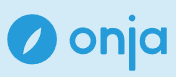you’ve created a file on your device, and now you want to store it online for easy access and sharing. For this, we use GitHub. Tomorrow, we’ll dive deep into understanding Git, but today, let’s focus on getting your portfolio markdown page onto GitHub.
-
Sign Up or Log In to GitHub
if you don’t already have an account, go to GitHub and sign up. -
Create a New Repository
Click the greenNewbutton on GitHub’s main page to create a new folder (known as a “repository”) for your project. -
Open the Command Line
open your Command Line (CMD) and navigate to the folder where you stored your markdown file. -
Initialize Git and Add Files
type the following commands in sequence to prepare your folder for GitHub. We’ll learn the details tomorrow, but for now, follow these steps:git init git add . git commit -m "Initial commit with portfolio markdown file"
-
Link to Your Online Repository After running the commands above, type the following to connect your local folder to the GitHub repository:
git remote add origin <URL of your GitHub repository> git branch -M main git push -u origin main
-
Check Your GitHub Repository Once you’ve successfully run these commands, refresh your repository page on GitHub. You should now see your markdown file displayed there.