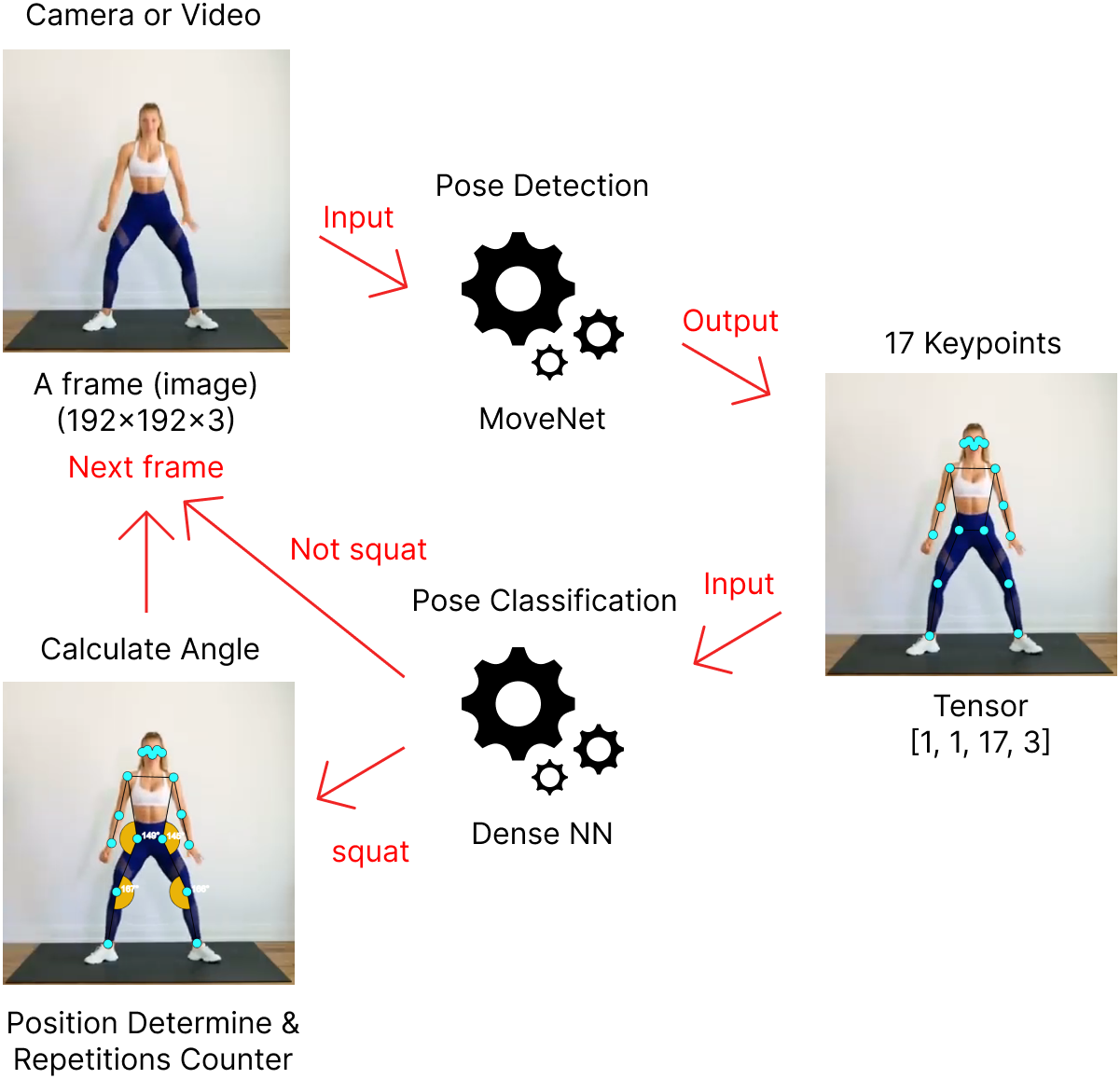An web application to help everyone do workout wherever and whenever. Supported by the pose detector feature to analyze every pose and auto count the number of repetitions made. So, let's create a healthy life by do workout every day!
Pose Detector and Classification in the AI Workout Assistant application fully runs on the Client side, so no image data comes out of the user's device. Videos or images processed by the program will be automatically deleted.
Image data which is obtained from video or webcam will be processed by pose detector using the MoveNet model to generate keypoints. Keypoints are used for repetition calculations and input for classifying workout types with Dense Neural Network (DNN) model.
- Prerequisites: you'll need to have Git, Node, and NPM installed and running on your machine.
- Open terminal/powershell/command prompt then clone this repository
git clone https://github.com/reevald/ai-workout-assistant.git cd ai-workout-assistant - Install dependencies
npm install
- Once the installation is done, you can run the app locally
npm run start-dev
- Then open http://localhost:8080 to see your app.
- Open app locally or visit aiworkout.live
- Collect dataset (keypoints):
- Using webcam (open settings menu => turn on
Developer Mode=> clickRecord Keypointsbutton then click again when finish recording)
Note: (1) The app only records keypoints while its playing and the result will be csv format; (2) The value of each keypoint always in resolution 640x360 (when use webcam only). - Via upload video (open settings menu => turn on
Developer Mode=> clickUpload Video)
Note: (1) The value of each keypoint will be dependence with resolution of video; (2) High resolution of video will be reduce fps; (3) You can switch video to webcam (or vice-versa) while recording (not recommended can cause different resolution of keypoints).
- Using webcam (open settings menu => turn on
- Generate new model and train as well
The model is binary classification to determine workout or not. Example: push-up (positive) or not push-up (negative). In the step 2 above, we have been collect positive class. For negative class, you can use this video as negative class data (convert first to get keypoints with step 2 above). Then after collect positive and negative data, open this colab and follow the instruction. You will be get the model with tfjs format which will be use on the next step.
Note: to continue next step you need to run app locally (checkHow to Runabove) - Put the model into the app
First create new folder ./public/tfjs-model/your-workout then move tfjs model and bin file into the new folder. - Create new configuration
-
Change file: ./public/mock-data/workout.json
"nameWorkout": ["Push Up", "Squat", "Your Workout"], "slugWorkout": ["push-up", "squat", "your-workout"], "duration": ["1 Minutes", "3 Minutes", "5 Minutes", "7 Minutes"]
Note:
nameWorkout: replaceYour Workoutwith your workout name.- For
slugWorkoutpartyour-workoutmust match with model folder name. - You can change the
durationin minutes.
-
Create new file: ./public/rules/your-workout.json with config like this
Important: Please using ./public/rules/push-up.json as reference{ "poseDetectorConfig": { "model": "MoveNet", "detectorConfig": {}, "estimationConfig": {} } }Note :
Model:MoveNetorPoseNet. ForBlazePosenot able to implement yet as it has 33 keypoints different with MoveNet or PoseNet 17 keypoints. (Ref: https://github.com/tensorflow/tfjs-models/tree/master/pose-detection).detectorConfig(ref: https://github.com/tensorflow/tfjs-models/tree/master/pose-detection/src/movenet) using default configuration. If you want to change this, currently the only way is change directly in related file (./src/handlers/poseHandler.js).estimationConfigis likedetectorConfigas well (check ref above).
{ "classifierConfig": { "path": "./tfjs-model/your-workout/model.json", "label": ["Other", "Your Workout"] } }Note:
path: change with your model pathlabel: must ordered by alphabet
{ "rulesCountConfig": { "nameWorkout": "Your Workout", "nameStage": ["Down", "Up"], "pathImageStage": ["./img/iconmonstr-caret-down-circle-filled-64.png", "./img/iconmonstr-caret-up-circle-filled-64.png"], "pathAudioStage": ["./audio/go-down-from-google-translate.webm", "./audio/go-up-from-google-translate.webm"], "anglePoint": { "7": { "spouseIdx": [9, 5], "rangeAngle": [ { "min": 0, "max": 90 }, { "min": 150, "max": 180 } ] } } } }Note
nameWorkout: replaceYour Workoutwith your workout name.nameStage: for example in push-up there are two stages Down and Up. The order is important, if start with Down, then 1 repetition equal to Down->Up.pathImageStage:path-image(put first into ./public/img folder) orurl-image(outside source)pathAudioStage: prefer using webm format and it has short duration < 2 seconds.path-audio(put first into ./public/audio folder) orurl-audio(outside source).anglePoint: for example index keypoint 7 has spouse index keypoint 9 and 5.rangeAngleis range to each stage, ex: Down stage has range angle between 0 and 90 degree. To help determine index keypoints, please look at image below:
Source image: (https://github.com/tensorflow/tfjs-models/tree/master/pose-detection)
-
- Run the app to testing
Then open http://localhost:8080 to see your own workout and have fun!
npm run start-dev
- Cannot cover 3D angle yet
- Planning: research lightweight model that can generate 3D keypoints like BlazePose, MoVNect, LHPE-nets or other model.
- Currently the high resolution makes fps slower
- You can try upload videos with high and low resolution then compare them and watch the fps.
- Solution to webcam used: using limit with fixed "real" resolution 640x360. To display variate resolution screen, in this case we are using css manipulation.
- Pose Detection with TFJS (https://github.com/tensorflow/tfjs-models/tree/master/pose-detection)
- MoveNet Documentation (https://github.com/tensorflow/tfjs-models/tree/master/pose-detection/src/movenet)
- MoveNet in TFHub (https://tfhub.dev/google/tfjs-model/movenet/singlepose/lightning/4)
- Pose Classification (https://developers.google.com/ml-kit/vision/pose-detection/classifying-poses)
- Original video (in image above)
- Man push-up (https://www.youtube.com/watch?v=OKn_6Me96Yc)
- Woman squating (1) (https://www.youtube.com/watch?v=LSj280OEKUI)
- Woman squating (2) (https://www.youtube.com/watch?v=QifjltKUMCk)
- Write documentations
- Write unit test
- [Done] Add audio effect (timer and movement direction)
- Data Augmentation (flip horizontal, scale, shear and shift) to try improve metric pose classification model (accuration)
- Convert to components (prefer using framework like react js)