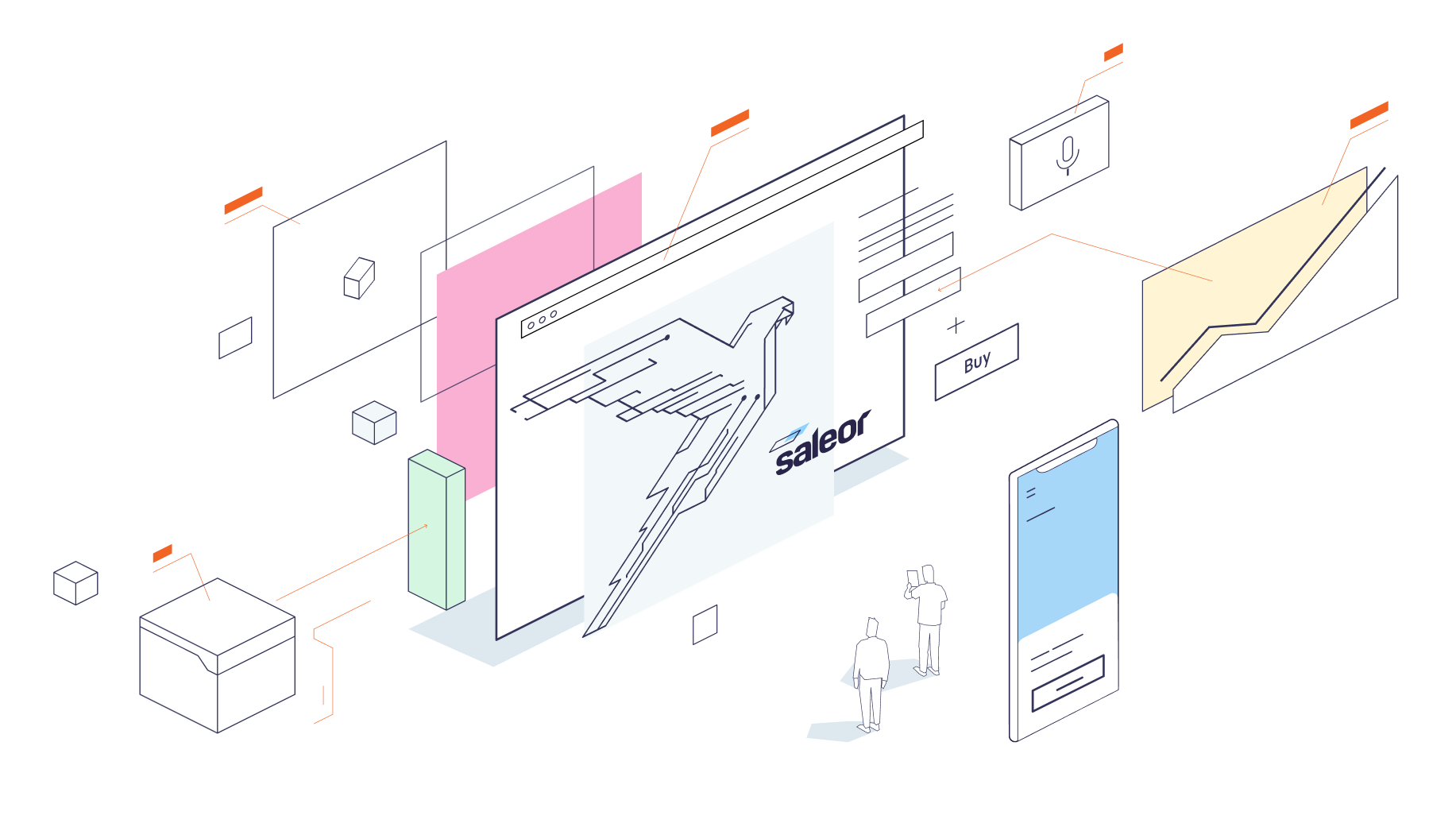Run all Saleor services from one repository.
Saleor Platform is the easiest way to start local development with all the major Saleor services:
- Core GraphQL API
- Dashboard
- Mailpit (Test email interface)
- Jaeger (APM)
- The necessary databases, cache, etc.
Keep in mind this repository is for local development only and is not meant to be deployed in any production environment! If you're not a developer and just want to try out Saleor you can check our live demo.
To clone the repository, run the following command
git clone https://github.com/saleor/saleor-platform.git
-
We are using shared folders to enable live code reloading. Without this, Docker Compose will not start:
- Windows/MacOS: Add the cloned
saleor-platformdirectory to Docker shared directories (Preferences -> Resources -> File sharing). - Windows/MacOS: Make sure that in Docker preferences you have dedicated at least 5 GB of memory (Preferences -> Resources -> Advanced).
- Linux: No action is required, sharing is already enabled and memory for the Docker engine is not limited.
- Windows/MacOS: Add the cloned
-
Go to the cloned directory:
cd saleor-platform- Build the application:
docker compose build- Apply Django migrations:
docker compose run --rm api python3 manage.py migrate- Populate the database with example data and create the admin user:
docker compose run --rm api python3 manage.py populatedb --createsuperuserNote that --createsuperuser argument creates an admin account for [email protected] with the password set to admin.
- Run the application:
docker compose up- Saleor Core (API) - http://localhost:8000
- Saleor Dashboard - http://localhost:9000
- Jaeger UI (APM) - http://localhost:16686
- Mailpit (Test email interface) - http://localhost:8025
- How to solve issues with lack of available space or build errors after an update
- How to run application parts?
Most of the time both issues can be solved by cleaning up space taken by old containers. After that, we build again whole platform.
- Make sure docker stack is not running
docker compose stop- Remove existing volumes
Warning! Proceeding will remove also your database container! If you need existing data, please remove only services that cause problems! https://docs.docker.com/compose/reference/rm/
docker compose rm- Build fresh containers
docker compose build- Now you can run a fresh environment using commands from
How to run it?section. Done!
If you are getting issues with lack of available space, consider pruning your docker cache:
Warning! This will remove:
- all stopped containers
- all networks not used by at least one container
- all dangling images
- all dangling build cache
I've been warned
docker system prunePlease submit an issue ticket if you spot issues with database migrations during the version update.
When testing developer releases or making local changes, you might end up in a state where you would like to reset the database completely. Since its state is persisted in the mounted volume, you'll need to use a dedicated command.
Warning! This command will remove all data already stored in the database.
I've been warned
docker compose down --volumes dbdocker compose up api workerfor backend services onlydocker compose upfor backend and frontend services
If you have any questions or feedback, do not hesitate to contact us via GitHub Discussions.
Disclaimer: Everything you see here is open and free to use as long as you comply with the license. There are no hidden charges. We promise to do our best to fix bugs and improve the code.
Some situations do call for extra code; we can cover exotic use cases or build you a custom e-commerce appliance.