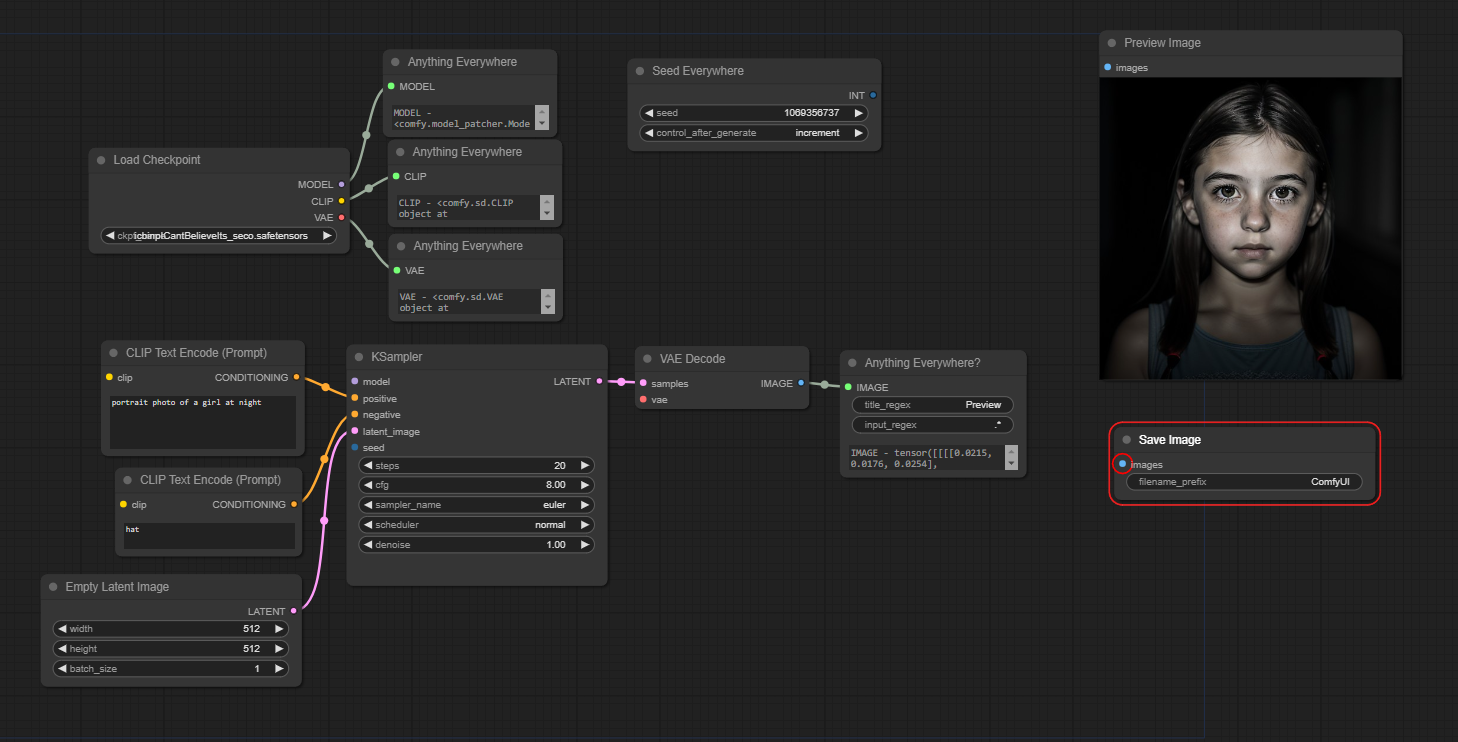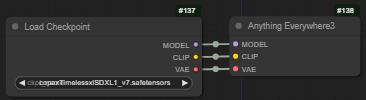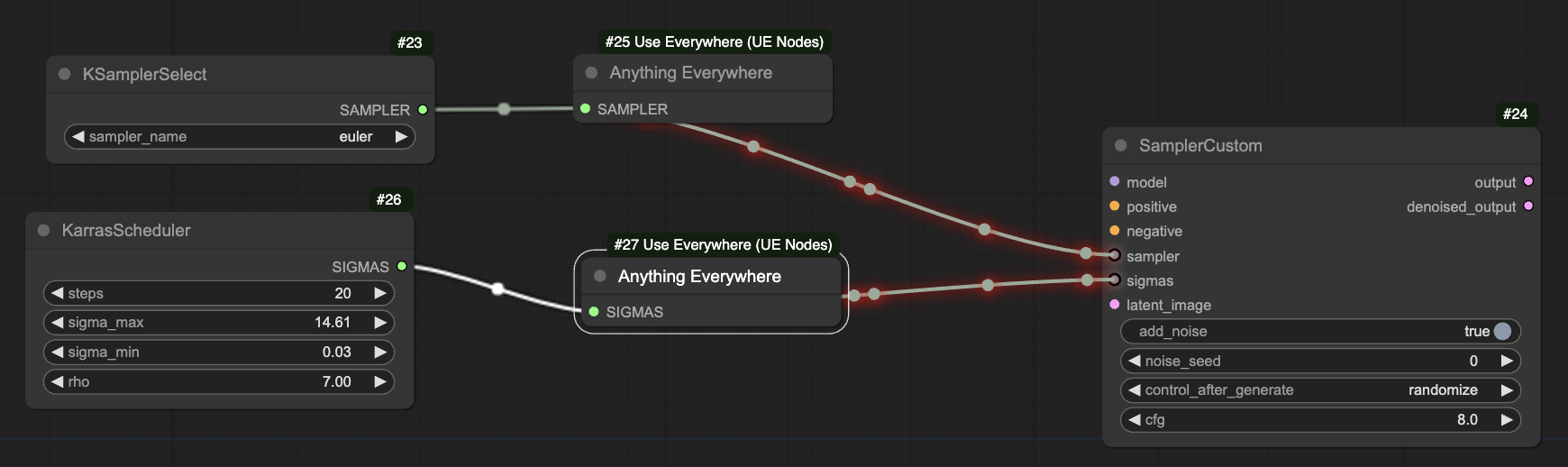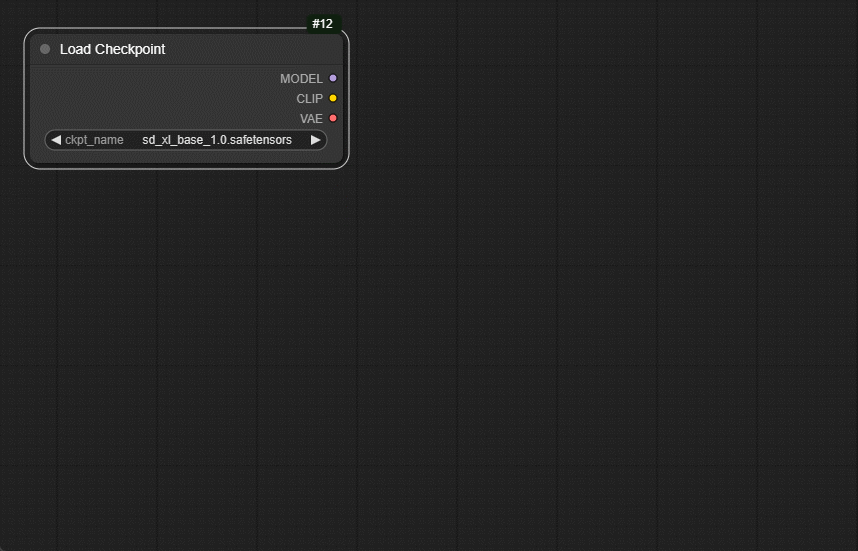Love this node? Buy me a coffee!
Getting started? Download the test workflow below and see how it works.
Problems? Jump down to logging and debugging
Ideas for how to improve the nodes (or bug reports) - raise an issue
Shameless plug for my other nodes -> Check out Image Picker for another way to make some workflows smoother. And leave a star if you like something!
| This workflow uses all five nodes, and can be used to test (and understand!) the nodes. You wouldn't build it like this, it's just an example... | Here's an image with the workflow in |
|---|---|
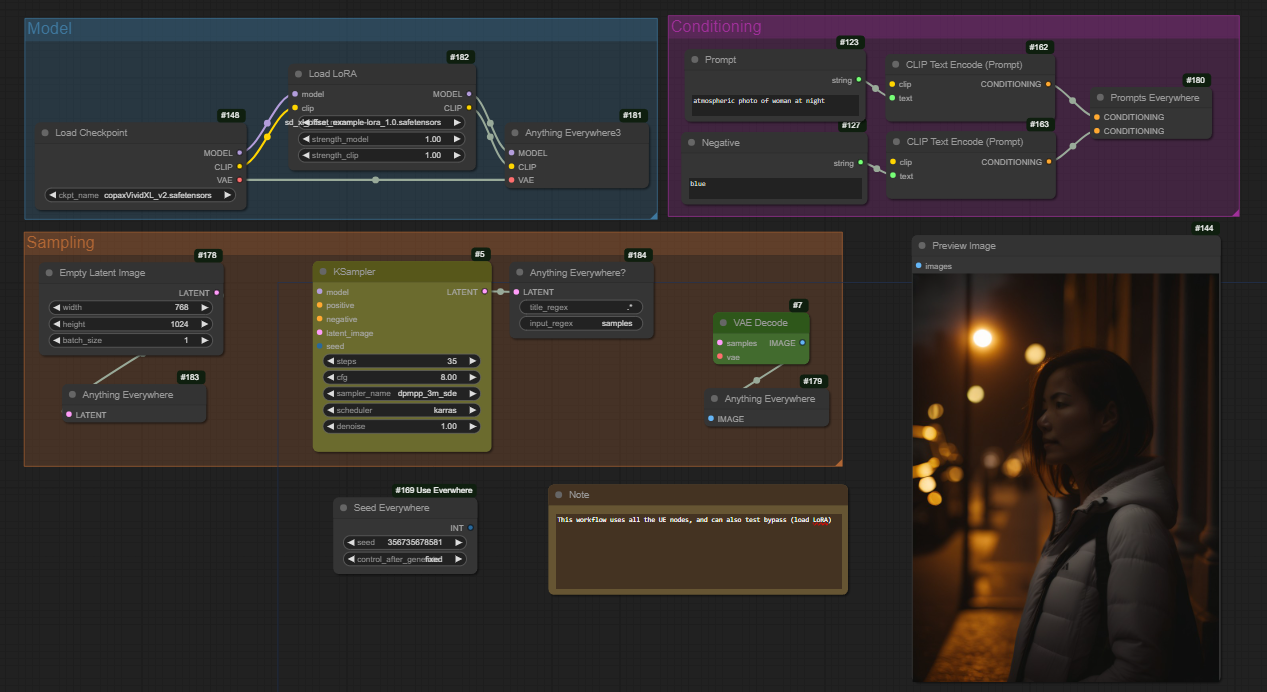 |
 |
There are some situations that UE nodes can't cope with at present. Here are some I know about, and possible workarounds.
pythonsssss custom nodes are great, but there are some limitations in using them with UE nodes. In particular, you can't feed the output of a Preset Text node directly into a UE node (see chrisgoringe#154).
UE nodes mostly work with group nodes. But there are a couple of important things to note:
- when you create a group node the input names and node names can change. This might break UE? regex connections.
5.0 (6th August 2024)
- Significant change to core logic. Should greatly reduce incompatibility issues, but may have unexpoected consequences!
- Added to right-click menu on nodes the option to make a node reject all UE connections.
4.9 (2nd May 2024)
- Fix incompatibility with Efficiency Nodes (#182)
4.8 (18th March 2024)
- Group and color sending have a
send to unmatchedmode - UE link animations can be the classic dots, or a pulsing glow (or both, or neither)
- Show UE links can now be on, off, mouseover, selected nodes, or mouseover and selected nodes
4.7 (1st March 2024)
- UE now works in group nodes
- Autocomplete on
Anything Everywhere?nodes
4.6
- add Group Regex to
Anything Everywhere?node - if you have workflow json files saved that now don't work, try 'workflow_fixer.py'
4.5
- add support for Comfy UI Group Nodes (UE nodes can be used to connect to group node inputs and outputs, but not within a group node)
- add
convert to real links
4.4
- add (limited) support for converting regex in the
Anything Everywhere?node with inputs (only works if the link is from a node that is a simple string source)
4.3
- added support for targetting Highway nodes
4.2
- improved performance of loop detection, especially with highway nodes
- updated docs to not use other custom nodes in examples
4.1.2
- tweaks to improve handling of bypass
- fixed connecting to Seed Everywhere
4.1.1
- added option to turn animation off
4.1
- added loop detection
- added group restriction.
The v1 nodes have been fully removed. If you were using one, you can just replace it with an Anything Everywhere node.
Use Comfy Manager. If you really want to do it manually, just clone this repository in your custom_nodes directory.
The Anything Everywhere node has a single input, initially labelled 'anything'. Connect anything to it (directly - not via a reroute), and the input name changes to match the input type. Disconnect and it goes back to 'anything'.
When you run the prompt, any unconnected input, anywhere in the workflow, which matches that type, will act as if it were connected to the same input.
To visualise what it's being connected to, right-click on the background canvas and select Toggle UE Link Visibility.
This node adds two widgets - title_regex and input_regex. It will only send to inputs which match. So in the example, title_regex is 'Preview' so the image is sent to the Preview Image node but not the Save Image node. Note that you can rename node and input titles, which can help!
(From 4.6 you can also specify a group regex to only match inputs on nodes which are in groups that match the regex.)
The matches are regular expressions, not string matches. Most simple strings will work (matching any part of the title or input name), but some characters have special meanings (including various sorts of brackets, ^, $, /, and . in particular) so just avoid them if you aren't regex-inclined.
Using regex means you can use ^prompt to match prompt at the beginning of the title only, to avoid matching negative_prompt.
Regex 101 - ^ means 'the start', $ means 'the end', . matches any single character, .* matches anything of any length (including zero). For more than that, visit regex101 (the flavour you want is ECMAScript, though that probably won't matter).
Sort of.
Because the regex needs to be known before the workflow is submitted (in order to calculate the links), you can't pass a string into the Anything Everywhere? node and expect it to work. The only thing that is supported is if the input comes directly from a node which sets it with a string widget. The Simple String node that is included in this pack will work.
| This works | This doesn't. And never will. |
|---|---|
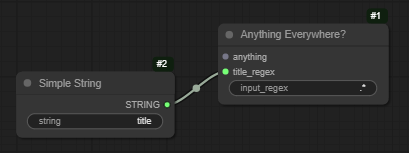 |
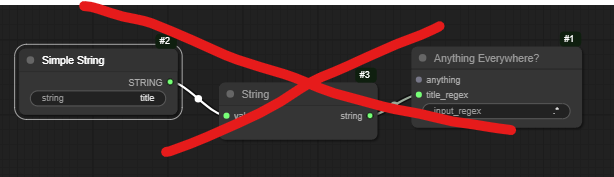 |
Seed Everywhere connects to any unconnected INT input with seed in the input name (seed, noise_seed, etc), and it has the control_after_generate feature. So if you convert the seed widgets to inputs you can use the same seed everywhere.
Really just three Anything Everywhere nodes packaged together. Designed for the outputs of Checkpoint Loader.
Prompt Everywhere has two inputs. They will be sent with regex matching rules of (^prompt|^positive) and neg respectively. These should match the various versions of names that get used for prompts and negative prompts or conditionings.
| strings | conditionings |
|---|---|
 |
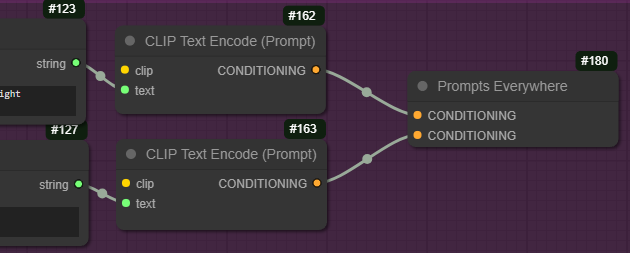 |
UE nodes don't work with primitives and COMBOs (the data type used for dropdown lists, which are also a type of primitive within Comfy). It's unlikely they ever will.
If you want to use UE to control sampler or sigma, you can do this with the built in SamplerCustom nodes:
For more on this, see this discussion
Right click on a node and you can set it to reject UE links
If you want to see the UE links, you can turn them on and off by right-clicking on the canvas. For finer control, the main settings menu has options to show links when the mouse moves over the node at either end, or when one of those nodes is selected.
The links can be animated to distinguish them from normal links - this animation can take the form of moving dots, a pulsing glow, or both. This may impact performance in some cases - note that the pulse animation requires less processing than the moving dots. Control this in the main settings menu.
By default the animations turn off when the workflow is running to minimise impact on CPU/GPU - you can change this in the settings too.
If you want to share a workflow without UE nodes being required, or to save an API version of a workflow, you can replace the virtual links created by UE nodes with real links (and remove the UE nodes).
This can be done for a single node by right-clicking on it and selecting Convert to real links, or for all UE nodes in a workflow by right-clicking the background and selecting Convert all UEs to real links.
Shift click on an output node and drag then release to get an autocreate menu. This replaces the default behaviour (which gives you a search box), so you can disable it with the Anything Everywhere replace search setting.
UE nodes can be restricted to send only to nodes of the same color, or only to nodes that aren't the same color.
They can also be restricted to send only to nodes in the same group (any group in common), or only to nodes that aren't in the same group.
Right-click on the node and select Group restrictions or Color restrictions. UE nodes which are restricted (in either or both ways) have a green circle in the top-left corner.
Trung 0246's Highway nodes are a pretty cool way of piping data around. You can target them with an Anything Everywhere? node by using an input_regex which matches the unconnected input name with the '+', like this:

This is new, so please report any issues!
By default workflows are checked for loops before they are submitted (because UE can introduce them, and a loop results in a bad python outcome). If a loop is detected you'll get a JavaScript warning showing you the node ids involved. However, especially if there are other custom nodes involved, it's possible that the check will miss a loop, or flag one that isn't real.
If you get a warning and don't believe there is a loop (having checked the node ids listed!) you can turn loop checking off in the main settings menu. If something flagged as a loop runs fine, please raise an issue and include the workflow in the report (save the json and zip it, because GitHub doesn't accept .json files). Likewise if a loop doesn't get caught.
I've written code for the core Comfy backend to catch loops, maybe it'll be included - PR for ComfyUI - or maybe they have another plan.
If there is more than one sending node that matches an input, the basic rules is that the more specific node wins. The order of priorities is:
Anything Everywhere?Seed EverywhereandPrompts EverywhereAnything EverywhereAnything Everywhere3
For nodes of the same time, those with colour restrictions and group restriction are prioritised (colour+group > colour > group > none).
If two nodes with the same priority both match neither will connect - better to fail fast than have an ambiguous outcome. If there are ambiguous matches you can display them using Show UE broadcast clashes (right-click on background - the option only appears if there are clashes).
The nodes which only have one output can also gain a text box showing exactly what passed through the node. You need to turn this on if you want it - it's in the main settings, 'Anything Everywhere node details'.
The JavaScript console (press f12 in some browsers) has logging information about what is being connected. You can change the level of detail by finding the file [comfy_install]/custom_nodes/cg-use-everywhere/js/use_everywhre_utilities.js and near the top finding this bit:
static ERROR = 0; // actual errors
static PROBLEM = 1; // things that stop the workflow working
static INFORMATION = 2; // record of good things
static DETAIL = 3; // details
static LEVEL = Logger.PROBLEM;
static TRACE = false; // most of the method callsChange the LEVEL to Logger.INFORMATION for more, or Logger.DETAIL for even more; set TRACE to true for some other debugging information.
If you have a problem, pressing f12 to see the JavaScript console can often help. The following steps are really helpful in making a good bug report:
- update to the latest version
- restart ComfyUI
- clear the canvas
- close the browser
- open a new Comfy window (with no workflow), look in console (f12) to see if there were any errors as ComfyUI started up
- load your workflow, and look again
- run, and look again
The other thing worth trying is clearing out all the custom node javascript from where it gets copied when ComfyUI starts:
- stop Comfy
- go to [comfy root]/web/extensions (not under custom_nodes)
- remove everything there EXCEPT for
core. Leavecore(it's ComfyUI stuff) - restart Comfy (all custom nodes will reinstall their javascript at startup)
If you find a bug, please raise an issue - if you can include the workflow, that's a huge help (you'll need to save it as .txt, or zip the .json file, because GitHub doesn't accept .json).
Bypassing and disabling nodes works, but with one catch. If you have a UE nodes that does matching (Anything Everywhere? and Prompt Everywhere) and you bypass the node it matches to, the link won't be made. So
| If you use a ? node to send to a node... | ...and bypass the recipient, it doesn't get connected |
|---|---|
 |
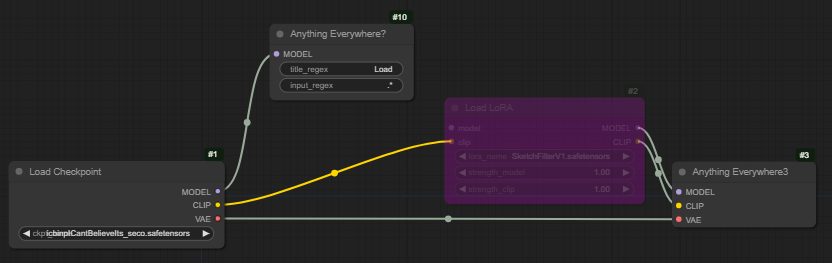 |
This is unlikely to be fixed, but should be fairly easy to avoid!