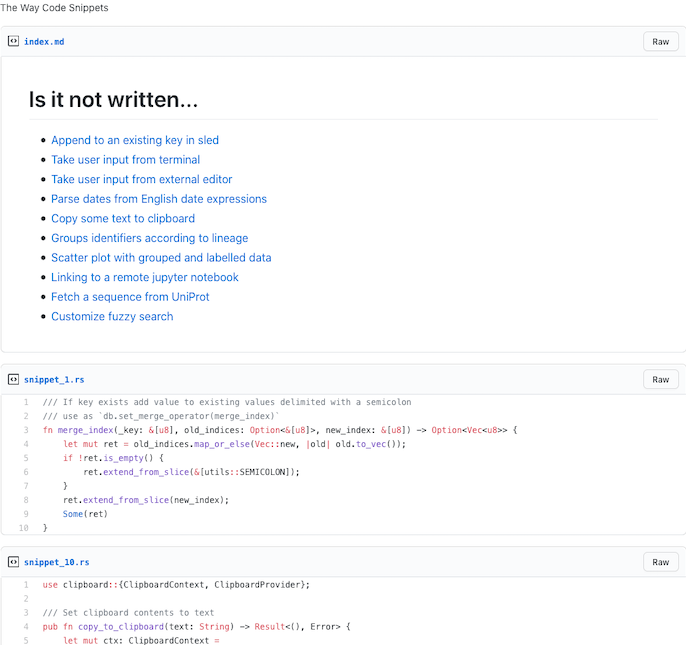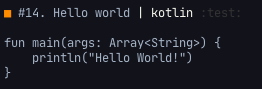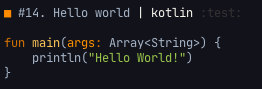A code snippets manager for your terminal.
Record and retrieve snippets you use every day, or once in a blue moon,
without having to spin up a browser. Just call the-way new to add a snippet with a
description, a language, and some tags attached.
the-way search fuzzy searches your snippets library (with optional filters on language and tags) and
lets you
- edit a snippet with Shift-Right
- delete a snippet with Shift-Left
- copy a particular snippet to your clipboard (with Enter), so you can paste it into whatever editor or IDE you're working with.
See it in action with some self-referential examples (click to open in asciinema):
xclip on Linux and pbcopy on OSX
See the releases
- OSX - allow
the-wayvia System Preferences (necessary in Catalina at least) - Linux -
chmod +x the-way - Currently doesn't work on Windows (waiting on this issue)
brew tap out-of-cheese-error/the-way && brew install the-waycargo install the-wayyay -S the-way-gitNeeds Termux, Termux:API and pkg install termux-api
Clone the repository, run cargo build --release, and use target/release/the-way
Some upgrades need a database migration (mentioned in the release notes):
- Before upgrade
the-way export > snippets.json
the-way clear- After upgrade
the-way import snippets.jsonRecord, retrieve, search, and categorize code snippets
USAGE:
the-way <SUBCOMMAND>
FLAGS:
-h, --help Prints help information
-V, --version Prints version information
SUBCOMMANDS:
new Add a new code snippet
cmd Add a new shell snippet
search Fuzzy search to find a snippet and copy, edit or delete it
sync Sync snippets to a Gist
list Lists (optionally filtered) snippets
import Imports code snippets from JSON
export Saves (optionally filtered) snippets to JSON
clear Clears all data
complete Generate shell completions
themes Manage syntax highlighting themes
config Manage the-way data locations
edit Change snippet
del Delete snippet
cp Copy snippet to clipboard
view View snippet
help Prints this message or the help of the given subcommand(s)
- Add code and shell snippets
- Interactive fuzzy search with edit, delete and copy to clipboard functionality
- Filter by tag, date, language and/or regex pattern
- Import / export via JSON
- Import from Gist (with
the-way import -g <gist_url>) - Sync to gist
- Syntax highlighting
the-way cmd (inspired by pet) makes it easier to save single-line
bash/shell snippets with variables that can be filled in whenever the snippet is needed.
Add the following function according to your shell of choice. Every time you spend ages hand-crafting the perfect command: run it,
close all the stackoverflow tabs, and run cmdsave to save it to the-way. You can then use cmdsearch to search these shell snippets and have the selected one already pasted into the terminal, ready to run.
function cmdsave() {
PREV=$(echo `history | tail -n2 | head -n1` | sed 's/[0-9]* //')
sh -c "the-way cmd `printf %q "$PREV"`"
}
function cmdsearch() {
BUFFER=$(the-way search --stdout --languages="sh")
bind '"\e[0n": "'"$BUFFER"'"'; printf '\e[5n'
}function cmdsave() {
PREV=$(fc -lrn | head -n 1)
sh -c "the-way cmd `printf %q "$PREV"`"
}
function cmdsearch() {
BUFFER=$(the-way search --stdout --languages="sh")
print -z $BUFFER
}function cmdsave
set line (echo $history[1])
the-way cmd $line
end
function cmdsearch
commandline (the-way search --languages=sh --stdout)
endYou'll usually want different parameters each time you need a shell command: save variables in a shell snippet as <param> or <param=default_value> and every time you select it you can interactively fill them in (or keep the defaults). Parameters can appear more than once,
just use the same name and write in the default the first time it's used.
Here's another self-referential example that saves a shell command to add new language syntaxes:
(todo: Use cmdsearch instead of search)
the-way sync syncs snippets to a Gist, each named snippet_<index>.<extension>, with an index.md file linking each snippet's description.
Local updates and deletions are uploaded to the Gist and Gist updates are downloaded.
This functionality needs a GitHub access token with the "gist" scope.
Either enter this token on running sync for the first time or set it to the environment variable $THE_WAY_GITHUB_TOKEN.
the-way complete zsh > .oh-my-zsh/completions/_the-way
exec zshThe Way maps languages to their extensions and uses this to
- Enable syntax highlighting in
$EDITOR(if the editor supports it), - Upload snippets to Gist with the correct extension,
- Add a small colored language indicator (GitHub-flavored)
- Syntax highlight code in the terminal
The last point can be customized via the-way themes.
Use the-way themes set to see available themes and enable a theme.
Default themes:
Darcula
InspiredGitHub
Solarized (dark)
Solarized (light)
base16-eighties.dark
base16-mocha.dark
base16-ocean.dark
base16-ocean.light
base16-tomorrow.dark
base16-twilight.dark
Use the-way themes add <theme.tmTheme> to add a new theme to your themes folder.
Theme files need to be in Sublime's .tmTheme format.
Searching GitHub for .tmTheme pulls up some examples.
Use the-way themes language <language.sublime-syntax> to add highlight support for a new language
(many languages are supported by default).
Syntax files need to be in Sublime's sublime-syntax format.
Zola has a nice collection of such files.
Here's how it looks before and after adding Kotlin.sublime-syntax:
- Before:
- After:
To get syntax highlighting for code blocks in markdown files, download and add the patched Markdown.sublime-syntax file in this repository,
taken from bat
(the default syntax file doesn't do this anymore)
The default config TOML file is located in
- Linux:
/home/<username>/.config - Mac:
/Users/<username>/Library/Preferences
This file contains locations of data directories, which are automatically created and set according to XDG and Standard Directories guidelines.
Change this by creating a config file with the-way config default > config.toml and then setting the environment variable $THE_WAY_CONFIG to point to this file.
The name is a reference to the Way of Mrs.Cosmopilite, kōans for every situation.