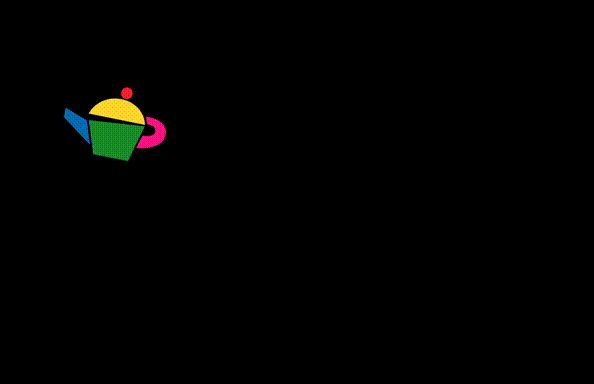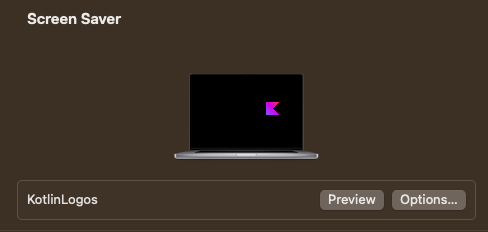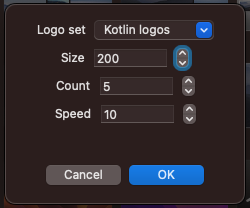Logo set, size, count, and speed can be customized by going to System Settings, Screen Saver, and Options... with this screensaver selected.
Available image sets:
- Kotlin logos
- Kodee
You can also browse for your own folder of images.
Note: Use a folder with accessible permissions, for example, create a
~/screensaver-imagesfolder, and place your images there. The screen saver looks for PNG and SVG images in the custom folder. Folders located in places like your Downloads folder will likely show their images in the preview, but not work with the actual screen saver. If this happens, try to place the folder in a different location.
The journey and technical details of creating this screen saver is documented in Building a macOS screen saver in Kotlin on zsmb.co.
Release builds are currently not signed and notarized, however you can still install these builds by following the steps below. Alternatively, you can build the screensaver from source.
-
Download the latest release build from Releases.
-
Unzip the downloaded file.
-
Open
KotlinLogos.saver, install it as prompted, this will take you to Screen Saver within System Settings. -
When selecting the screen saver, you'll be warned that Apple can not check it for malicious software. Choose "OK", and then select another screen saver to stop the popup from repeatedly showing up.
-
Go to Privacy & Security in System Settings, scroll down to Security, and click "Open Anyway" under the message about
KotlinLogos.saver -
Go back to Screen Saver, select the screensaver again, and choose "Open" which should now be available.
-
Enjoy!
Build the artifact:
cd KotlinLogos
xcodebuild -scheme KotlinLogosRelease build
Then, to install it:
-
Locate the output file:
- Open
KotlinLogosin XCode,Product -> Show Build Folder in Finder, browse toProducts/Debug/KotlinLogos.saver. - Full path should be
~/Library/Developer/Xcode/DerivedData/KotlinLogos-[...]/Build/Products/Debug/KotlinLogos.saver.
- Open
-
Install the screensaver by either
- Opening it to install it in System Settings OR
- Manually copying it to
~/Library/Screen Savers/