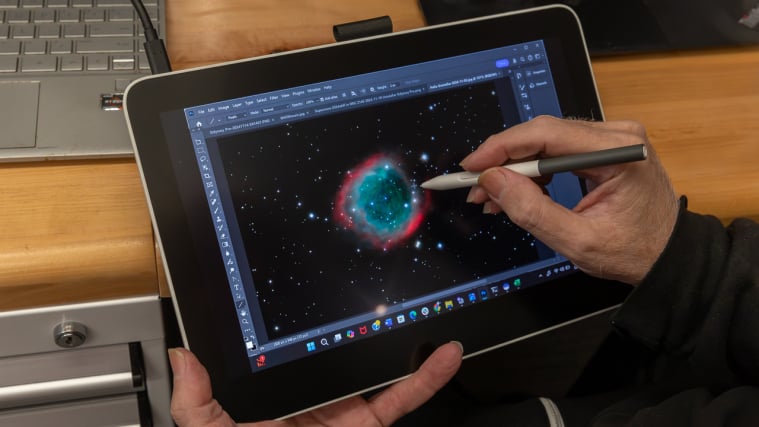The Wacom One 13 Touch ($599.95) pen display lacks the impressive features list of the company's Cintiq Pro line. Still, it has one signature feature that sets it apart from the original Wacom One and the others in its line, as well as most similarly priced competitors: a screen that supports gesture-based multi-touch. This portable display can be powered through a computer or an included AC adapter, and it renders bright images with great contrast and full color coverage. All in all, it's a fine alternative to the Editors' Choice award-winning Xencelabs Pen Display 16 for budding artists looking to graduate from a pen tablet or add a pen display to their creative tools without spending $1,000 or more.
Design: A Simple Stylus Screen
Measuring 6.7 by 11.2 by 0.5 inches (HWD), the Wacom One 13 Touch weighs just under 2 pounds. Its defining feature, and the one that separates it from the vast majority of pen displays on the market, is a multi-touch screen that supports finger-based gestures. The 13.3-inch in-plane switching (IPS) screen has full HD resolution (1,920 by 1,080 pixels) with a 16:9 aspect ratio. It has an anti-glare coating and is surrounded by thick black bezels, which provide stable handholds when the touch function is enabled.

At top left are two USB-C ports. The leftmost port is for use with the included power adapter (when needed); the inner one is for connecting to a computer, either directly or through a port hub. You'll also find a slot for a Kensington security lock.

The ability to connect to and draw power from a computer (via USB Power Delivery and DisplayPort over USB-C Alternate Mode) greatly enhances the display's portability, especially because in our testing the One 13 Touch suffered no decrease in brightness when linked to a laptop rather than drawing juice through the power adapter. Of course, you will need to be sure your laptop is fully charged or plugged into a wall outlet, as it will consume power more quickly.
Similar Products
Still, the USB-C connection is a much simpler solution than that of the Wacom One, which requires a four-way adapter called the X-Shape Cable—a hydra-headed dongle that connects by a USB-C cable that branches into three cables. (Two of these end in USB-A plugs, one for an included power adapter and the other to control pen functions, and the third in an HDMI plug for receiving the signal to be displayed.)
The Wacom One 13 Touch is small and light enough to easily fit in a bag or backpack. The product includes a thin cloth sleeve that doesn't offer much protection but helps ensure that your pen won't go missing.

At top center is an inch-long cloth loop for snugly holding the stylus when not in use. On the top right edge are three controls: a toggle for turning touch functionality on or off, a button to access the onscreen display (OSD) settings, and a power button.

On the back of the unit is a label with information about the product, certifications, and a QR code. At each corner is a small rubber non-skid pad.

Missing are the fold-out legs that prop the original Wacom One at a 19-degree angle; the One 13 Touch does not come with a stand of any sort. Along with our review loaner, the company sent us the Wacom One Stand, a $45 option pictured below. It's a curious design but not an accessory that I would be inclined to buy; I did fine with the display lying flat on my desk or on my lap, or with its back propped on a book or other natural riser. With a larger or heavier monitor, I'd be more adamant about wanting a stand.

Using the One 13 Touch: Straight to the Point
You will need to download and install the Wacom Center software if you haven't installed it previously for some other Wacom device. With it, you can access four sections: Pen; Touch and Gestures; Display Settings; and Display Toggle. You can program the pen's buttons and control its sensitivity, learn about touch and the effect of gestures, and learn how to control the OSD. You can also learn how to toggle between displays in a multi-monitor setup, and how to assign onscreen shortcuts.

The Wacom One Standard Pen included with the display is thin, basic, and a no-brainer to use. This gray and white stylus has a similar size and feel to the Apple Pencil, and with a little practice, I found it easy and comfortable to use.

The pen has two buttons, which by default are set to pan/scroll and right-click, but you can reprogram them through Wacom Center. The pen has no dedicated eraser at the back, but you can program either of the buttons to act as an eraser.
The stylus doesn't have a battery and doesn't require charging, as it draws power from the display through Wacom's electromagnetic resonance (EMR) technology, which other companies such as Xencelabs and XPPen have since adopted.

Testing the Wacom One 13 Touch: All-Around Goodness
I tested the Wacom One 13 Touch's brightness, contrast, and color coverage using a Klein K10-A colorimeter and Portrait Displays' CalMAN Ultimate for Business software, and the display did well on all three counts. Wacom rates the display's luminance at 320 nits (candelas per square meter); in my testing, it fell just short of this at 311 nits. To its credit as a portable display, its brightness was effectively identical when powered through the laptop as it was when plugged into its power adapter. It is bright enough to stand up to a fair amount of ambient light, as I found when I did some drawing and photo touch-up outside on a sunny day.
The Wacom One 13 Touch narrowly missed its rated 2,000:1 contrast ratio, turning in a 1,873:1 score. This is still excellent contrast, capable of showing deep blacks and fine shades of gray.

Wacom rates the One 13 Touch for 99% coverage of the sRGB color gamut; in our testing, it provided complete coverage with room to spare, at 136.6% of sRGB by area. It can't actually display colors beyond 100% (bounded by the triangle in the chromaticity chart above, with our data points shown as the small circles outside the triangle), but the colors you do see look vivid and well-saturated. Wacom doesn't provide color-coverage guidance for Adobe RGB or DCI-P3, the other color spaces in which we test, but the display put up good numbers in both, with 92.8% coverage of Adobe RGB and the same for DCI-P3.
We also do experiential testing and image analysis by viewing selected video clips as well as images from our photo test suite. While you may be unlikely to use the Wacom One 13 Touch for watching videos, it does a credible job showing moving images, displaying deep reds and generally vibrant colors and showing fine detail well. The situation is similar with photos, with colors looking both rich and true and subtle detail visible in both bright and dark areas.
Verdict: A Good Multi-Touch Pen Display for Beginners
The Wacom One 13 Touch has a couple of notable improvements over the original Wacom One, namely a touch screen and simplified connectivity. A step backward is the removal of the fold-out legs that act as a stand. Image quality, based on our testing, is impeccable, with good brightness, high contrast capable of showing deep blacks, and full coverage of the sRGB color space.

If you must have multi-touch support, the Wacom One 13 Touch is a good choice for beginners. For a bit more money, the Wacom Movink 13 is a 13-inch pen display with an OLED screen. Cintiq Pro models such as the Cintiq Pro 17 offer touch functionality but come in at a much higher price. Between the two, price-wise, is the Editors' Choice honoree Xencelabs Pen Display 16. Although its 4K OLED screen lacks multi-touch support, it comes with many accessories, including a basic stand, two pens, and a roomy and sturdy carrying case. That said, the Wacom One 13 Touch is a good way to get introduced to the world of pen displays, and the touch screen adds something that most models at its price lack.
The Wacom One 13 Touch pen display offers multi-touch functionality and a sunny screen with good image quality, making it a tempting choice for budding artists who can live without an included stand.
Like What You're Reading?
This newsletter may contain advertising, deals, or affiliate links. Subscribing to a newsletter indicates your consent to our Terms of Use and Privacy Policy. You may unsubscribe from the newsletters at any time.
Thanks for signing up!
Your subscription has been confirmed. Keep an eye on your inbox!
Sign up for other newsletters